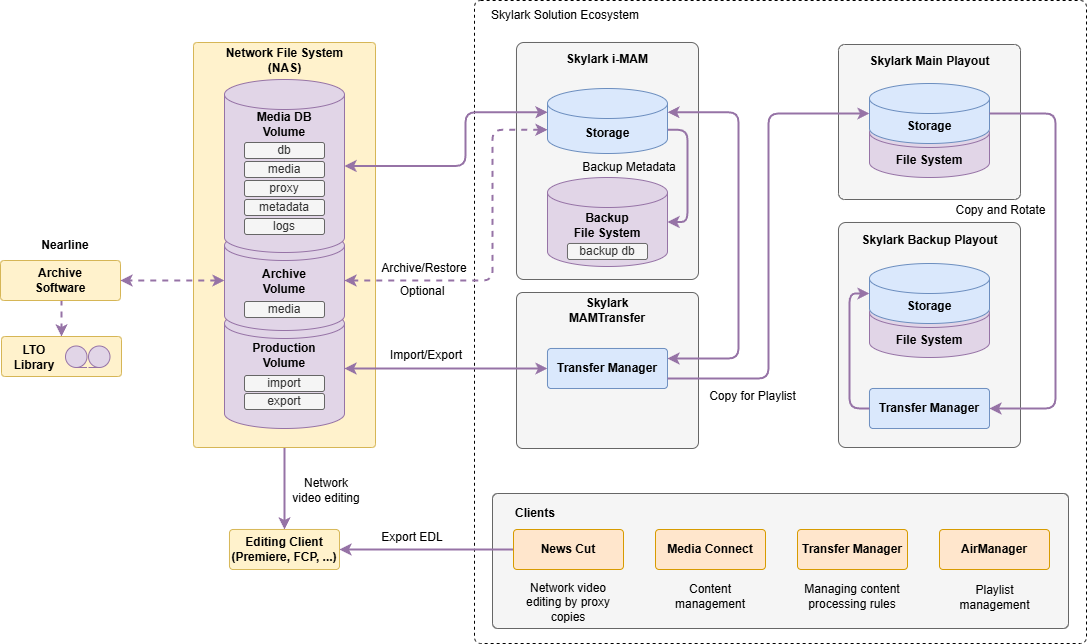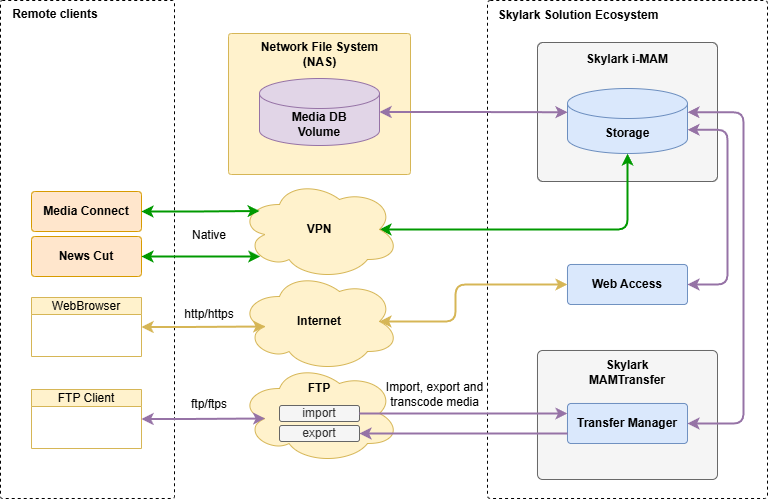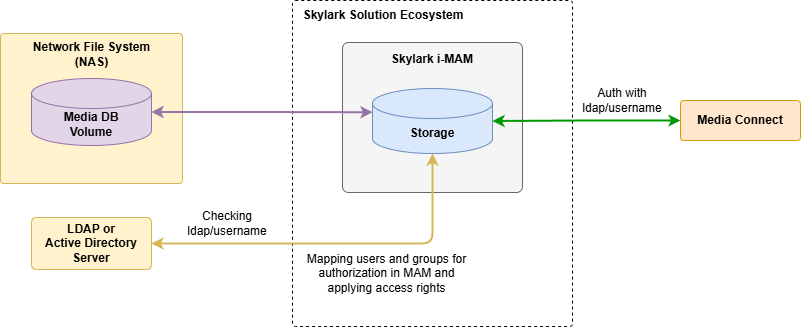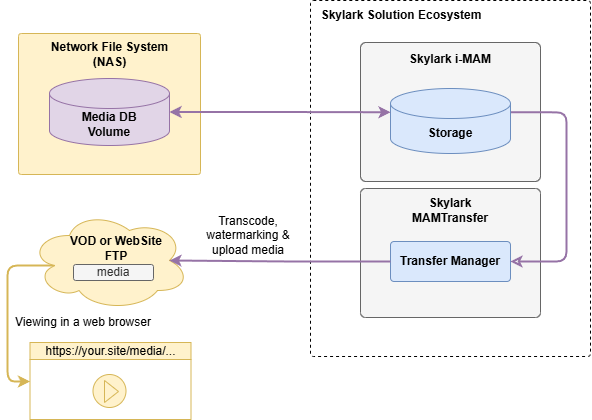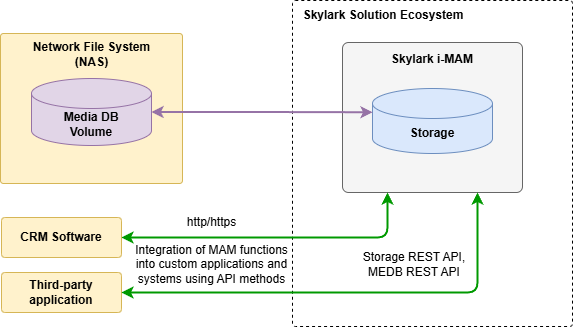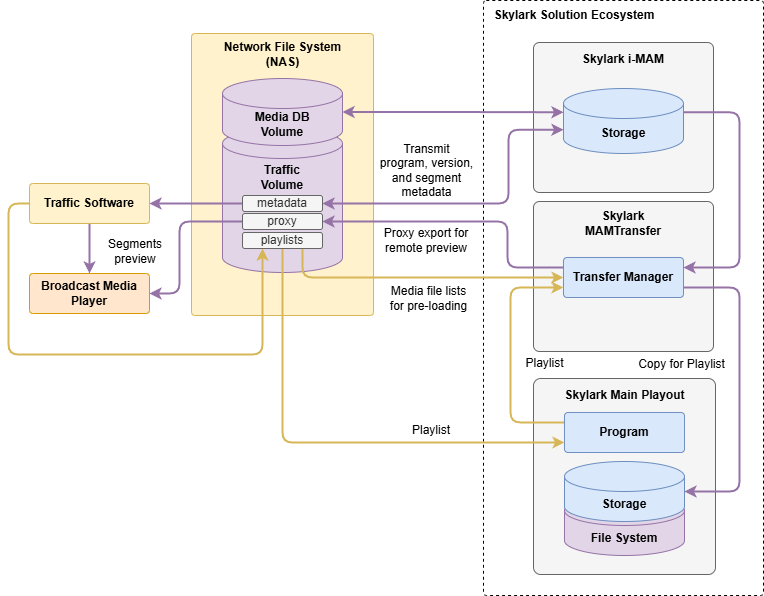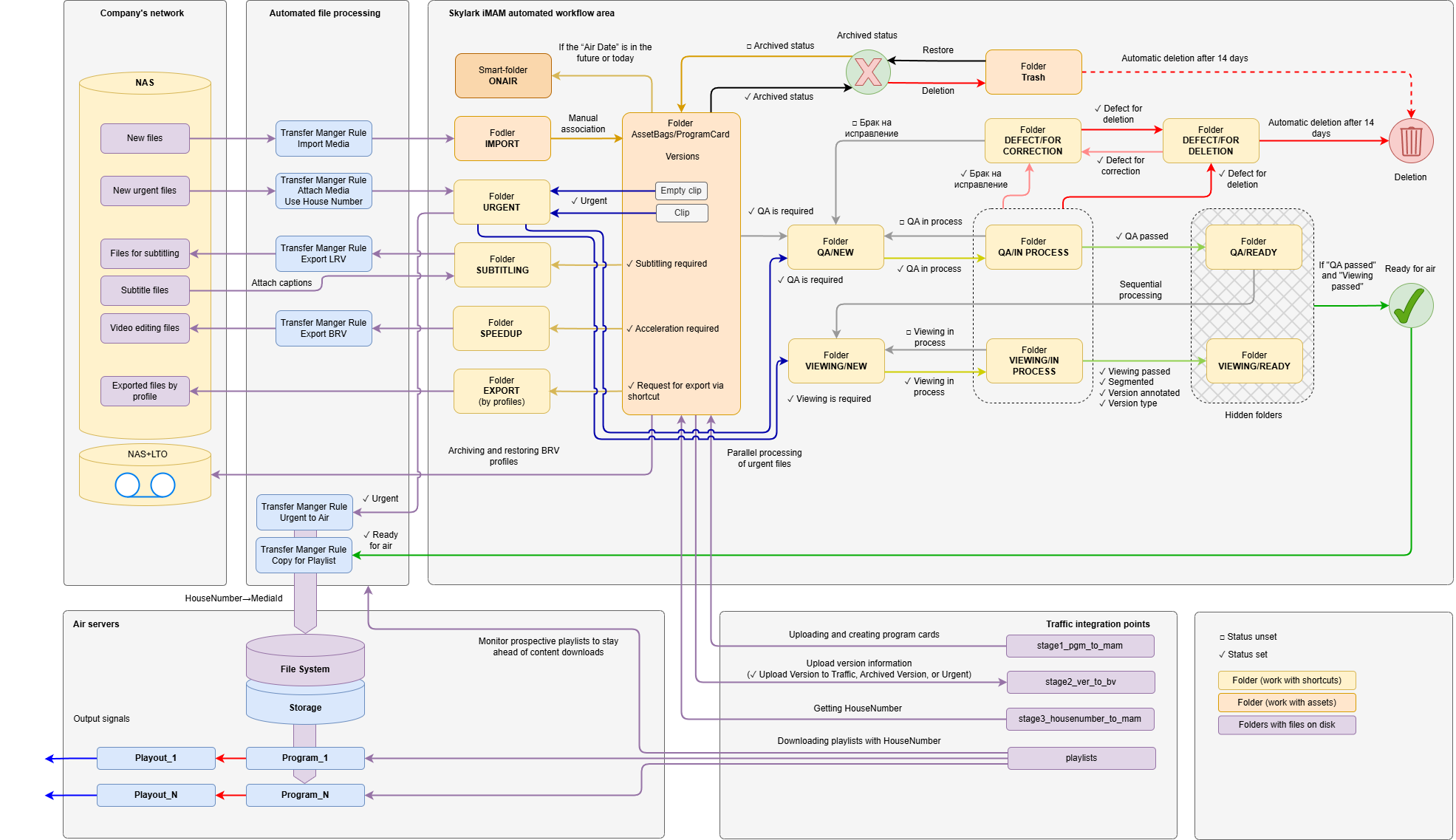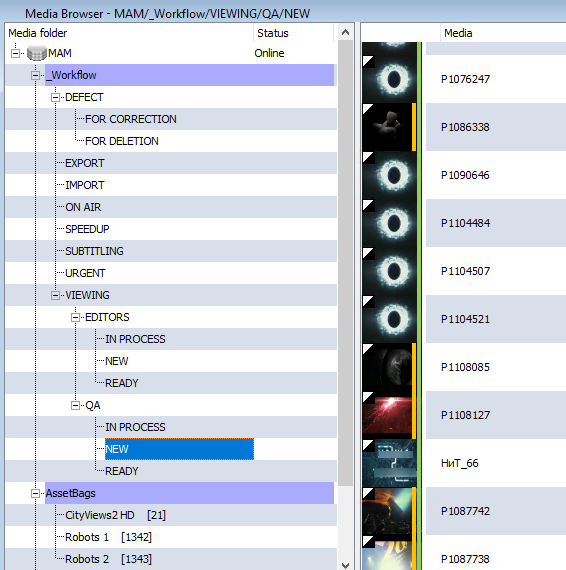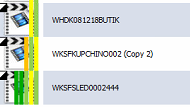Table of Contents
SI NEO iMAM Servers (Media Asset Management)
The description is valid for 2.9.70 and newer. Earlier versions of the software may not have some of the features discussed.
Skylark iMAM is the Media Asset Management based on the Skylark SL NEO platform.
System Components
The Main
- Module Storage - The base module that provides the basic functions of the MAM.
- Transfer Manager - automated file processing.
- Media Connect - Archive and metadata management client.
Additional
- AirManager - client for the airmanager and manual ingest management in MAM.
- NewsCut - client for network editing based on Proxy and FullRes copies.
- WebAccess - providing access to MAM from a web browser.
- Recording Manager - management system for automated ingest in MAM.
Use Skylark Workspace as a single point of entry to client applications and the ability to save client application configurations in the Storage module.
iMAM is fully compatible with other solutions from Skylark within a single ecosystem.
Typical Component Interoperability Scheme
System Features
Workflow Tools
iMAM allows you to create automated workflows for content processing and preparation depending on individual client needs. The configuration flexibility is provided by simultaneous application of different mechanisms:
- Triggers - a set of actions tied to virtual directories of media storage, performed automatically when one or more specified conditions occur. Triggers are the basis for automated workflow management in the MAM system.
- Statuses - user statuses-certificates are a convenient mechanism for managing workflow logic and creating mnemonic schemes for color differentiation and visualization of content processing progress.
- Shot Clip - a copy of a clip with different metadata, segments and keyframes, statuses, but referring to BRV, LRV and ARC file profiles of the original clip, which allows saving disk space.
- Shortcut - A shortcut is a link to a clip that can be created in a media storage folder other than the clip's current location (the name and all metadata of a single clip's Shortcut are identical). Shortcuts provide convenient cataloging and content management by allowing a clip to be simultaneously located in different places in the media storage folder tree without having to rename it, physically duplicate it, or move it. Changing one Shortcut will change all other Shortcuts for that clip and the clip itself,
- Empty Asset - this clip contains the necessary connection of metadata, but without video material attached, which allows services to start working with the material at the earliest stages of the process before the file originals arrive: to describe, segment, get a housenumber and even put it on air.
- Virtual Folders - allow you to create hierarchical structures and virtual spaces for working with material. Each folder can have individual settings for user access, archiving rules and triggers.
- Smart Folders - folders for quick access to content based on user-defined criteria of selection by metadata. For example, an ““AIR”” folder can display all media with an air date of ““now+1 week””, allowing you to see in one place all content that will be on air this week.
- Trash is a special virtual folder that allows you to protect your content from accidental irretrievable deletion.
- Media Bins - the function opens up opportunities for collaborative work on selection of materials, fragments and description preparation. When materials are placed in Bin, they are automatically restored from the archive allowing to optimize the workflow.
- Verions - each program can have different versions adapted for certain conditions of the show (version 18+, version for morning show, full version, version for website, etc.).
- Program Cards - a special object that combines different versions of material in a virtual folder enabling transparent linking with media planning system.
- HouseNumber - a special metadata field allowing to store unique ID of content from external systems enabling to establish interaction with external traffic systems.
Material Description
Material description is performed using two connections of metadata:
- Basic metadata connection - standard metadata fields are assigned to each material regardless of the metadata scheme settings. Such fields are located in the Clip Materials Sheet window on the tabs: Clip, Orig, User, HiRes, Proxy, Archive.
- Extended metadata connection - user configurable metadata fields (text fields, date fields, dictionaries with lists of predefined values, etc.), stored in a special metadata scheme. Extended metadata can be freely imported and exported in XMP format.
Material Markup
IN-OUT points, markers and segments can be used when marking up material:
- Keyframe - a mark on a clip that contains the position timecode, type and descriptive information (title, comment, keywords), and can also contain custom fields from an extended metadata connection. It can be used to describe objects or characters in a scene, indicate cut-in points for advertisements, mark to hide unwanted visual elements, etc.
- Segment - clip fragment, which contains timecodes when fragment starts and ends, various descriptive information, including custom metadata fields. It can be used for marking up the material into segments convenient for broadcasting, cutting some fragments out to form special versions of content. It is used for integration with media planning systems.
Free Metadata Exchange
It supports bidirectional metadata exchange with external systems using the open metadata standard XMP (Extensible Metadata Platform) developed by Adobe Systems.
Subtitles
The following are supported:
- import-export and storage management subtitles in various formats, including support for “embedded” subtitles.
- hidden subtitles preview based on HiRes and Proxy copies.
- subtitle track editing in the client application NewsCut.
- subtitle extraction from ANC-data when using the Recorder module to record a live signal with embedded subtitles.
File Transfer and QC
Automated content import/export with support for format conversion/transcoding, built-in QC mechanism (checking indexes, file structure, bitstreams of encoded frames) and remote management via TransferManager. LRV profile-based operation and automatic watermarking is supported, which is useful for providing related tasks when a BRV profile is archived (e.g., offloading for subtitling content). Distributed computing for tasks is supported.
Multi-User Work
Access via Skylark SL Neo client applications:
- MediaConnect - metadata management,
- NewsCut - network editing,
- AirManager - recording and playback management.
Web Access and Remote Work
Operation of iMAM from a web browser is supported. The web interface used is similar to familiar classic client applications.
It is also possible to use classic applications via VPN for remote work. If you need to realize only file exchange, you can use the built-in FTP protocol support.
Permissions
User and group access policies can be applied to access MAM content and features.
To integrate MAM into a unified company information environment, integration with LDAP/Active Directoty services is supported for user authorization and permission checking.
Sound
It works with multichannel and multitrack audio, it supports normalization and mixing.
Ingest and Recording
It ingests from VTR and records external lines using automated recording management system or individual Recorder modules.
Codecs and Containers
Built-in support for a wide range of codecs and containers.
Proxy Copies and Special Copies
Additional Proxy-copy of content can be used to increase efficiency of network exchange, optimize resource usage, protect HiRes-version from unauthorized access.
The system can also automatically generate necessary copies of content for uploading to the corporate website, VOD system, for transferring to partners with watermarking to protect content from unauthorized distribution (for example, when subtitling content using outsourced resources).
Archiving to Tape
Compatibility with tape libraries and storage from different vendors. The system ensures that BRVs are copied to the archive folder. After copying, the clip is assigned an ARC profile. The logic of moving the material from the archive folder to the tape is configured in the tape library (streamer) software.
Backup
Automatic scheduled backup of data.
Operation Logging
Detailed transaction logs with content and metadata.
Network Editing
Network editing by Proxy and FullRes copies in NewsCut client application is supported. It is possible to generate and upload EDL sheets for further network editing in third-party editing systems (Adobe Premiere, Final Cut Pro, etc.). It saves editing sheets to iMAM media storage for direct playback or delayed rendering.
Search
There is the full-text search systembased on metadata in the MAM database with the ability to create user defined search presets.
API
Open Storage REST API and Storage MEDB REST API for content access and management, enabling deep integration into custom software environments, integrating features into enterprise CRM systems, and extending iMAM capabilities with custom add-ons without vendor involvement.
Localization
Ability to interface localization of client applications.
Any Storage Capacity
The storage capacity is limited only by the physical capacity of the storage used.
Media Planning
It integrates with various media planning systems. The following systems are supported: BroadView, Oplan, AdvertiZoom. Depending on the selected system, different interaction mechanisms are supported:
- playlist loading with support for content rotation mechanism,
- processing of playlists pre-loading,
- content deletion by kill lists,
- import program data from the media planning system,
- export media, metadata and segmentation data,
- using external HouseNumbers for content operations.
Terminology
The following terms are used in MAM:
| Term | Description |
|---|---|
| Asset (Clip) | Video content with metadata in media storage |
| ID, Media or MediaID | The unique identifier of a clip within the same media storage. |
| Flush (HiRes) | Delete BRV copy from original folder. This operation is available only for clips with ARC profile. |
| Restore | Restore BRV from an archived copy to the hires originals folder. |
Building a Workflow
Skylark specialists work with the client to design the workflow to maximize the system's capabilities and get the best results.
Scheme
The image shows one possible example of workflow design for the storage and preparation of on-air content in the Skylark i-MAM system.
Base Structure
The workflow is based on a structure of folders and statuses that reflect processing steps, and labels that move through the structure as material processing steps are completed. The contents of the folders can be interpreted as a queue of tasks for the corresponding employees.
Statuses
For convenience, material in media storage is marked with color markers when the corresponding statuses are set. Mnemonic schemes simplify and speed up the processing of materials.
| Status | Color | Name | Description |
|---|---|---|---|
| USER_1 | Admitted to channel | Status is set automatically after the file is associated with the program card and the date of admission to the channel is recorded. | |
| USER_2 | Urgent | Status is set by the “Coordinator” for materials with the status “Accepted to the channel” that requires immediate upload to the broadcast server, bypassing the workflow. | |
| USER_3 | - | QA is required | Set manually by the Coordinator or automatically for Urgent items. |
| USER_4 | QA in progress. | QA engineers set the status for those materials that are taken into work. | |
| USER_5 | QA passed. | Set by QA Engineer after passing inspection. | |
| USER_6 | - | Viewing is required. | Set manually by the Coordinator or automatically for materials that have received the status “QA passed” |
| USER_7 | Viewing in progress. | Editors set the status for the materials they take into work | |
| USER_8 | Viewing passed. | Set by the editor after passing the check, markup and description, setting the “Upload to media planning system” status. | |
| USER_9 | Defect for correction. | Material is subject to internal correction. Set by engineers, editors, editor, video editor or coordinator. | |
| USER_10 | Defect for deletion. | Set by engineers, editors, video editor, or coordinator if material cannot be corrected. Re-request from supplier. | |
| USER_11 | - | - | - |
| USER_12 | Acceleration is required. | Set by coordinator when acceleration is required. | |
| USER_13 | Subtitling is required. | Set by the coordinator if subtitling is required. | |
| USER_14 | Upload the version to media planning system. | Set by editors. | |
| USER_15 | Ready for air. | Set automatically after Review or manually by Coordinator. | |
| USER_16 | Archived version. | Set automatically when the file is deleted or manually when the material is no longer needed. |