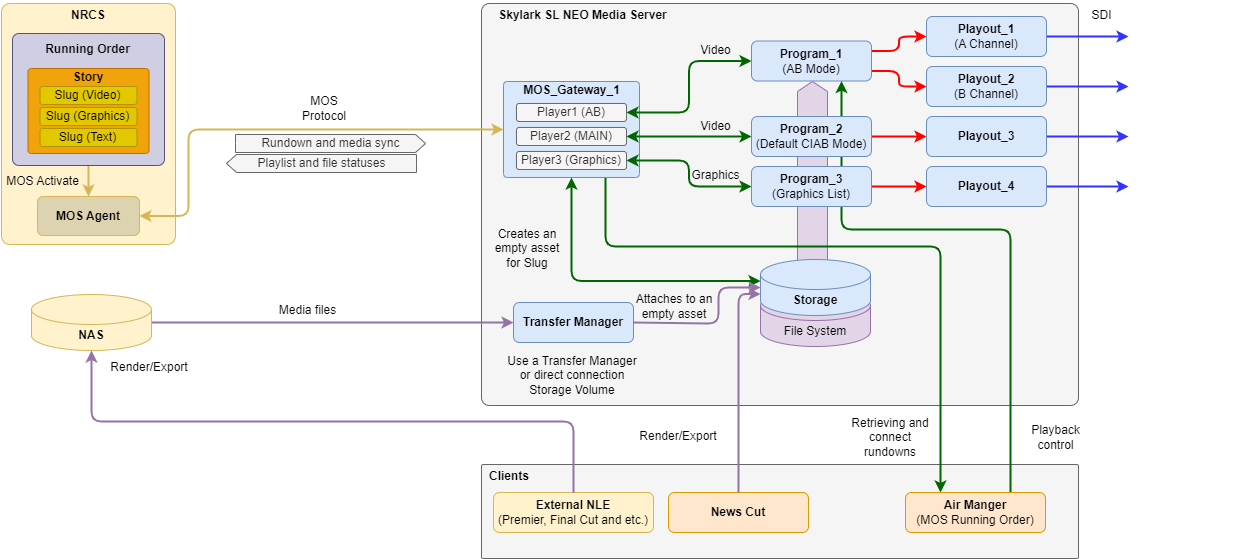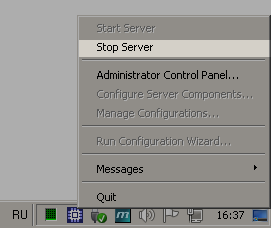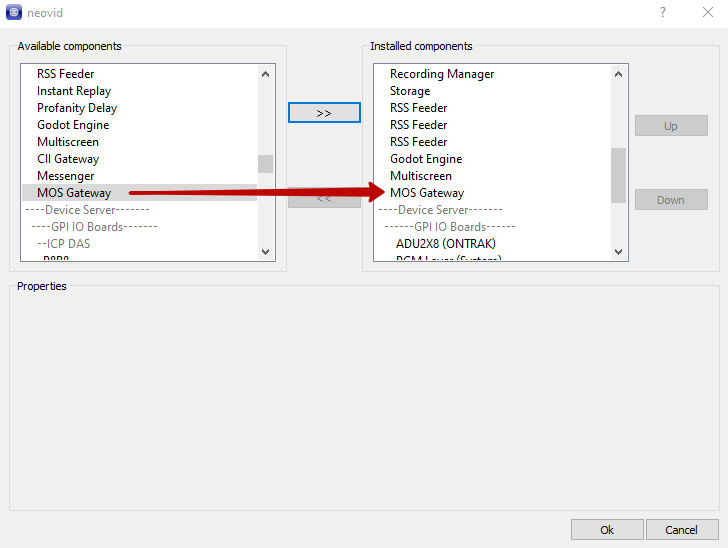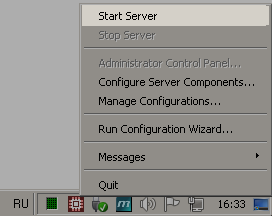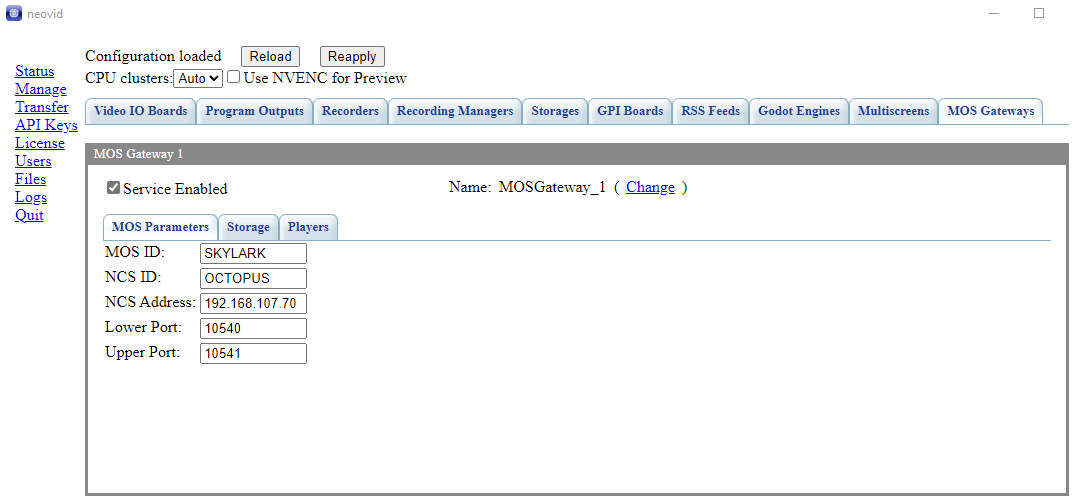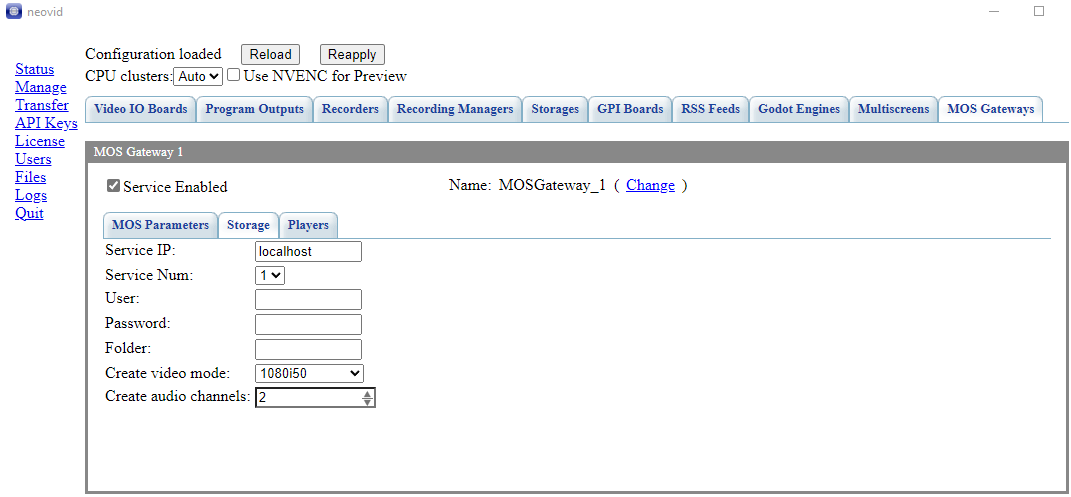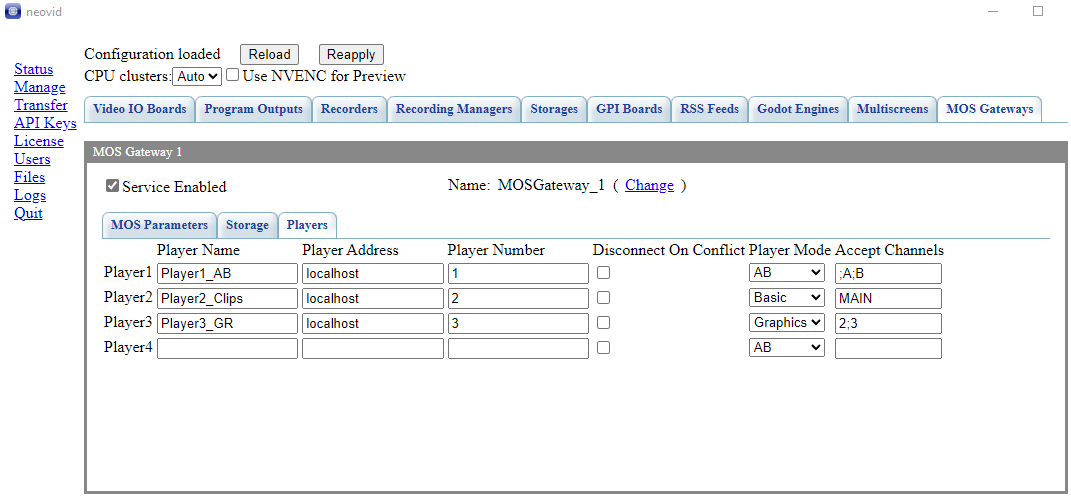Table of Contents
MOS Gateway Module
The description is valid for the software version 2.10.142.100 and newer.
.
The MOS Gateway module provides interfacing with NRCS (Newsroom Computer System) using MOS protocol version 2.8.5.
Main Features
The MOS Gateway module supports:
- Downloading Running Order from NRCS systems:
- Real-time updating of the downloaded Running Order,
- Support for loading video and graphic elements,
- Support for channel assignment on the NRCS side.
- Synchronization of the media database catalog with NRCS:
- transfer of existing and new asset data to NRCS,
- transmission of data about changes of assets and their duration,
- support for creating blank clips from the NRCS editor.
- Transmission of statuses to NRCS:
- on the execution of the downloaded Running Order,
- on the readiness of assemblies.
Scheme
The image shows an example of possible interaction of software modules when using the MOS Gateway module.
Adding a Component
Stop the server via the “Stop Server” item in the right-click menu.
In the Configure Server Components window, add the Software Components→MOS Gateway component to the current server configuration. The addition is done by moving the component to the right side of the window.
Start the server via the Start Server item in the right-click menu.
Activate the added module in the server settings: Administrator Control Panel→Manage→MOS Gateways→MOS Gateway_N→Service Enabled.
Component Settings
MOS Parameters
The tab specifies general settings for connecting to the NRCS system.
| Parameter | Description |
|---|---|
| MOS ID | The MOS device identifier for the MOS Gateway module. For example, SKYLARK. MOS device IDs must be unique. |
| NCS ID | MOS identifier for your NRCS system. |
| NCS Address | IP address of your NRCS system. |
| Lower Port | TCP/IP port for MEDIA requests. The default is 10540. |
| Upper Port | TCP/IP port for RUNNING ORDER requests. The default is 10541. |
Storage
The tab sets the connection settings to the mediabase, which allows you to create empty clips from NRCS and transfer the information about the assets to the NRCS system.
| Parameter | Description |
|---|---|
| Service IP | IP address of the server that hosts the Storage module (media database) being used. For example, localhost. |
| Service Num | Service number of the Storage module on the server. |
| User | User name for accessing the media database. |
| Password | Password to access the media database. |
| Folder | The path to the folder that will be synchronized with NRCS. This folder will also be used to create empty clips when they are created on the NRCS side. When it is blank, the root of the media database will be used (not recommended). |
| Create video mode | Defines the video format for the empty clip being created. |
| Create audio channels | Defines the video format for the empty clip being created. |
| Create audio channels | Defines the number of audio channels for the empty clip being created. |
| Create audio channels | Defines the number of audio channels for the empty clip being created. |
Players
It is possible to configure up to four players in one MOS Gateway.
It is possible to use the same MOS Gateway module to connect the same Running Order to different players at the same time. This can be accomplished by creating more than one Marker Display of the MOS Running Order type in Air Manager, selecting different players and the same Running Order.
| Parameter | Description |
|---|---|
| Player Name | Player Name |
| Player Address | Address of the server with the Program module configured accordingly. |
| Player Number | The order number of the Program module that will be used to play events from the connected Running Order. |
| Disconnect On Conflict | If this option is enabled, the player will automatically disconnect from the NCRS system when a change in the PLAY or CUED events is detected. |
| Player Mode | If this option is enabled, the player will automatically disconnect from the NCRS system when a change in the PLAY or CUED events is detected. |
| Player Mode | When a player is connected to Running Order, it will select only those items that correspond to the selected player type:
|
| Accept Channels | The field specifies the allowed channel names for the player. A semicolon is used to separate the names. The NRCS system can transmit channel name data to be used for displaying specific events (clips, graphics, etc.). When a player is connected to Running Order, it will select only those items that match the list of supported channels:
|
Loading Running Order
Once the configuration is complete, the MOS Gateway component sees all Running Orders that are given by the NRCS system. If your NRCS system has been configured correctly, you can see the active Running Orders and perform their upload to the players using the MOS Running Order display in the Air Manager client application.
Description of NRCS configuration using the Octopus system as an example.
Communication NRCS→Skylark
The MOS Gateway module from NRCS receives:
- Activated Running Orders. At the same time, the MOS Gateway can track all Running Orders activated for the corresponding MOS Agent;
- All changes to activated Running Orders;
- Requests to create empty clips in the media database;
- Requests to retrieve a list of media database contents for indexing;
- Status of media files in the server storage (displayed in the Ready Running Order column). Possible values displayed are:
- Ready - the media file is available in the server's media database,
- Not Ready - the file is not present in the server's media database,
- Disconnected - no connection,
- Duration of media files in the server storage (displayed in the Duration Running Order column).
If your NCRS system uses a third-party storage for creating assets, the duration information in the Duration column and the statuses in the Ready column will show the status of the file on that storage, but not on the Skylark server storage. In this case, use the statuses in the MOS column.
.
Connection Skylark→NRCS
The statuses of the items in the uploaded Running Order are sent to the NRCS system and are displayed in the MOS column:
| NRCS status | Automation status | Playlist statuses |
|---|---|---|
| NOT READY | Status is set for rows not yet running according to the status of the media in the playlist. | NoMedia or MediaOffline |
| PARTIAL | Set for those playlist rows for which media is in the process of downloading | PartMedia |
| READY | Status is set for rows not yet running according to the status of the media in the playlist | MediaOk |
| CUED | Clip ready to play | Cued |
| PLAY | The clip is playing | Play |
| STOPPED | The file playback was interrupted prematurely | Skipped |
| END | The file has been played back completely | Done |
The MOS Gateway module automatically sends a media duration update request to all three types of players (AB, Basic, Graphics). Thus, whenever an asset changes in the media database, the update is sent to NRCS and to the connected players. So the Active Folder feature can be used, it is not necessary because the duration of the playlist items will be updated anyway.
Directory synchronization is not required for all updates to work. However, it is still recommended to perform it, as this ensures that the user sees the correct list of resources.