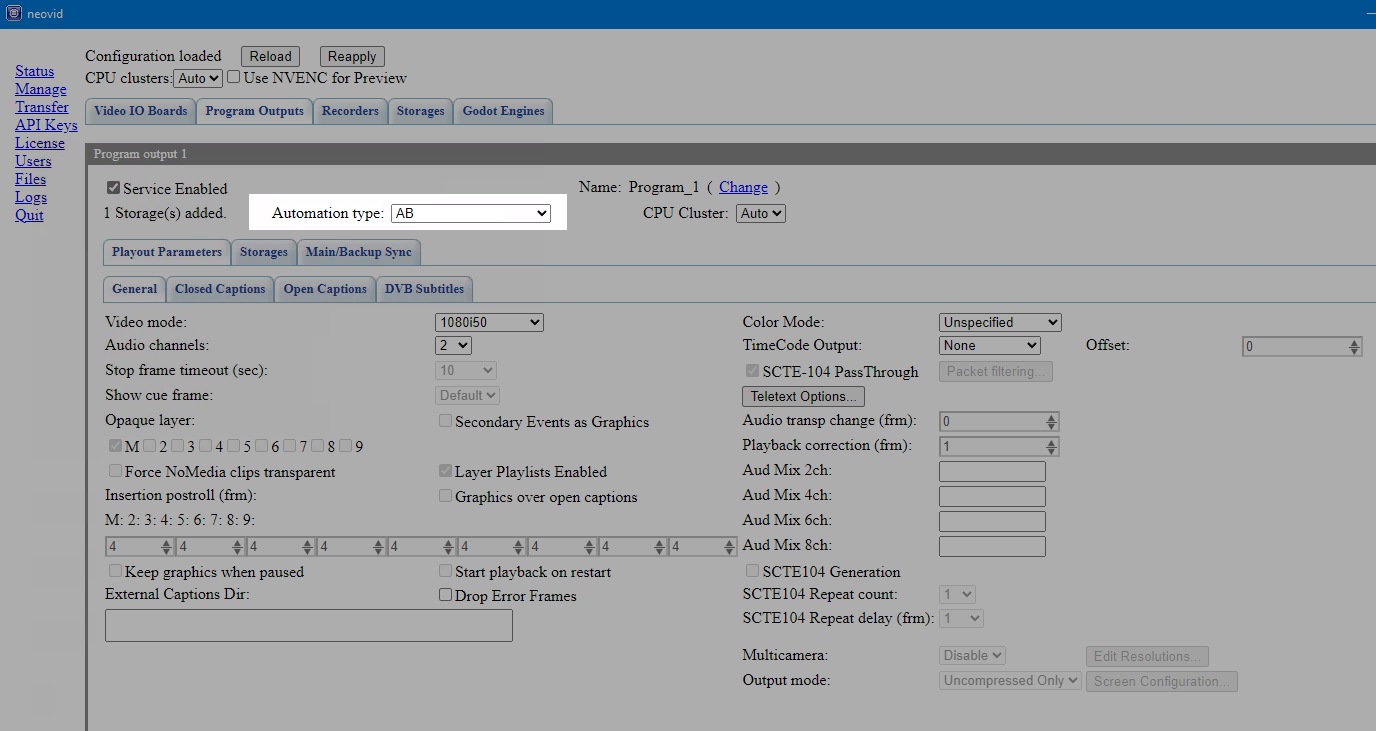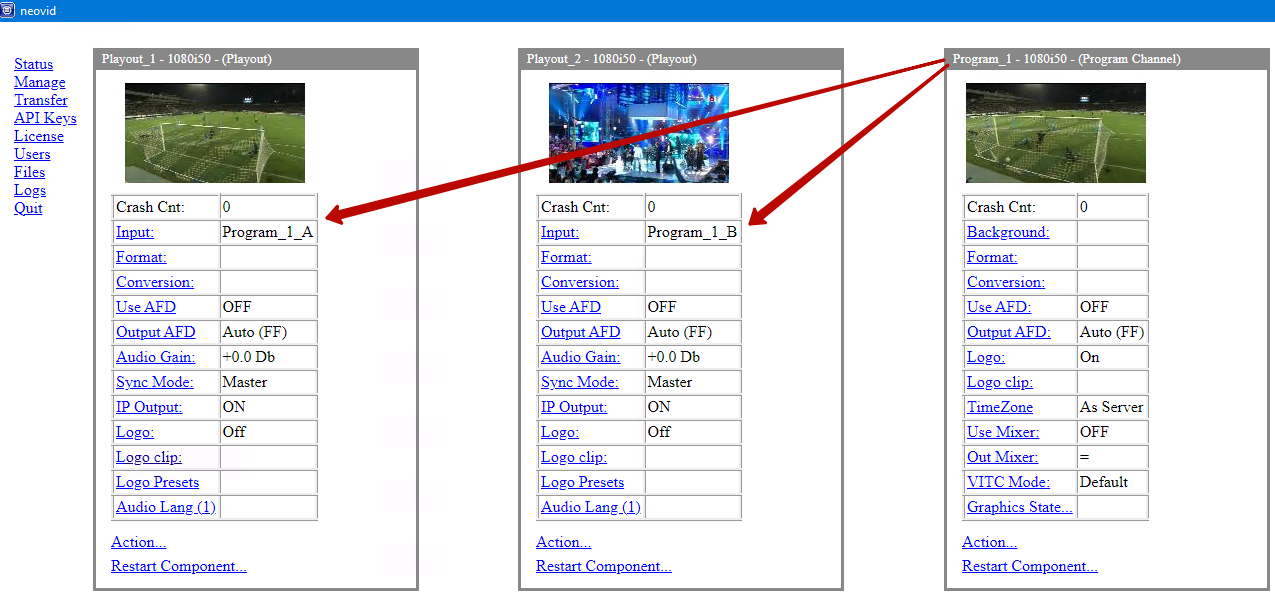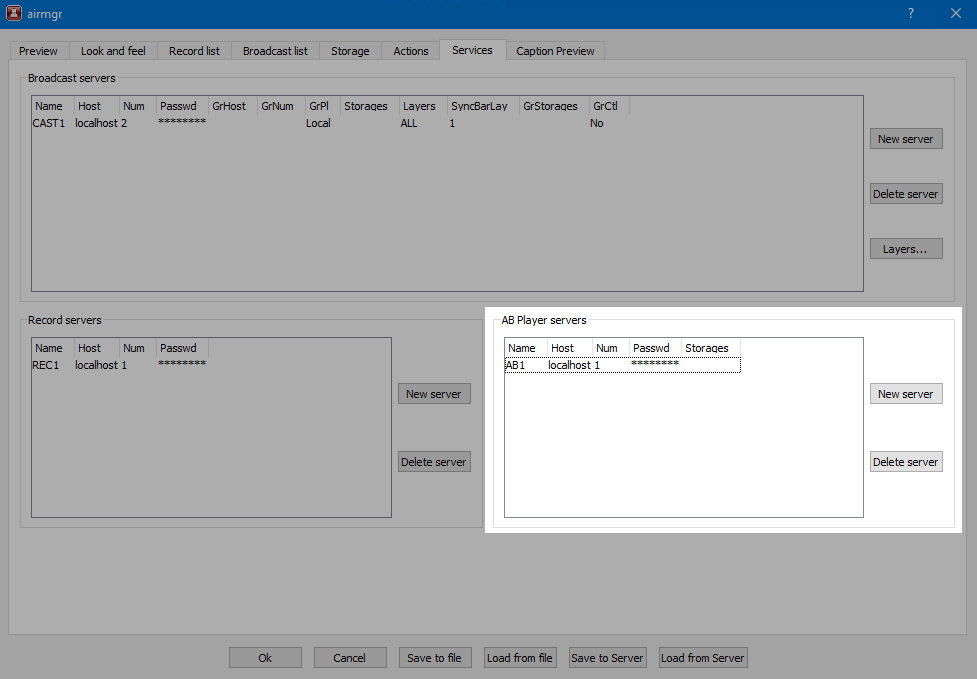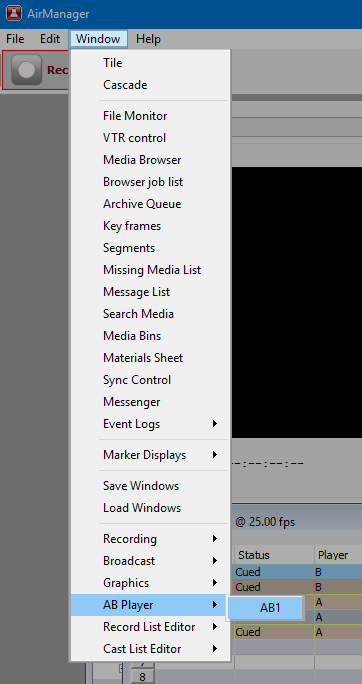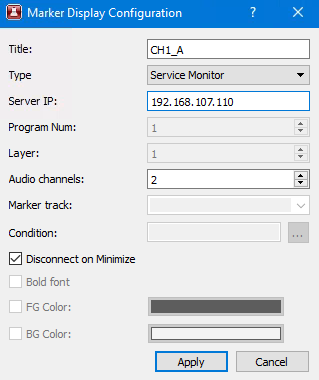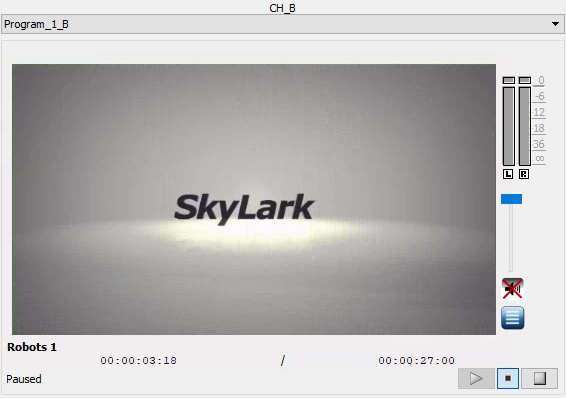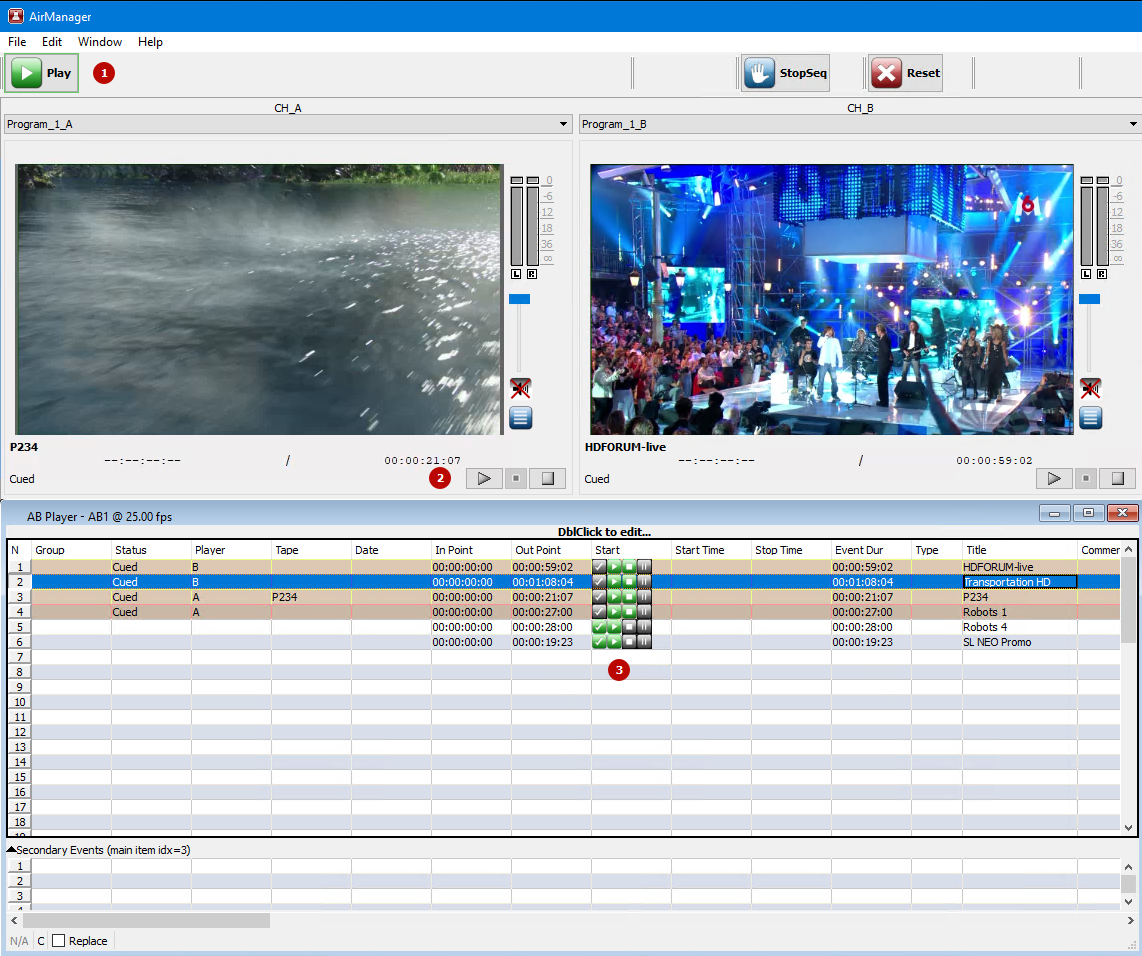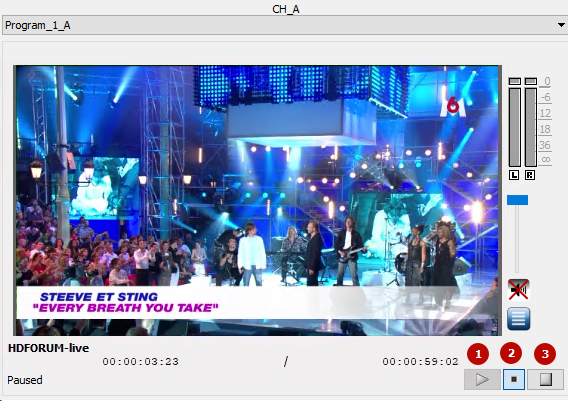Table of Contents
AB Player Function
Description is valid for software version 2.10.101.99 and newer.
In version 2.10.101.99, the AB player function has been added to the Program module.
Configuration
Server
Switch the Program module to work in AB Player mode using the option: Administrator Control Panel→Manage→Program Outputs→Program_N→Automation type = AB.
When this mode is enabled, some of the functions of the Program module will be disabled (automatic playlist loading, ASRun log generation, etc.).
Available functions:
- formation of subtitles
- storage management,
- managing Main/Backup Sync playlists,
- clustering services.
Then, on the Administrator Control Panel→Status tab, connect the A and B outputs of the program channel to the appropriate Playout modules.
The example shows the connection:
- Program_1_A → Playout_1
- Program_1_B → Playout_2
Client
Program modules configured in AB Player mode are managed through the client application AirManager. Go to the client application settings and on the Services tab add a new connection in the AB Player servers section.
You can open the playlist window for the added connection via the Window→AB Player→Name menu.
Additionally, it is recommended to configure two Markers Displays of the Service Monitor type, which will allow you to view signals and control the A and B channels. The customization is done via the menu: Window→Marker Displays→Add display….
At the top of the first added window, select the A stream, and in the second window, select the B stream:
Practical Use
Load the playlist in the usual way or generate it manually.
Events can be triggered by:
- buttons in the toolbar,
- buttons in the Service Monitor windows,
- buttons in the Start column.
When you prepare or start a clip on output A, the next clip automatically goes into preparation on output B.
Control Buttons
- Play - start playback,
- Pause - pause or continue playback,
- Stop - stops playback and prepares the next clip.
Updates
AB Player now allows you to perform Jump (GoTo) operation to an already CUED element without setting it to Cue again and without reassigning the channel (A/B). That is, the previously assigned channel is retained.
AB Player allows you to edit elements in CUED and PLAYING states. In particular, you can change the duration of such items. In combination with automatic updating of item durations, this allows playback of clips that are still growing during playback.