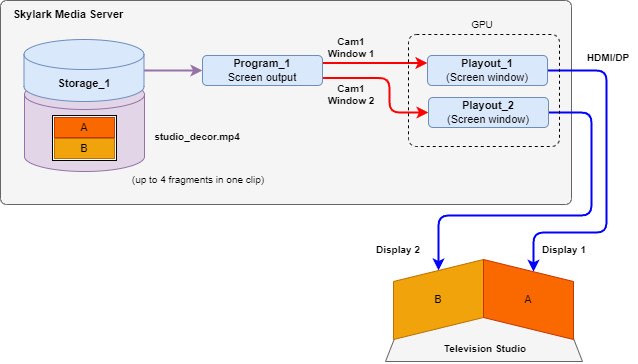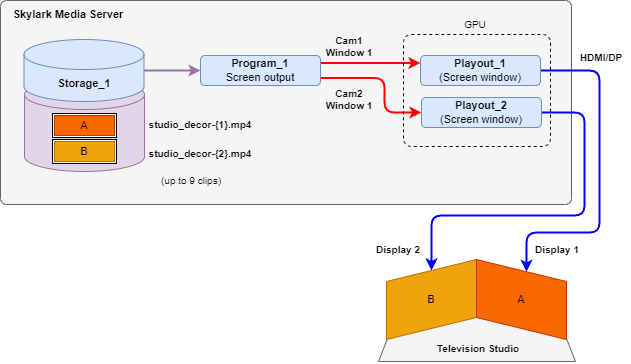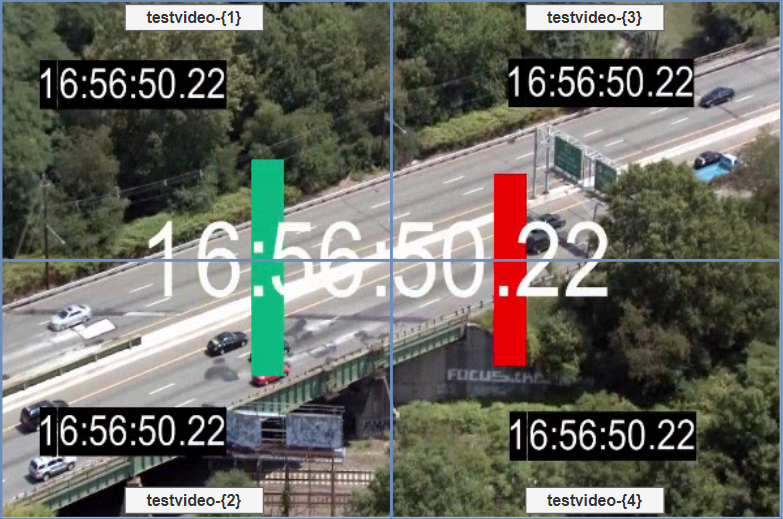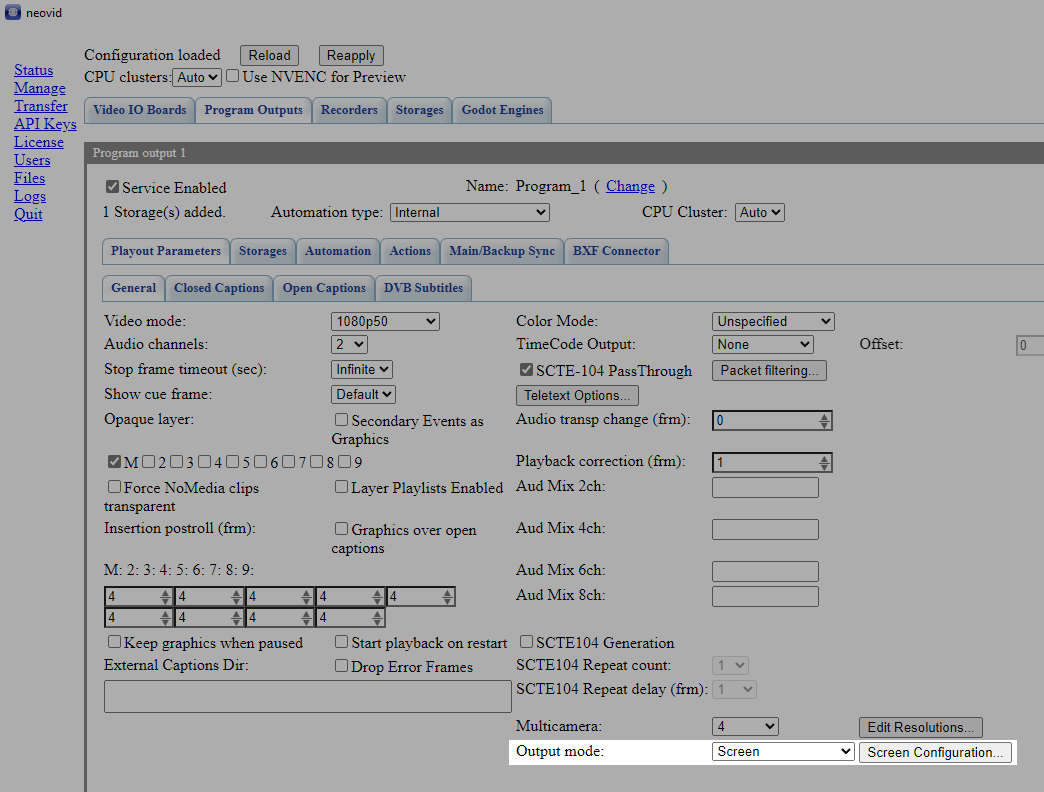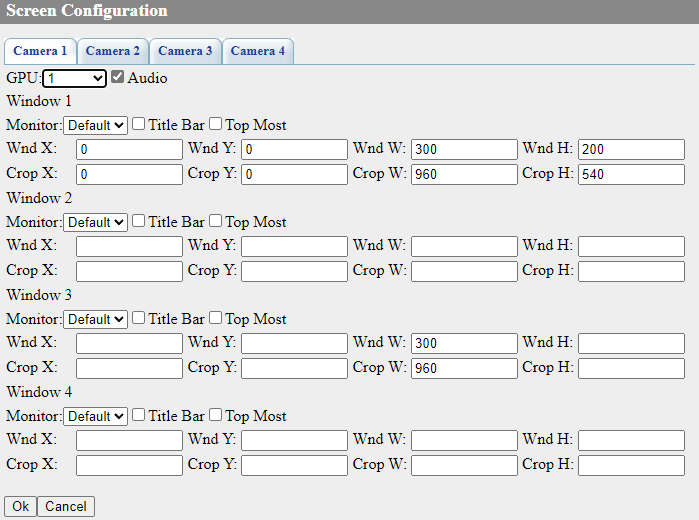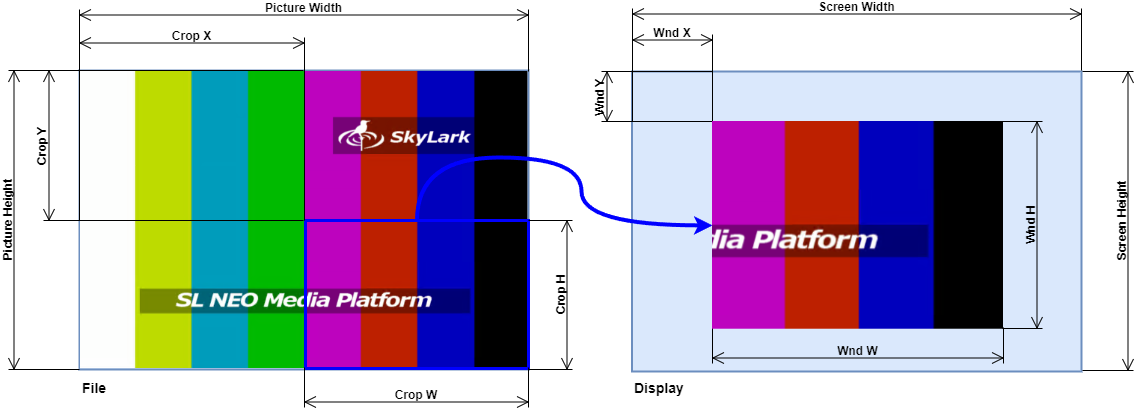Table of Contents
Screen Output Function (outputting images to projectors and video walls in scenery)
The description is valid for software version 2.10.114.99 and newer.
This function can be used together with function Edge Blending.
The Screen Output function of the Program module allows you to generate and output frame-per-frame images based on a playlist for output to:
- monitors or video walls in studio sets,
- multimedia projectors (image overlay and edge blending).
Operating Modes
Composite clip
In this mode, a single clip is played back in the Program module that contains within it images for output to different monitors. In this mode, images are played back and sliced arbitrarily before output. For example, a scheme is often used where images for 4 HD screens are stitched into one UHD file during preparation, and during playback they are cut and processed as four separate HD signals.
The image shows an example of cutting two areas from one playback file and outputting them to two screens in the studio:
Multi-Camera Clip
In this mode, all files are prepared separately as multicamera clips, and then played simultaneously by the Program module. This mode is convenient because it does not require splicing to a higher resolution format in the pre-mount.
The image shows an example of simultaneous playback of two multi-camera clips and outputting them to two screens in the studio:
Example of simultaneous output of a poly-screen image from four files:
Configuration
The function is enabled in the menu: Administrator Control Panel→Manage→Program Outputs→Playout Parameters→General→Output Mode = Screen.
The Screen Configuration button allows you to open the settings window.
| Option | Description |
|---|---|
| Camera1 - Camera9 | Select playback settings for a specific camera. More than one tab appears when using the multi-camera clips playback mode, which is enabled by the option: Administrator Control Panel→Manage→Program Outputs→Playout Parameters→General→Multicamera. The number of tabs depends on the selected number of cameras. |
| GPU | Select GPU for output image encoding: Default - default value, 1-4 - select video adapter number from the list. |
| Audio | Option allows audio output. |
| Window 1 - Window 4 | One input file can be used to create up to 4 independent windows with individual contents. For example, you can cut one UHD file into 4 HD files and output them to four different ports on your GPU. Each window formed is counted in the total number of “SD/HD/UHD Channels” licences used. |
| Monitor | Option specifies the number of the display connected to the server (video adapter port), which will be used for positioning the output window with the image. Default - default display, or a value from 1 to 16. |
| Title Bar | Show window title. In this case, the frame and title bar can eat up a useful part of the image.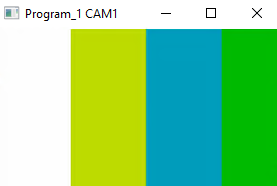 |
| Top Most | |
| Output Window Positioning | |
| Wnd X | Horizontal offset from the top left corner of the display. |
| Wnd Y | Vertical offset from the top left corner of the display. |
| Wnd W | Width of the displayed window. |
| Wnd H | Height of the displayed window. |
| Cutout Area Positioning | |
| Crop X | Horizontal offset from the top left corner of the image. |
| Crop Y | Vertical offset from the upper left corner of the image. |
| Crop W | The width of the cutout area. |
| Crop H | Height of the cutout area. |
The image shows an example of counts when positioning windows and cropping the output image.
Content Requirements
To achieve simultaneous multi-channel playback, content preparation requirements are necessary:
- to use HAP, h264 or hevc codecs.
- to use HAP codec for graphics.
All codecs will use the GPU, but HAP allows for minimal CPU and data bus overhead, allowing up to 10 4K cameras to be output.
Notes
- One or more NVidia Quadro with 4x DP/HDMI outputs can be used for image output.
- When playingback multi-camera clips, the first camera clip (suffixed with
-{1}) is placed in the playlist. - Each clip can be in 4K format. In the OutputMode settings, each 4K clip can be cut into arbitrary rectangular areas and output to the corresponding DP/HDMI outputs.