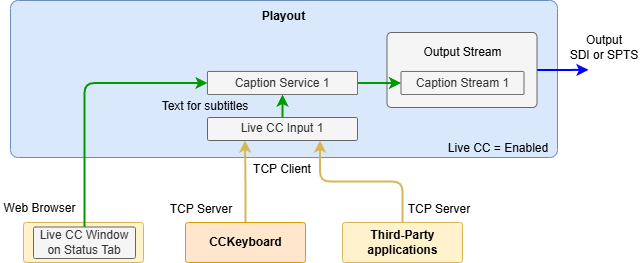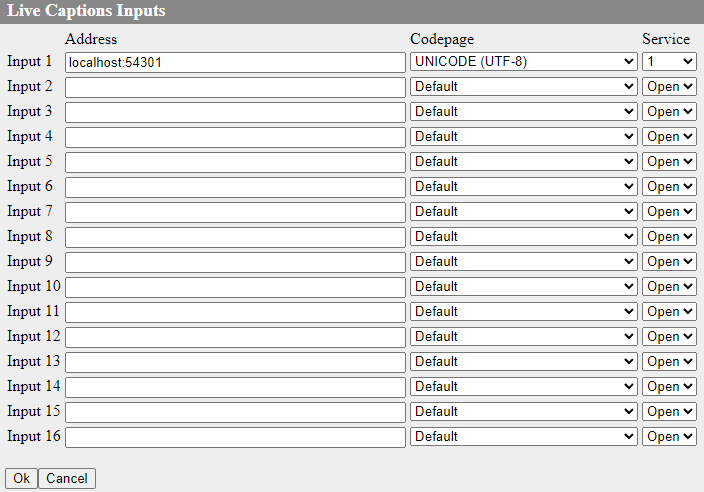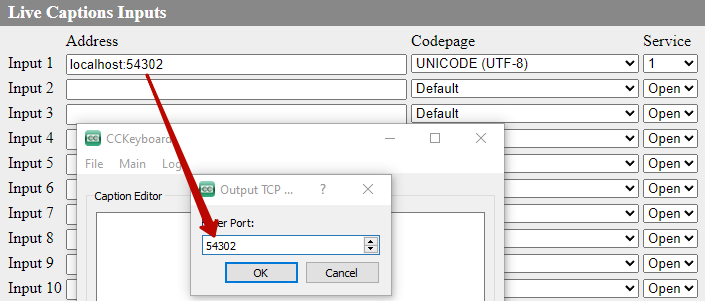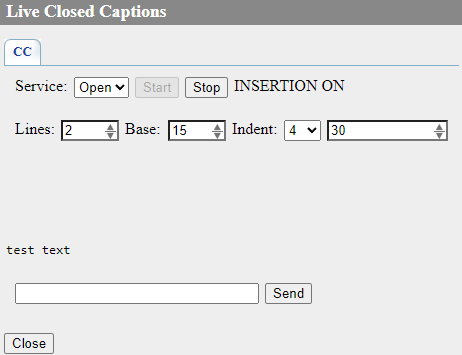Table of Contents
Live CC Function (Live Captioning)
Description is valid for software version 2.11.0 and newer.
The Live CC function is intended for real-time subtitling of the generated or passing signal during live broadcast. The Playout module allows you to directly input subtitles from external sources and create subtitle data for subtitle streams setup in the module configuration. Subtitle generation in Teletext, CEA-708/608 and open subtitles is supported. Each configurable subtitle output stream can be connected to receive subtitle data from its own subtitle source, allowing real-time multilingual subtitling.
Scheme
The image shows an example of how software modules interact when using the Live CC feature.
The subtitle text is passed from the client application CCKeyboard or a third-party application to the Playout module over a TCP socket as a simple stream of characters. This text is processed within the Playout module and then sent to the appropriate subtitle encoding and output service. The subtitles are then delivered to the output of the Playout module as part of the output signal. Other subtitle providers, including AI systems, can also be used as sources of subtitle data.
Text Formatting
The character stream may include control sequences to change the background and foreground colour of the subtitles. The control sequences must have the same format as text in a graphics composition. Example: {?fg:#RRRGGBB?} or {?bg:#RRRGGBB?}. When viewing in VLC player, you should take into account its colour support features.
Settings
Playout ( Server) Module Settings
Enable subtitle generation in the Playout module:
- Open subtitles are activated on the tab:
Administrator Control Panel→Manage→Video IO Boards→Playout_N→Open Captions Configuration→Display Open Captions. - Closed Captions are activated on the tab:
Administrator Control Panel→Manage→Video IO Boards→Playout_N→Caption Configuration→Render Captions.
Enable the Live CC option for the corresponding Playout module: Administrator Control Panel→Manage→Video IO Boards→Playout_N→General→Live CC=Enabled.
Then configure the mapping of subtitle sources to subtitle generation services in the Playout module: Administrator Control Panel→Manage→Video IO Boards→Playout_N→General→Live CC Inputs….
The following parameters are configured for each connection to the text source:
| Parameter | Description |
|---|---|
| Address | The source address with TCP server activated. A client application CCKeyboard can be used as the source. |
| Codepage | The encoding selection of the transmitted text. |
| Service | The number of the service receiving the text:
|
Control over the connection status to the configured text sources is available in the window of the corresponding Playout module on the Status tab: Administrator Control Panel→Status→Playout_N→Live CC Input N:
- Connected - the Playout module has successfully connected to the source with the specified number.
- Not connected - no connection was made. Make sure that the correct connection parameters are specified and the remote service is running.
Configuring CCKeyboard ( Client)
To establish a connection in the client application CCKeyboard, the same port that was set on the Playout module side must be specified.
Web-based Subtitle Input Interface (Client)
The server control panel has a built-in subtitle input interface, which is an alternative to the CCKeyboard application. The interface is accessible via the menu on the Status tab: Administrator Control Panel→Status→Playout_N→Live CC.
| Parameter | Description |
|---|---|
| Service | The option defines the subtitle service to which the text will be output:
|
| Start | Button connects to the selected service. |
| Stop | Button disconnects the service. |
| Status |
|
| Lines | The maximum number of lines that can be shown when displaying subtitles. Possible values: 2-4. |
| Base | The parameter used in CEA-608 sets the vertical offset of the subtitle output line. Possible values: 1-15. |
| Indent | Sets the text indent. The value in characters can be selected from the list: 0, 4, 8, 12, 16, 20, 24, 28. |
| Unnamed | Option sets the maximum number of characters per line. If the specified value is exceeded, the message will be sent automatically. The rest of the text that exceeds the specified number of characters will be moved to the beginning of the line to continue typing. The value is set in characters from 20 to 32. |