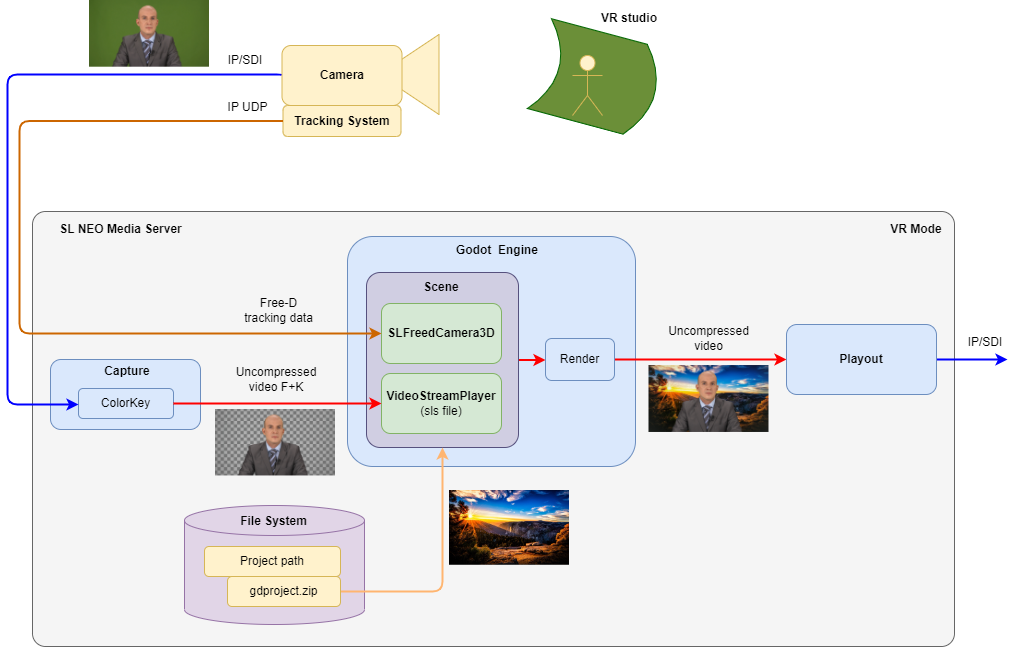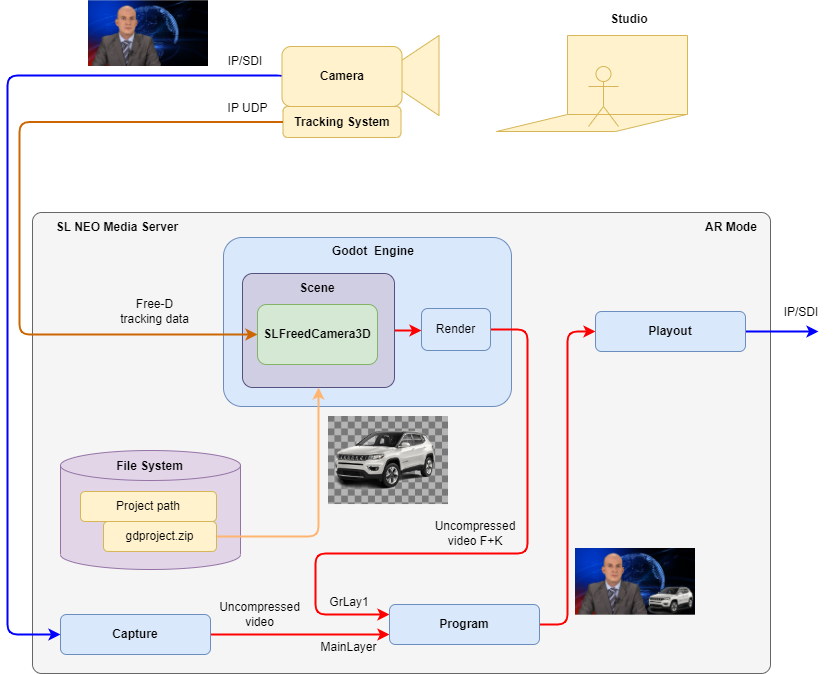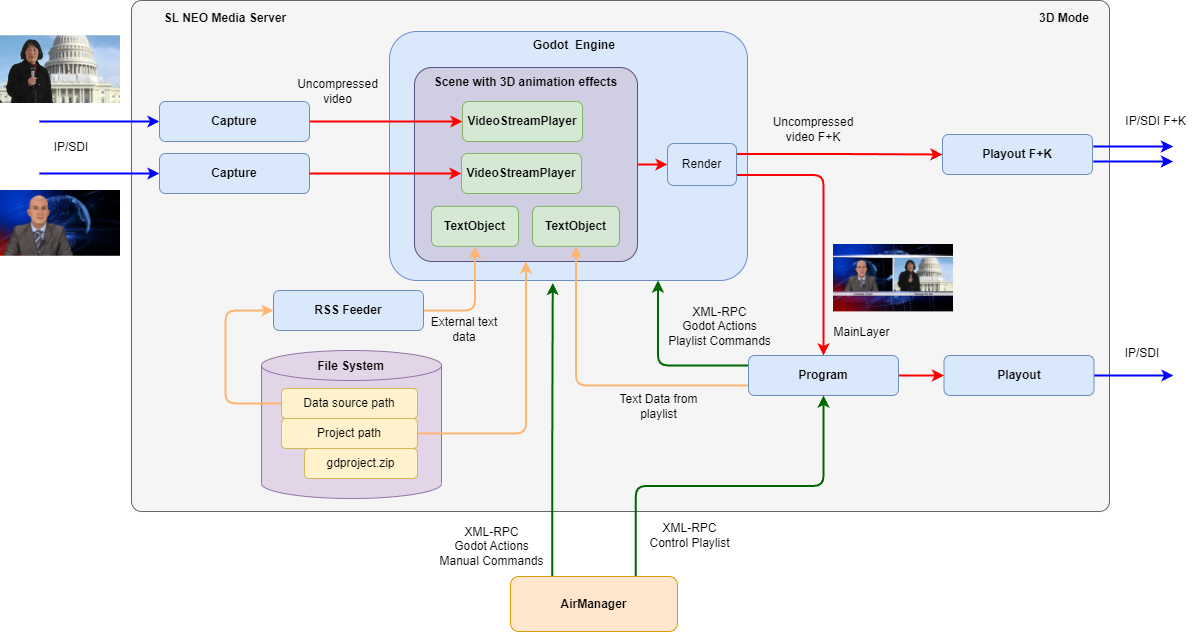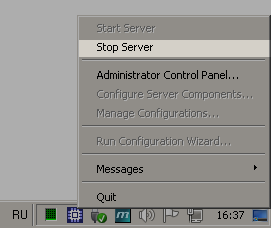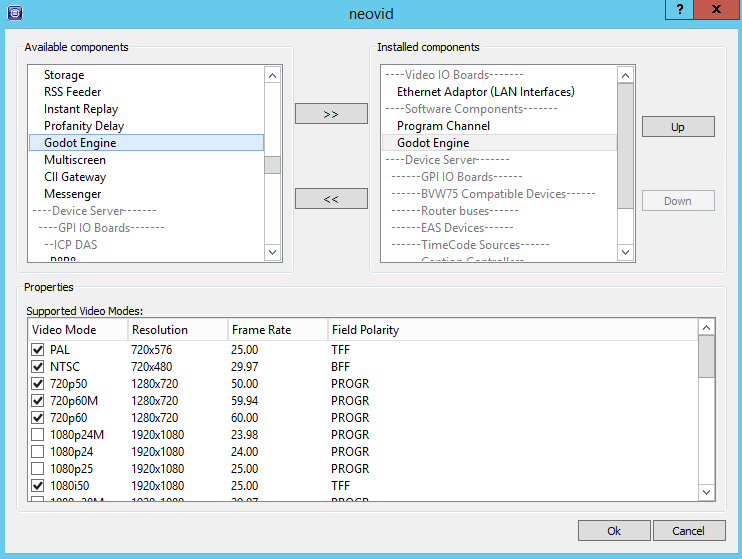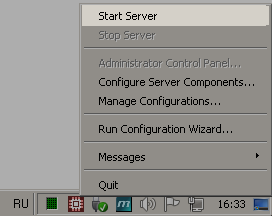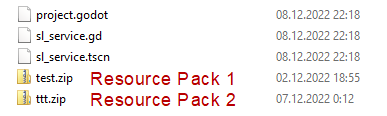Table of Contents
Godot Engine Module
The description is valid for software version 2.9.38.100 and later.
Godot Engine renders 2D and 3D scenes for the Godot game engine, considering camera tracking information. The module output generates a video stream with or without an alpha channel.
This module enables the use of VR and AR technologies in TV and internet broadcasting.
Compatibility
- A graphic card driver with Vulkan API support is recommended for Godot module to work. * To view the Vulkan SDK library version installed on the server, use OpenGL Extension Viewer.
- Projects prepared in Godot3 are supported with limitations and require prior verification. It is recommended to prepare projects in compatible versions.
| Software | Integrated version of Godot |
|---|---|
| 2.9.122.100 | 4.1.1.stable |
| 2.9.82.99 | 4.0.1-rc |
| 2.9.64.99 | 4.0-beta15 |
| 2.9.38.100 | 4.0-beta5 |
Application Schemes
Virtual Reality
Augmented Reality
2D/3D Design
The image shows an example of interaction between software modules in 2D/3D design mode.
Functional elements in the diagram:
- Capture Modules are used to capture LIVE sources (live broadcasts, studio signals).
- RSS Feeder Module provides conversion of external data for display inside scenes.
-
- Sends scene control commands to the Godot module (switching scenes, enabling animation, etc.).
- Sends data from the playlist to be displayed inside scenes (clip titles, artist names, geo tags and other information).
- Plays the scene rendering result by the playlist, with overlaying logos and other linear graphics of the channel.
- Playout Module provides signal output to an output board (SD, IP, etc.).
- AirManager client application:
- Provides playlist management of the Program module.
- Allows sending control commands to the Godot module manually (switching scenes, enabling animation, etc.).
- VideoStreamPlayer objects are used to output video streams inside scenes.
Configuring
Adding Module
Stop the server through Stop Server in the right-click menu.
Add Godot Engine to the server's current configuration in the “Configure Server Components” window. You can add the component by dragging it to the right side of the window.
Start the server through Start Server in the right-click menu.
Enable the added module in the server settings: Administrator Control Panel→Manage→Godot Engines→Godot_Engine_N→Service Enabled.
Module Configuration
| Parameter | Description |
|---|---|
| Service Enabled | Module activation checkbox. |
| Name | Arbitrary module name displayed in the control panel and used for control via Actions. |
| Video Mode | Sets the format of the output video stream for the module. |
| Audio Channels | Sets the number of audio channels in the delayed signal (value from 1 to 16). |
| Project path | Folder in the file system for storing the scenes. Initially, this folder should be empty. On startup, Neovid will create default files in it:
You can then add custom scenes and other resources to this folder. Projects do not necessarily need to be packed into a Resource Pack, but using a Resource Pack simplifies catalogization and project management. |
| Window | Displays the Godot window for direct user interaction with the scene loaded in the Godot Engine module. Interactive control of the active scene. |
| Transparent BG | Turns on a transparent background for the loaded scene. |
| Driver | Select the graphic API to be used:
|
| Actions | Configuring Action execution when retrieving Events from the loaded Godot scene. |