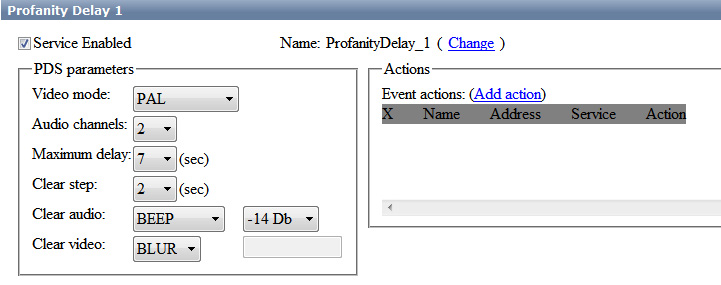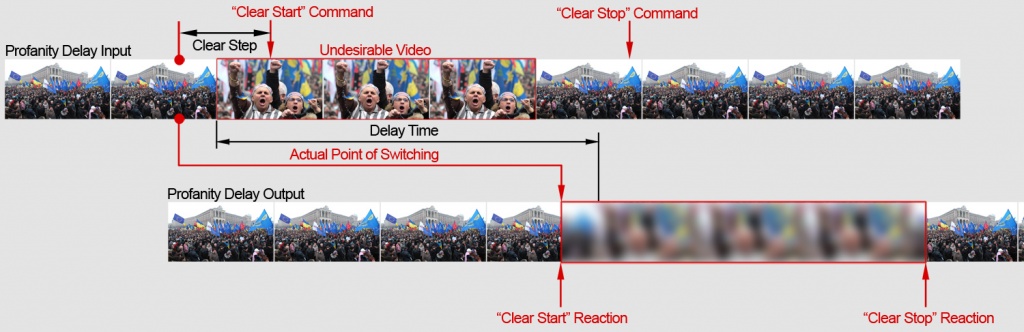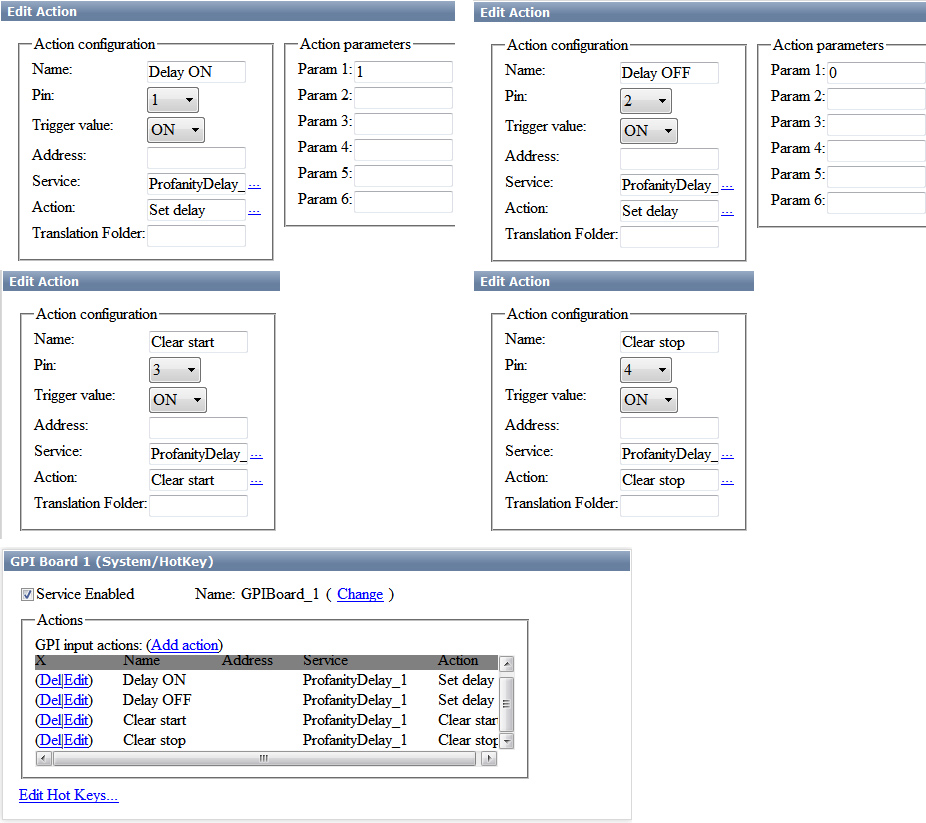Table of Contents
Configuring Profanity Delay Module
The function is optional and is not active in the standard set of server functions. You may need additional licensing to activate this function.
While forming “live broadcasts”, a few seconds delay is often used for quick prevention of bloopers or any other undesirable material in the broadcast. The average delay time is seven seconds - it's the standard value in broadcasting. This function is named Seven Second Delay or Profanity Delay.
The Profanity Delay server software module works using the server RAM for recording/playback. Maximal delay time is 30 seconds, minimal time is 1 second. Input data is not compressed, providing original quality at the output of the system working with SDI signals.
Managing delay modes is implemented either from the server keyboard, a client station by GPI commands, or the external control panel. Simultaneous using a few delay modules allows the director to quickly switch the source (camera) and save the broadcasting synchronism.
While configuring the Profanity Delay module, set the emergency override: for video - a “fuzzy” picture or a file playback, for audio - “tone” overlay, “silence” insert, or file playback.
Configuring the Profanity Delay module is similar to configuring the Time Shift module (see the description) and is implemented in the following way:
Adding Profanity Delay Module to Server Configuration
Right click on the blue SL NEO icon in the taskbar and select Stop Server to stop the server components. After some time the icon will change its color to red. Right click it and select Configure Server Components. Find the Available components field in the setting window and add the Profanity Delay element to the right field.
The Profanity Delay module is functioning jointly with I/O devices: pay attention to the availability of the corresponding server software I/O element in the system.
For managing the Profanity Delay module, it's recommended to add to the system the component System/HotKey that allows organizing control by Hot Keys.
Configuring Module Parameters
After the start of server software, further settings will be implemented from the Administrator Control Panel. Login to the console is implemented locally from the server or from any machine in the network by the address http://server_ip:7901. Login to the control web console as an administrator.
After login to the console, select Manage at the left menu, then find the Profanity Delay tab and click Service Enabled in the Profanity Delay 1 window.
Configure the module basic parameters in the PDS Parameters window:
Select the needed TV format in the Video Mode field, set the number of audio channels in the Audio Channels field. Set the maximal delay time in seconds in the Maximum Delay field.
The Clear Step value defines the time of system reaction: when an undesirable fragment appears in the input signal, the operator must give the command for replacement. There will be some delay in replacement, depending on the operator reaction. The Clear Step value compensates the time of operator reaction: replacing the undesirable fragment in the delayed signal will start earlier, per time set in the Clear Step field.
The Clear Audio field allows selecting the audio replacement mode:
- Off - audio replacement is off;
- Beep - generation of the 1 kHz tone, with the option to set the audio signal output level by the dBFs scale;
- Silence - turning off audio during replacement;
- File - setting a name for the replaced file in the Filename.avi format.
The file must be previously uploaded to the server. Uploading files to the SL NEO server is implemented directly from the control web-console. Select the Files section from the console menu, then click Upload File and select the file. The uploading procedure is simple copying media-files without any conversions. When a file is uploaded, it appears in the list at the Files page of the control panel.
The technology allows uploading files from any remote machine to the server, using a web-browser with no shared resources. Physical location of the uploaded file is the folder at the SL NEO server: C:\Program Files (x86)\SL NEO Media Platform\run\files. You can also copy a file to the folder by using Windows Explorer: after the end of copying, the file will appear in the list of the Files console menu.
The Clear Video field allows selecting the video replacement mode for undesirable fragments:
- Off - video replacement is off;
- Blur - the “fuzzy” video mode;
- Silence - turning off audio during replacement;
- File - setting a name for the replaced file in the Filename.avi format.
Configuring Hot Keys Module to Control Delay Functions
Open the Manage section in the control console left menu, find the GPI Boards item and click Service Enabled in the GPI Board 1 window.
Select the Edit Hot Keys item in the GPI Board 1/System/HotKey window. The opened window will have a table containing PIN columns (command identifiers) in the left part, and available key combinations for the PC keyboard at the right part.
Click … for editing and set the key combinations for PIN. As an example, let's set the F1 key for PIN 1, the F2 key for PIN 2 etc (4 keys in total).
Select Add Actions in the Actions window and set the basic commands to Hot Keys for the Profanity Delay module:
- F1 (Pin1) - the Set Delay command with the value “on” (delay mode is on);
- F2 (Pin2) - the Set Delay command with the value “off” (delay mode is off);
- F3 (Pin3) - the Clear Start command (replacement start);
- F4 (Pin4) - Clear Stop (replacement stop);
Configuring the module is finished, press Apply at the top of the control console window to save the implemented settings.
Connecting Profanity Delay to I/O Modules
Select Status in the control console main menu. This section displays current status of configured modules on the server platform and implements switching streams to the modules inputs.
To switch the stream to the delay module input, select the Input item in the corresponding Profanity Delay icon. Then select the LIVE source in the opened window, find the Source name field and choose a capture service (e.g., Capture_1). The process is similar for setting the stream from the Profanity Delay output to the Playout service input.