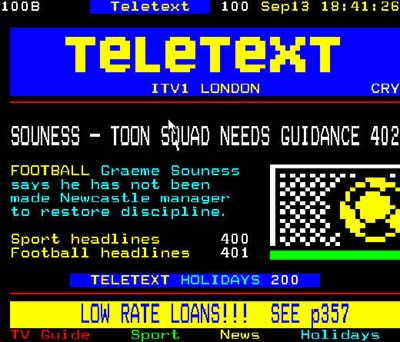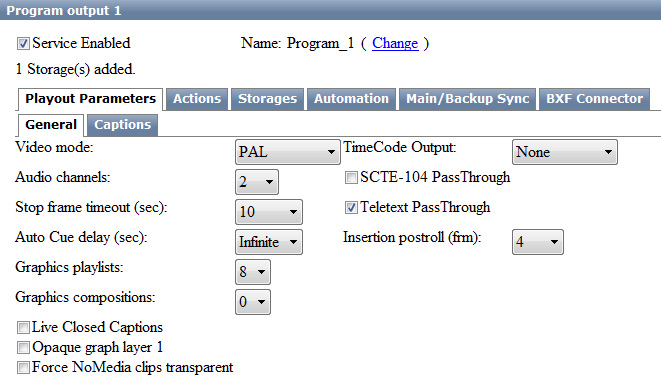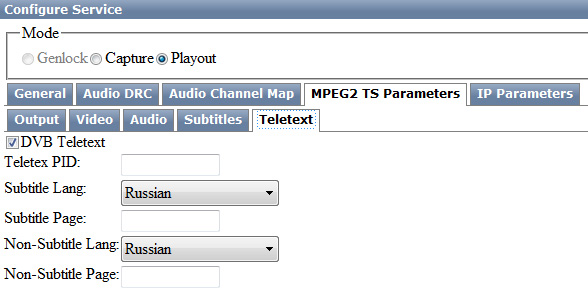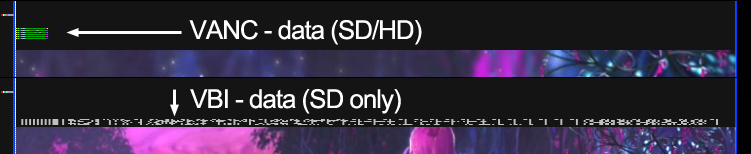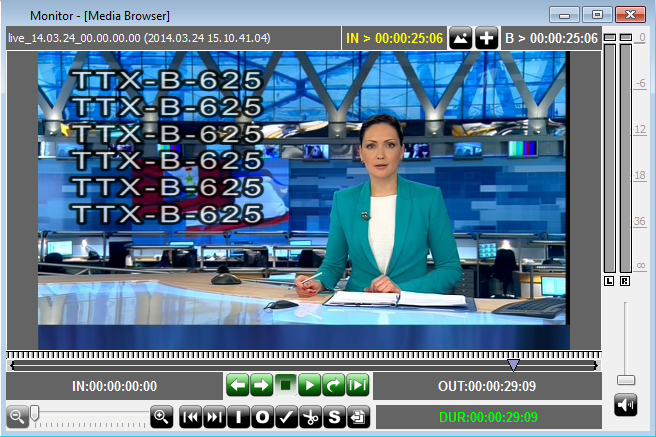Table of Contents
Receiving and Rebroadcasting Teletext Batches
The function is available starting from version 1.8.121.
Teletext is the transfer system for digital data in the analogue TV signal, HD/SD SDI signals and DVB IP/ASI transport streams.
The technology provides transfer of data and simple images. Information is organized as fullscreen text pages transferred by turns.
SL NEO platform functionality allows the following operations with teletext data:
- Receiving and forming World System Teletext (WST, ITU-R System B Teletext) batches as part of:
- VBI - the SD SDI interval or analogue signal (PAL, Y component, 6…22/319…335 line);
- Vertical ancillary data space (VANC) - HD/SD SDI signals interval;
- DVB - IP/ASI transport streams.
- On-line rebroadcasting teletext batches received from the central station, from the SL NEO server input to output, both during local “LIVE” broadcasts and insert of regional commercials.
- Recording and rebroadcasting teletext data while playing the signal from the central station with delay, using the Time Shift module.
- Saving teletext data when recording the input signal to files, generating batches during file playout.
- Remultiplexing teletext data when forming output signals: VBI-VANC-DVB, in any combinations.
If the input signal has WST-teletext data, they are automatically detected and captured with no need of additional setting of Capture and Time Shift software modules.
Functions of data capture and generation in VBI/VANC intervals are supported for Matrox boards of DSX series.
Online Rebroadcasting Teletext Batches from Server Input to its Output
Step 1. Configuring the mode of rebroadcasting teletext data during the playlist execution
For pass-through rebroadcasting of input batches during insert of regional commercials, it is necessary to configure the Program Player module responsible for forming the Program Channel. Configuring is implemented from the control web-console: Manage menu item, Program Outputs tab.
Find the Playout Parameters tab in the selected Program Channel and activate the Teletext PassThrough item. This mode implements permanent rebroadcasting of teletext data from the input of the first “lower” layer with teletext to the Program Player module output.
The SL NEO platform works with 11 video layers, 9 of which are graphics. The “lowest” fullscreen layer (Background) is usually used as the input live-stream source. When the playlist is stopped, the stream set for Background is broadcasted to the Program Player module output. When the playlist is executed, file playout “overlaps” the input signal.
Thus, when using Background as a source of the input signal containing teletext data, they will be rebroadcasted to the Program Player module output, if the Teletext PassThrough parameter is active.
During playback of file materials within a playlist, input teletext batches also will be permanently present in the output stream. If media-files contain teletext data, they will be ignored.
To activate this mode, set the background source for the program channel (Program Player module) - the Capture service. Configuring is implemented from the control web-console: Status menu item, Program window. Select the Background item in the window, specify the LIVE source type for it and select the corresponding Capture service.
The second variant of work is playback of file materials containing teletext data jointly with LIVE-clips referring to the sources of input signals. In this case, turn off the Background layer by setting a NONE source type for it. Now the main fullscreen layer (Main Playlist Layer) becomes the first “lower” layer containing teletext data. Work in this layer allows taking turns in broadcasting teletext data in file materials and input LIVE-streams.
LIVE is a specialized type of clip at the server database containing a link not to the media-file, but to the source of a signal/stream. You may create several clips according to the number of server inputs and use them in the on-air playlist in the future.
Creating LIVE-clips is implemented in the Air Manager client application, with working server software. The New/Local Stream command at the right part of the Media Browser window allows creating a new clip containing a link to the source of a signal/stream.
In the Video Mode field, select the input video standard. Specify a name of the corresponding Capture service in the Local Stream name field. The list and names of configured services are available in the Status field of the server control panel.
Let's get back to the Teletext PassThrough parameter: if it's inactive, forming teletext data at the output of the corresponding Program Player module will be completely turned off.
Step 2. Configuring the output board/interface
DVB-Teletext as Part of IP TS
Configure parameters of the output interface in the control web-console: Manage menu item, Video IO Boards tab.
Select the Playout service in the LAN Interfaces/Ethernet Adaptor section, then click Edit and select the Teletext item in the MPEG2 TS Parameters window.
Activate the DVB Teletext item, specify the corresponding identifier value in the Teletext PID field, or leave it empty if the value is Auto.
Open the Subtitle Lang field and select the subtitles language within the teletext stream. Set the number of a page containing captions in the Subtitle Page field (usually 888).
Press Apply Changes at the top of the control console window to save the settings.
Teletext Batches as Part of VBI or VANC
Configure the I/O board parameters in the control web-console: Manage menu item, Video IO Boards tab. Select the Playout service in the Matrox DSX section and click Edit. In the General tab, activate the Use VANC item for generation of VANC-data. If the parameter is inactive, data will be formed in VBI lines, according to ITU-R BT.653.
Press Apply Changes at the top of the control console window to save the settings.
Example: Regional Insert with Studio Signal and Teletext Rebroadcasting
Let's consider the situation. The SL NEO server has two inputs: one of them receives the program signal containing teletext from the central station, the second input receives the signal without teletext from the studio. It is necessary to organize local broadcasting with commercial inserts and news broadcasts from the studio, with the constant availability of teletext data from the central station in the output signal.
The solution is setting a background source for the program channel (Program Player module) - the Capture service receiving the signal from center. The Teletext PassThrough parameter must be active, allowing constant rebroadcasting teletext to the server output.
The signal sent from the studio requires setting a LIVE-clip that refers to the corresponding capture service. This clip will be used in the playlist equally with file materials.
Thus, when the playlist is stopped, the central station signal will be broadcasted to the output along with teletext. During playlist execution, teletext batches will be also present in the output signal.
Recording with Saving Batches, Viewing Information on Availability of Teletext Data
Saving World System Teletext batches is implemented automatically while recording signals into media-files, with no need in additional settings of the Recorder program module.
SL NEO platform software allows checking availability of teletext data in recorded files.
The File Monitor window of the Air Manager application displays service information about data availability. This operation also works for LIVE-clips.
Activation of the batches displaying mode is implemented in the menu for configuring Air Manager:’ 'Air Manager→File→Configure→Preview→Show ANC''.
Information about availability of teletext data is also displayed in properties of the clip placed at the server database (right click the Media Browser window of Air Manager and select Show Info). The information is displayed in the clip properties section - Profiles/ANC Data.