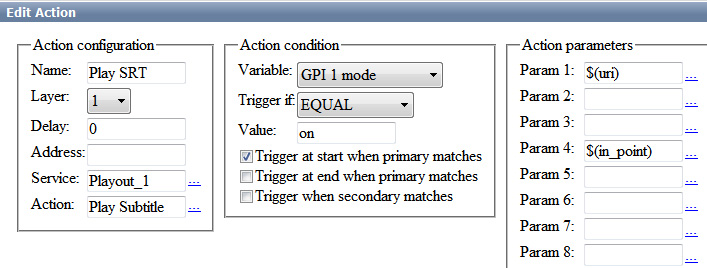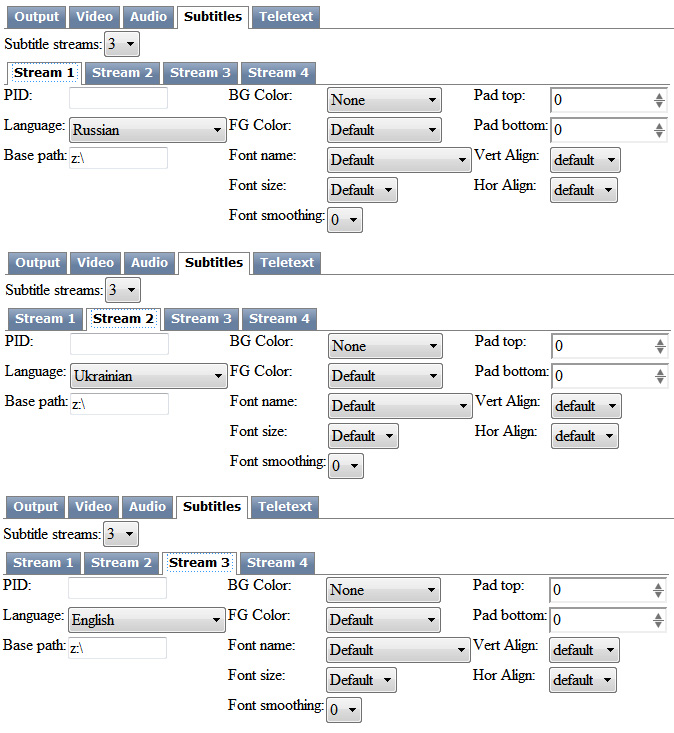Setting up closed captioning in DVB transport streams
This feature is optional and requires additional licensing to activate.
.
SL NEO platform allows automatic generation and multiplexing of closed captions in transport DVB/IP streams. It supports up to 4 subtitle streams per DVB service. The subtitles are generated in accordance with ETSI EN 300 743 (Digital Video Broadcasting (DVB) Subtitling). Both SD and HD formats are supported and the format of the source files with subtitles is SRT.
To generate DVB subtitles the program channel (Program Player service) and AV/TS Player service generating IP UDP/RTP transport stream must be active.
Setting a rule which activates subtitle generation
Let's set up the rule according to which in case when in the playlist line in specific column the flag is set, then command to generate subtitles will be given to AV/TS Player service that generates the output stream. The procedure is performed from the web-console, menu item - Manage, tab Program Outputs. In the selected program channel we find the Actions tab, then the Playlist events tab and select Add Action. In the window that opens enter the parameters of the new rule to control subtitling.
In the Action Configuration window indicate the rule name in the Name field, select 1 (main full-screen layer) in the Layer field and specify server IP address or leave the field blank if localhost is specified. In the Service field click the button … button select the service which forms the output stream. In our example, this is output playout channel #1 (Playout_1 in the list). In the Action field, indicate the action to be performed by the Playout_1 service if the Play Subtitle condition is matched.
Specify the playlist column responsible for closed caption generation, for example, GPI column 1, set the trigger to EQUAL in the Action condition window and write “on” in the Value field. Activate Trigger at start when primary matches. The settings you made in the Action condition window mean that the rule will be triggered and the caption generation will be allowed in case the GPI 1 column in the playlist is set to on. The rule starts synchronously with start of playlist main events (the Trigger at start when primary matches parameter).
In the Action parameters window in the Param 1 field specify a name of SRT-file that is a source of subtitles for the corresponding on-air event. The root part of SRT file names - subtitle sources for on-air events - must be identical to the unique identifiers of the on-air events in the playlist (the Media field). To do this, use the button … select the Media URL value from the list.
In the Param 4 field specify the position from which the text from the SRT-file will be read (optional parameter). By clicking the button … select In Point value from the list. This setting means that the position at which the text will be read from the SRT file will coincide with the In point value in the playlist term. This setting will make it possible to cut playlist lines and insert ads into movies with subtitles.
Settings of AV/TS Player module, which generates DVB IP output stream
The settings procedure of DVB IP UDP/RTP shaping and broadcasting to network is described in details ip_streaming. The settings of AV/TS Player module for subtitle generation are made from the Administrator Control Panel.
After entering control panel select Manage in left console menu. Select Video IO Boards tab, if network encoding service is present in system, select Edit in LAN Interfaces/Ethernet Adaptor window.
Here is an example of setting 3 subtitles' streams for Russian, Ukrainian and English languages: go to the MPEG2 TS Paramerters tab, in the Subtitles tab indicate the number of streams with subtitles (3), in the Stream 1 tab set the parameters for the stream with Russian subtitles: in the PID field indicate the stream identifier or leave the field empty by setting Auto, in the Language field select the language identifier.
In the Base Path field enter the name of the file folder where SRT files are stored. The format of file names is as follows: Id_lang.srt, where Id is the name of the clip in the server database and the value in the Media column of the playlist respectively, lang is the language identifier. There should be no special characters in file name. The text encoding is UTF-8.
Examples of SRT file names for 3 languages from our example:
- Mr_Popper_Penguins_rus.srt
- Mr_Popper_Penguins_ukr.srt
- Mr_Popper_Penguins_eng.srt,
where Mr_Popper_Penguins is clip name in server's database.
Examples of AV/TS Player module settings for three streams are shown in the figure below. You can set up the text parameters separately (location, color, size, font type, background parameters, etc.).
Test AVI-file and SRT-files with subtitles can be downloaded follow the link. The AVI file contains 3 stereo pairs with different subtitle languages. About how to set multilingual audio in the transport stream, see here.
The setting of the subtitle generation parameters is now complete, to save the settings, at the top of the control console window click Apply Changes. The playback channel which was configured with the changes will be restarted and the playback on that channel will be paused at the moment of the restart.