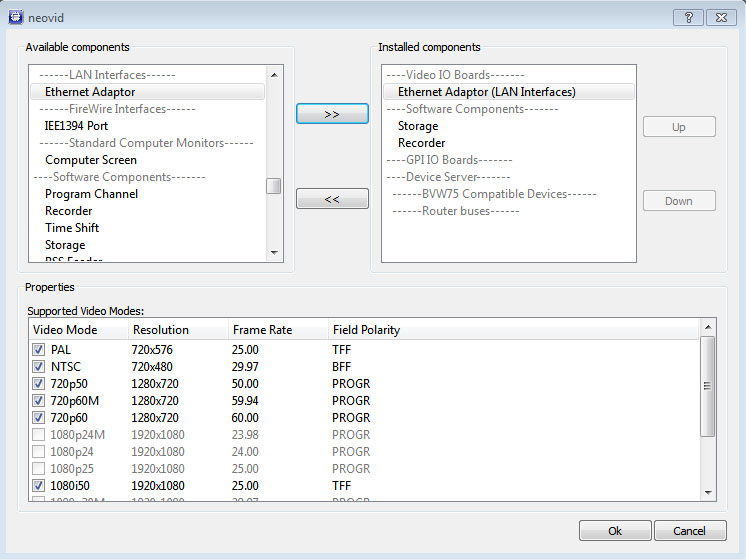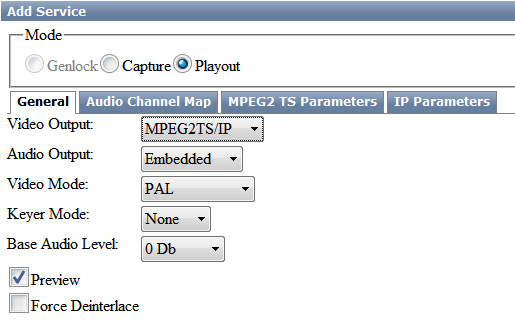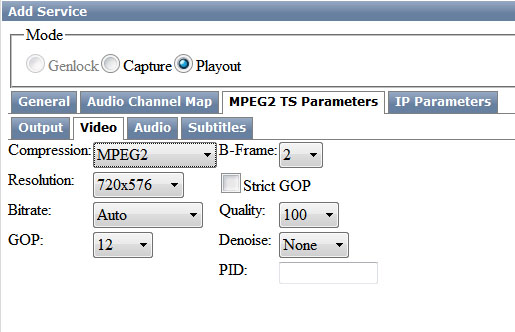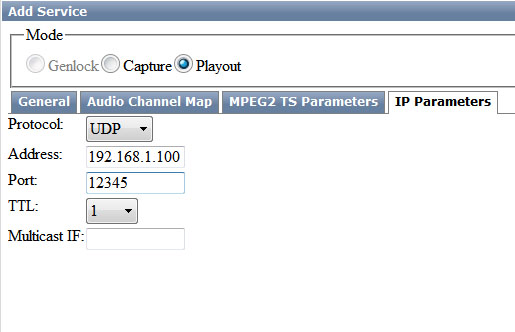Table of Contents
Setting up IP broadcasting to the network via UDP/RTP, using the virtual device Direct Show
The server can generate UDP/RTP Unicast/Multicast MPEG-2/H.264 streams using SL NEO software, resolution and compression parameters are configured, and FEC-compliant card is installed if necessary. UDP streams can be sent to Wowza Media Server if necessary. It is possible to integrate with Adobe Flash Media Live Encoder, for which the SL NEO software uses a virtual output device module to feed the uncompressed stream to the Adobe software encoder installed locally and generating the RTMP stream.
Setting up IP streaming
This feature is optional and is not active in the standard server feature set. Additional licensing is required to activate this feature.
The procedure for configuring the basic settings is as follows:
Step 1. Add an Ethernet port to the server configuration
Right click on the blue SL NEO icon in the taskbar, select Stop Server and stop the server components. After a while the icon will change color to red. Also right-click on it and select Configure Server Components. In the settings window on the right side of the Available components field we add the Ethernet Adaptor item that will form the UDP/RTP streams.
Step 2. Configure the IP output stream settings
Further settings will be made from the control panel - Administrator Control Panel. Logging into the management console is done locally from the server, or from any machine on the network at http://server_ip:7901. You should log into the management console as an administrator.
After logging into the management console, in the left menu of the console select Manage. Select the Video IO Boards tab, in the Ethernet port window select Add Service. In the window that appears select Mode - Playout, in the General tab set the required value of Video Mode.
Go to the MPEG2 TS Paramerters tab. In the Output tab in the MUX Bitrate field set the summary output stream speed. Select MPEG2 or MPEG4/AVC (H.264) encoding algorithm in the Video tab, set resolution parameters and leave the video stream speed in Auto mode. Then you need to set the encoding parameters or leave the default settings. In the Audio tab you need to set the audio track encoding parameters or leave the default settings.
Move to the IP Parameters tab. Here you select the broadcast protocol (UDP or RTP).
In order to generate unicast IP traffic you should indicate IP address and port of the machine you are going to stream to in the Address field.
To generate multicast IP traffic you should specify IP address and port from the range 224.0.0.0 - 239.255.255.255 in the Address field. In the Multicast IF field specify the physical IP address of the server network adapter, from which multicast traffic will be generated.
The TTL parameter (Time To Live) is the number of routers through which a packet can go. Packets with TTL=1 propagate only within one subnet.
This completes the configuration of the base settings, you must click Apply at the top of the management console window for the changes you made to take effect.
Then you should select the Playout service just configured in the Manage tab of the management console, which is responsible for IP streaming and supply to its input (the Input field) a stream from the Program_1 program channel forming service output (or select an appropriate source from the list).
You can check the correctness of the settings with VLC Player.
To receive a UDP unicast stream, you must type udp://@:port in the VLC settings on the receiving side.
To receive a UDP multicast stream, specify udp://@multicast_ip:port in the VLC settings on the receiving side.
Besides, if the server generates the stream in Unicast mode, you can connect to it via RTSP: rtsp://server_ip:8554/<service_name>. If the IP playout service has the name Playout_1, you must write the URL in VLC on the receiving side: rtsp://server_ip:8554/Playout_1.
Using Virtual Device Direct Show
Using the SL NEO platform virtual appliance to feed the output stream to third-party software using Direct Show
Starting from version 1.2.30, the SL NEO software supports “virtual devices” to which third-party software installed on the server can connect and take the server output stream via Direct Show. In order to use a virtual device, you need to do the following:
- In the “Configure server components” menu with the server software stopped, add the desired number of devices from the “Virtual Capture Devices” section;
- Configure Playout service in the usual way, using the new Virtual Capture Device;
- In the Manage tab of the Administration Console, select the newly configured Playout service assigned to the new device and input to it (Input parameter) the flow from Program_1 program channel forming service output (or select a necessary source from the list);
- When the server is functioning, you can select devices with the names “SL NEO Video Capture” and “SL NEO Audio Capture” as sources in programs that support DirectShow.
Virtual SL NEO platform devices are tested for stream output in Adobe Flash Media Live Encoder (FMLE).