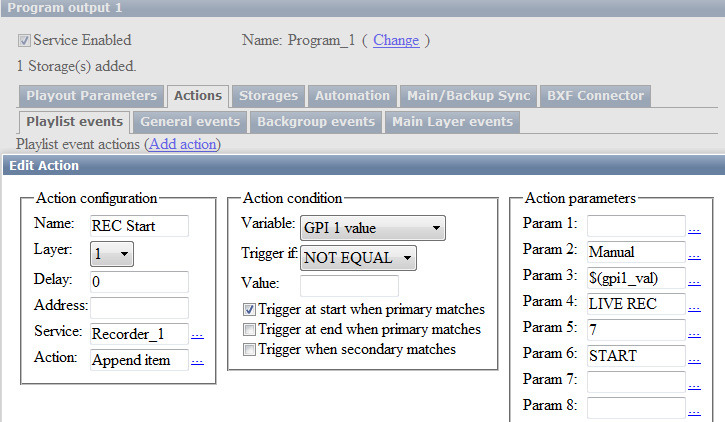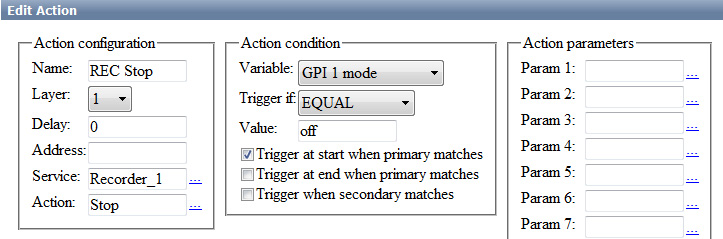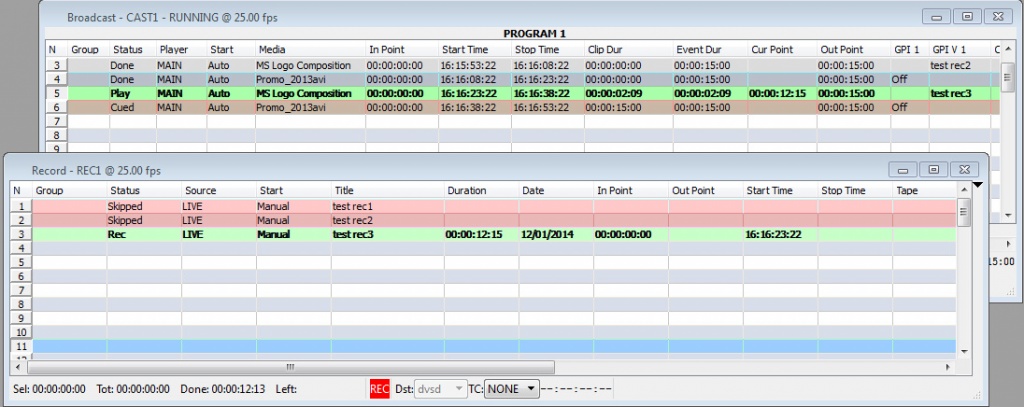Automatic Recorder Control from Executable Playlist
Let’s consider the situation: it is necessary to set automatic recording of live programs formed by the server according to the playlist. Herewith, the SL NEO platform recorder receiving commands can be placed at the same server that forms the program, or at another server platform.
The solution could be:
- Set a marker in a separate column of the executable playlist, by which the app automatically forms a new event in the rec-list, specifies a name for the new clip and forms a command to record.
- Set the command to stop recording in another column of the executable playlist. As the live broadcast comprises several events, all settings will be implemented in a way that allows recording to launch synchronously with the start of one selected event, and stop by the start (or stop) of another selected playlist event.
The solution is using the Actions system of rules and commands of the SL NEO platform. The Actions system of rules allows programming the server to execution of certain actions in case of triggering the set conditions. The condition for triggering is approach of a certain playlist event: the condition is set while configuring the rule. When the condition triggers, the server implements the defined action. In our example, commands will be formed by the Program Channel software module and broadcasted to the Recorder service.
Rules to Form New Events and Start Recording
To form a new event in the rec-list, create a rule (Action) for the corresponding Program Channel. The rule will generate a new rec-list line with certain attributes and launch recording in case of condition triggering.
Further settings will be implemented from the control web-console of the server that forms the program. Select Manage from the console left menu, find the Program Outputs tab and click the Program_1 channel. Open the Actions tab, then the Playlist events tab and click Add Action.
Enter the parameters for a new rule in the opened window:
Find the Name field in the Action Configuration section and enter a random name for the rule, in our example - REC Start. In the Layer field select the layer to generate commands. Select “1” - the first full screen layer (the main playlist layer). In the Address field, set the IP address of the server with the corresponding recorder functioning, or leave the field empty if the value is localhost.
Press … near the Service field - if the server with the specified IP-address is active, the list will display all available services at the server. Select the Recorder_1 record service for management, press … near the Action field and select the Append Item action to be executed if the rule triggers.
Implement settings in the Action condition section: set the condition for triggering the rule: “if the GPI 1 V field value of the current playlist line is not empty, the rule will trigger simultaneously with the start of the main event”.
Implement settings in the Action parameters section: it is possible to set duration of the record event in the Param 1 field. So as the exact duration of a live broadcast is unknown, leave this field empty. Set the Manual type of start for the record event in the Param 2 field. Press … near the Param 3 field and select the playlist column, from which the app will read off the name for a new clip. In our example it’s the GPI 1 V column (GPI 1 Value).
In the Param 4 field, set the folder in the server database to store the clip, or leave the field empty - in this case the clip will be placed to the folder with the current date. In the Param 5 field, set the “life time” of a new clip in days, or leave the field empty.
In the Param 6 field, specify the action for the recorder in case of triggering the rule - start of recording, the START command.
Configuring the rule is finished - press OK, then click Apply Changes at the top of the web-console. The configured program channel and recorder will be reloaded.
Rule to Stop Recording
To stop recording from the playlist, create a new rule for the corresponding Program Channel. Open the Manage section from the console left menu, find the Program Outputs tab and select the Program_1 channel. Open the Actions tab, then the Playlist events tab and click Add Action.
Enter the parameters in the opened window: find the Name field in the Action Configuration section and enter a random name for the rule. In the Layer field, select the layer to generate commands. Select “1” - the main playlist layer. In the Address field, set the IP address of the server with the functioning recorder, or leave the field empty if the value is localhost. Press … near the Service field and select the Recorder_1 record service for management. Press … near the Action field and select the Stop action to be executed if the rule triggers.
Implement settings in the Action condition section: set the condition for triggering the rule: “if the GPI 1 field value of the current playlist line is “off”, the rule will trigger simultaneously with the start of the main event” - recording will stop.
Configuring the rule is finished - press OK, then click Apply Changes at the top of the web-console. The configured program channel and recorder will be reloaded.
Now recording will start and stop automatically, according to the commands in GPI 1 and GPI V1 columns of the executable playlist (see the picture).