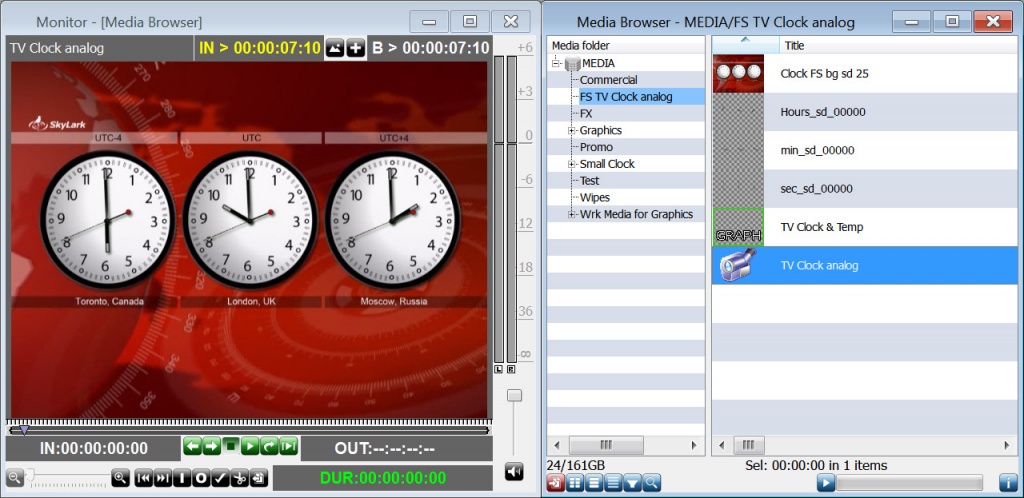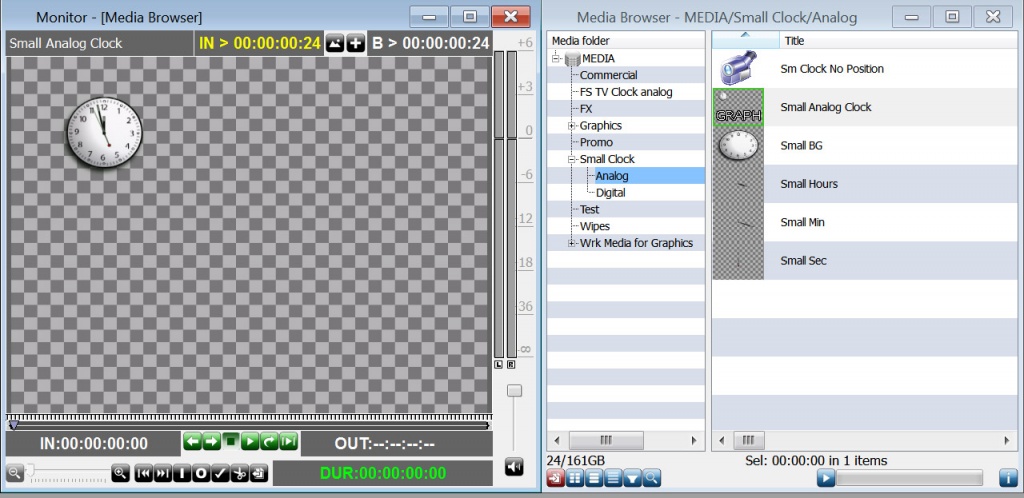Creating and Editing TV-Clock
The New/Clock command at the right part of the Media Browser window allows creating a combined clip: adding it to a playlist line will start playback of a full screen TV-clock displaying the current server system time.
Before creating a clip, implement some preparations:
 1. Import to the server database a prepared 24-bit JPG/BMP/PNG sequence or an AVI/MOV/MXF file containing a full screen video with the animated clock in cycle - the so-called background, without arrows. Usually, duration of such a file is 1 minute (1500 frames). The file may contain audio.
1. Import to the server database a prepared 24-bit JPG/BMP/PNG sequence or an AVI/MOV/MXF file containing a full screen video with the animated clock in cycle - the so-called background, without arrows. Usually, duration of such a file is 1 minute (1500 frames). The file may contain audio.
2. Import to the server database a sequence of 32-bit graphic files (PNG/TGA), or a file containing video with an alpha-channel (AVI/MOV), with a full cycle of the hour hand rotation at 360 degrees. Smooth rotation of the hour hand will depend on the quantity of PNG/TGA files (or frames in AVI/MOV), it requires not less than 240 frames with images of the hour hand phases.
 3. Similar to the hour hand, import to the server database a sequence of 32-bit graphic files or a video with an alpha-channel containing a full cycle of the minute hand rotation at 360 degrees. Smooth rotation of the minute hand also requires not less than 240 frames with images of phases.
3. Similar to the hour hand, import to the server database a sequence of 32-bit graphic files or a video with an alpha-channel containing a full cycle of the minute hand rotation at 360 degrees. Smooth rotation of the minute hand also requires not less than 240 frames with images of phases.
4. Similarly, import to the server database a sequence of 32-bit graphic files or a video with an alpha-channel, containing a full cycle of the second hand rotation at 360 degrees. If the quantity of frames is 60, discreteness of second hand moving will be 1 sec.
 Right click the selected folder of the Media Browser window, by the New/Clock command open a dialogue window. In the corresponding fields, specify clips from the database prepared according to the pt. 1…4, with the background, audio, hour and minute hands. Set the Hours Type mode (12 hours) for an analogue clock.
Right click the selected folder of the Media Browser window, by the New/Clock command open a dialogue window. In the corresponding fields, specify clips from the database prepared according to the pt. 1…4, with the background, audio, hour and minute hands. Set the Hours Type mode (12 hours) for an analogue clock.
When forming a digital clock with numbers instead of arrows, set the Hours Type mode to 24h.
It is possible to shift the clock indications relative to the server system time (Offset Forwards/ Offset Backwards menu) in the HH:MM:SS:FF format.
At the end of editing, a new clip with a clock will appear in the Media Browser window. There are no restrictions for the number of such clips in the server database, which allows automatic playback of clocks with different design as a part of a playlist during the day.
When forming a non-fullscreen clock, the procedure is identical to the process described before, except one thing: you can use 32-bit files of any size for the background (not necessarily full screen). At the end of editing, a new clip with a clock will appear in the Media Browser window.
The next step is creating a new clip with graphic design in the Graphics Editor of the Air Manager application (New/Graphics). Place Media Browser near Graphics Editor and drag the clip with a clock directly to the editing window. This will automatically create a new PIP-object, saving the original size of the clip with a clock. Then, implement the clock positioning and save the graphic design clip.
Configuring transitions and effects, other operations with this object are identical to the procedures applied to PIP-objects (picture-in-picture) in Graphics Editor.