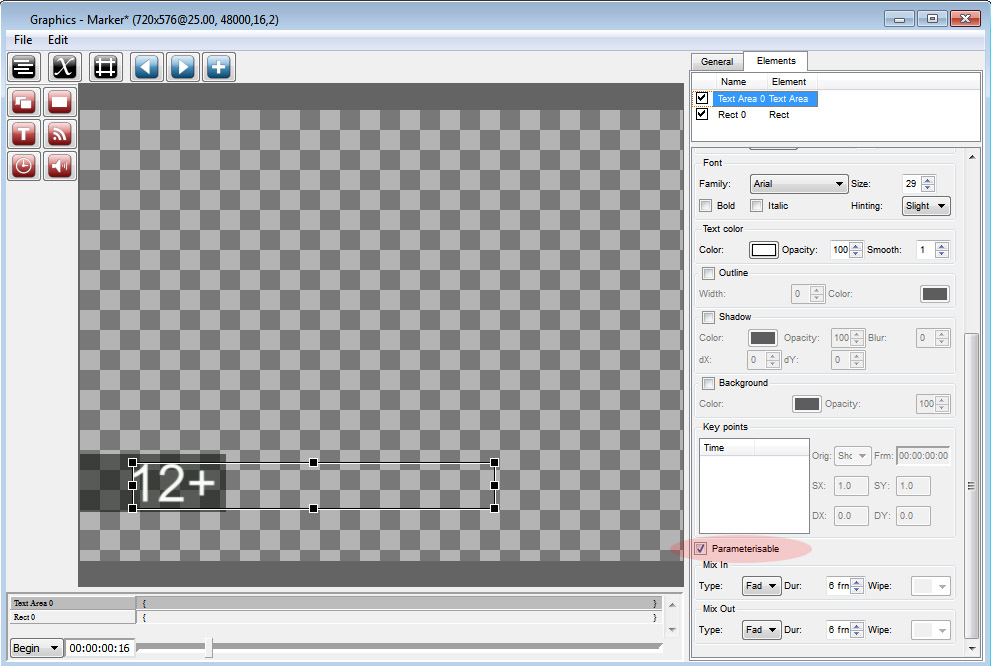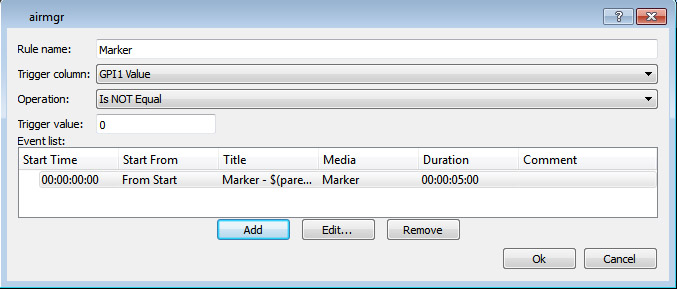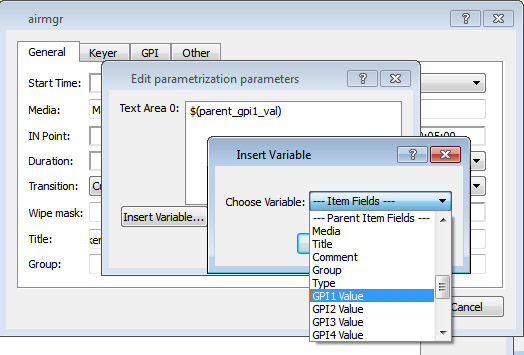Table of Contents
Age Markers Generation (Secondary Events)
According to the legislation of many countries, TV-companies must label their production with the graphic identifiers of age for which it is intended. As a rule, there are several age restrictions:
- 0+ - everything that is allowed for watching by kids on-air up to six years,
- 6+ - after six,
- 12+ - after twelve,
- 16+ - and after sixteen.
- 18+ - content considered as inappropriate for broadcasting for kids and teenagers.
Let’s consider how the SL NEO platform allows automation of graphic objects playback, using the technologies of parametrization and auto generation of secondary graphic events. Generation of Age Markers Using Actions
Step 1. Creating Graphic Composition Template
In the Air Manager app, create a new graphic composition that will be a template for all displayed graphic markers. In our example the composition contains two layers: a semitransparent backing and a text layer. Automatic change (parametrization) of the text requires activation of the Parametrisable parameter in the Text Area 0 text layer properties.
 Set the Fade transition type for the text layer to the input (Mix In) and to the output (Mix Out), select the 6 frames duration for every transition. The same transition parameters may be set for the backing layer. Set the duration of the whole graphic event (clip) equal 5 seconds (General tab, Duration field). Save the graphic clip under the Marker name in the server database.
Set the Fade transition type for the text layer to the input (Mix In) and to the output (Mix Out), select the 6 frames duration for every transition. The same transition parameters may be set for the backing layer. Set the duration of the whole graphic event (clip) equal 5 seconds (General tab, Duration field). Save the graphic clip under the Marker name in the server database.
Step 2. Creating Rule for Auto Generation of Secondary Events
Configure a new rule so that any text in the GPI V1 (GPI1 Value) playlist field would be broadcasted to the graphic clip with the Marker name and displayed synchronously to the start of the main on-air event.
In the Air Manager app, open the Broadcast window for the selected playout channel, right-click and select the Secondary Event Generation Rules item. Click Add in the opened window. You will see another window for setting parameters. Enter a random name for the new rule in the Rule name field (e.g. Marker), select GPI1 Value in the Trigger Column field. Select Is NOT Equal in the Operation field, set 0 in the Trigger Value field. These parameters mean that secondary events will be generated non-stop while the value in the GPI1 Value playlist column is not equal 0.
Click Add at the bottom of the setting window and pass on to the next window. By the button … in the Media field (General tab) select the template clip (in our example the Marker clip from the server database). Press Params in the Media field and specify the playlist column from which the application will read off the text data: in the Text Area field select “12+”, press Insert variable and select GPI1 Value in the Parent Item Fields section. Return to the Edit parametrization parameters window, find the Duration field and set the Fixed value and duration of five seconds.
Get back to the clip selection window and check the IN/Out Point and Duration parameters. In the Player field, specify the number of a graphic layer for the clip playback. Player is the virtual layer/playlist that implements graphics playback. Since the full screen layer value = 1, the first graphic layer (Auto by default, Broadcast Layer 1 window) value = 2, the second graphic layer value must be “3” etc. SL NEO servers support up to eight graphics layers, thus, it is possible to distribute graphic events by the layers.
Step 3. Marking Clips in Server Media Base
The Media Browser window contains User 1 … User 8 fields for every clip. If these fields have text data, placing the clip into the playlist line will transfer the text to the GPI V1 … GPI V8 playlist fields. To implement our task, it is enough to specify the corresponding text in the User 1 field (for example, 0+).
Now you can check how the new rule works: place the clip to a playlist line and the app will automatically generate the secondary event that will appear in the list of secondary events. The value from the User 1 field must appear in the GPI V1 column.