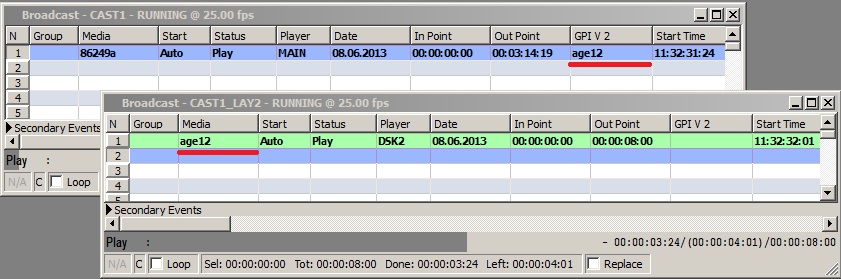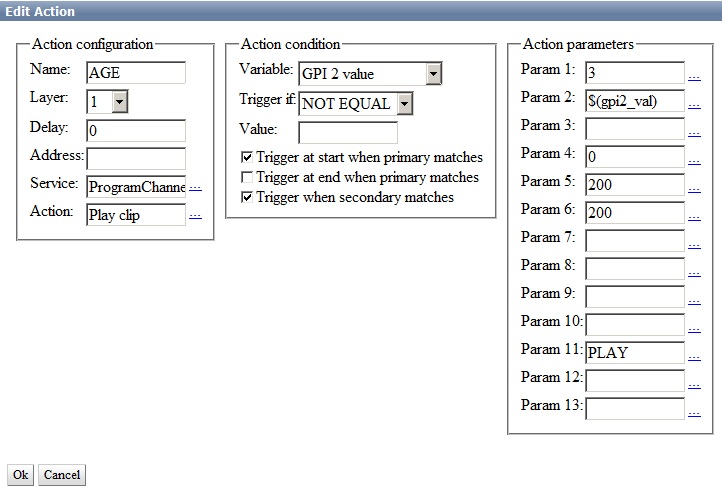Age Markers Generation (Actions)
Let’s consider one more easy way for automated playback of markers with binding their displaying to events in the main playlist. It is not always necessary to use lists of secondary events and auto-generation. It is possible to configure the server platform in a way that specifying a name of a graphic clip displaying the age category in the corresponding playlist column will be enough.
Let’s consider an example: the server database contains graphic design clips with numbers 12+ and 18+, with names age12, age18 etc. The clips have infinite duration, playback of an appropriate clip-marker must start synchronously with the main on-air event, duration of displaying the clip is 8 seconds. The markers must be played in the second graphic playlist (LAY_2).
Let’s configure the server. Set a rule (Action) triggering by the following condition: specifying a clip-marker name (see the picture) in a certain column of the main playlist (e.g., GPI_V2 column), automatically places the clip into the graphic layer #2 playlist and play it synchronously to the start of the main event.
Configuring Rule for Displaying Marker
Configuring this function is implemented from the server control web console: Manage menu section, Program Outputs tab. Find the Actions section in the selected Program Output 1…N playout channel, open the Playlist events tab and press Add Action. Enter the parameters for a new rule in the opened window:
- Find the Name field in the Action Configuration window and specify a random name for the rule: for example, AGE.
- In the Layer field, select 1 (program channel #1). Specify the server IP address in the Address field, or leave the field empty if the value is “localhost”.
- The Delay field allows setting a time shift for the start of a graphic event.
- Select the service name by the button … in the Service field. In our example, it is the playout channel #1 (ProgramChannel_1 on the list).
- Press … in the Action field and select the Play Clip command to be executed in case of triggering the rule.
- Configure the rule in the Action Condition window. Find the Variable field and specify a column of the main playlist to be responsible for the rule execution - for example, Gpi 2 value (GPI V2 in the playlist). Set the trigger to NOT EQUAL, leave the Value field empty. Now the rule will trigger every time when the GPI V2 playlist column is not empty.
- The Trigger at start when primary matches item is responsible for synchronous triggering the rule with the start of the main event.
- The Action Parameters right window allows configuring the rule parameters: find the Param1 field and select the number of the layer to contain a graphic clip. The first layer is the main full screen layer, the second one is the first graphic layer, therefore, choose the number “3” for the second graphic layer.
- In the Param2 field, specify the playlist column, from which the server will read off the clip name. In our example it’s Gpi 2 value (GPI V2 in the playlist) - select it by the button …
- In the Param4 field, set the initial point of a graphic clip for the playback start. Set the final point in frames in the Param5 field, specify the clip duration in frames in the Param6 field.
- Find the Param11 field and enter a command to be executed for the clip in case of triggering the PLAY rule.
To save settings, click Apply Changes at the top of the server control console. The configured playback channel will be reloaded, its playback will be stopped while reloading.