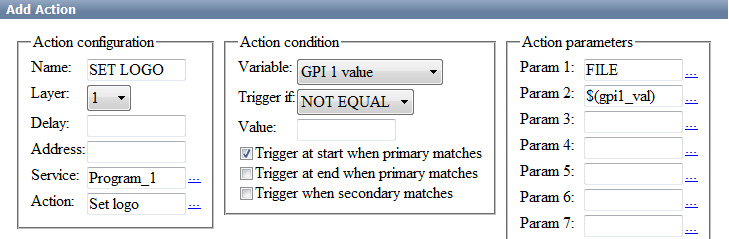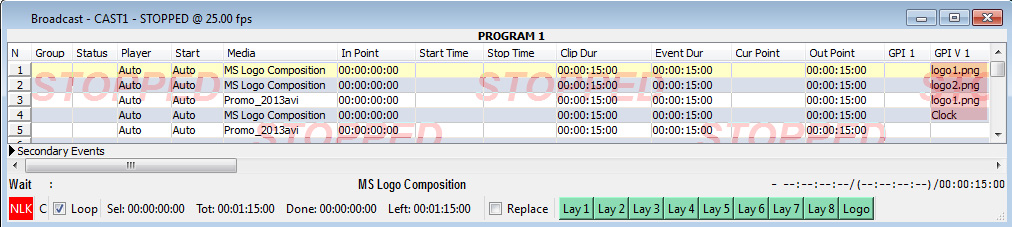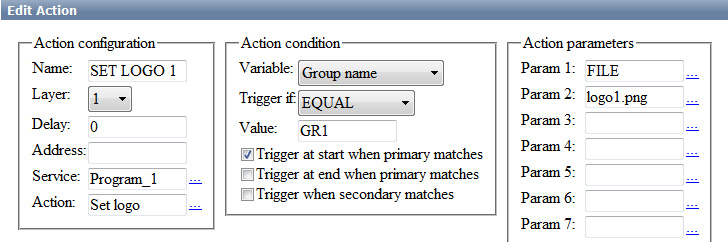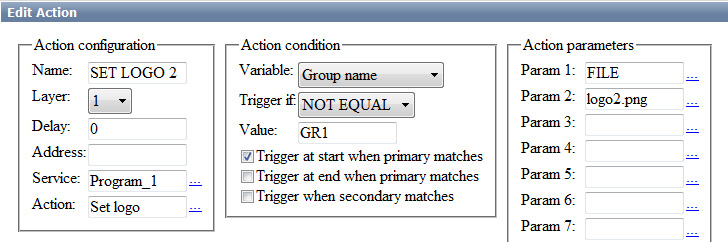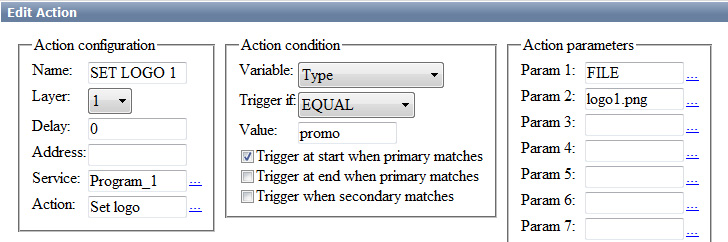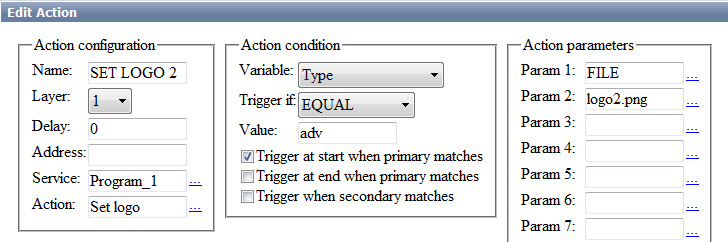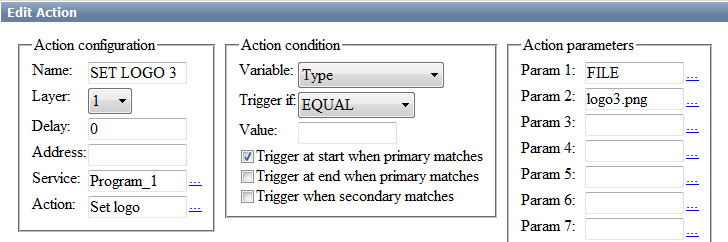Table of Contents
Automatic change of logos with control from the playlist column
The SL NEO servers feature an automatic logo change with linkage to the events in the executable playlist, without any limitation on the number of logo files/clips - in fact, the original logo can be set for each event in the playlist. All necessary graphic files should be uploaded to the server or imported into the database beforehand. For detailed instructions on how to upload logo files to the server, see Setting up logo management.
Configuring the server software
Let's set up a rule, according to which, if a logo file name is specified in an arbitrary line of the playlist in a certain column, the logo will be replaced with the one specified at the moment the line starts. Any column in the playlist where text data can be entered - Comment, Group Name, Type, etc. - can be used to control the logo change. For our example, we will select the GPI 1 Value column (GPI 1 V in the playlist).
The setting procedure is performed from the SL NEO server management console, the console menu item - Manage, Program Outputs tab. In the selected Program Channel, find the Actions tab, then - the Playlist events tab and select Add Action. In the window that opens, enter the parameters of the new rule (Action) for changing the logo.
In the Action Configuration window, specify the name of the rule in the Name field, select 1 (the main full-screen layer of the program channel) in the Layer field, set the delay between logos in milliseconds in the Delay field, or leave the field empty, if necessary.
In the Address field specify the IP address of the server or leave the field empty if it is localhost. In the Service field click the button… select the name of the service from the list. In our example, this is Program Channel 1 (Program_1 in the list).
In the Action condition window, in the Vairable field, specify the name of the playlist column that will be responsible for logo replacement. In our example, select Value 1 from the GPI list, set Trigger to NOT EQUAL, and leave the Value field empty. Activate the Trigger at start when primary matches. The settings you made in the Action condition window means that the rule will be triggered in case the GPI 1 Value playlist column is not empty. The rule starts synchronously with the start of playlist main events.
In the Action parameters window in the Param 1 field you must specify a single source type for all logos switched within this rule:
- FILE - full-screen files of static or animated graphics with logos located in the folder C:\Program Files\SL NEO Media Platform\run\files (this technology is used in most cases).
- URL - files with the logo located at the specified network path, on a local, network drive. Using the URL source type, you can also specify the names of logo clips located in the SL NEO database (the corresponding database should be specified in the Program Channel module settings: web-console Management - Manage item, Program Channel tab, Storage tab in it).
- NONE - the logo file for this program channel is not defined.
- LIVE - receiving video with or without alpha channel from external/internal signal source.
In the Param 2 field, use the button … select the playlist column from which the file name or clip name with the logo will be read. Select from the list GPI 1 Value.
The rule configuration is complete. To save the settings, click Apply Changes at the top of the control console window. In this case, the playback channel whose configuration was changed will be restarted and playback on that channel will be paused at the moment of the restart.
Similar settings should be made for all other playback channels of the server for which it is necessary to control the logo change from the corresponding playlist. A rule which controls logo changing can work together with the Logo On/Off rules (see the article at the link).
The logo change will now be controlled from the GPI 1 V column of the playlist, the change will be at the edge of the on-air events. In case of using files with logo placed in file folder, in GPI 1 V column you should specify full name of file with extension (e.g. logo1.png). If the GPI 1 V field is left empty, the rule responsible for logo changing for the given broadcast event will not work and the logo set in the previous event will continue to be displayed.
Examples with variants of rule settings
Example 1.
The logo logo1.png is displayed on playlist events included in group GR1, logo2.png is displayed on all other events (you need to create 2 rules)
Example 2. Playlist events with the Type = promo attribute display the logo logo1.png, events with the Type = adv attribute display the logo logo2.png, all other events display the logo3.png (3 rules must be created)
If you use uncompressed 32-bit files (avi, mov) as dynamic logos and you have 2…4 or more playback channels, the server may not have enough memory, because all logo files are loaded into it.
.
The way out is to pre-compress the files using the built-in 32-bit codec of SL NEO platform. The operation can be performed through the Air Manager file import procedure, specifying a file folder as a source and a destination. The resulting imported file will have a bitrate sufficient for high quality logo display and will have about 8 times less volume, eliminating problems with memory shortage.