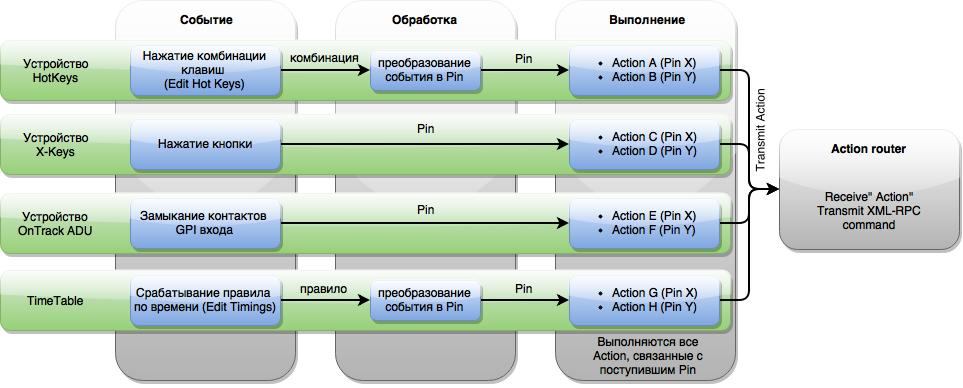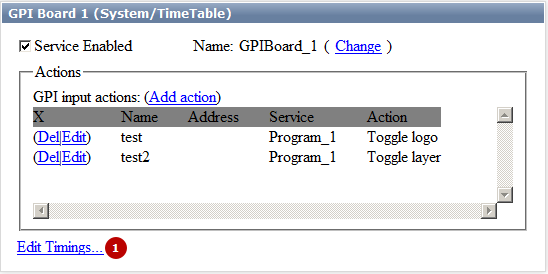Table of Contents
Working with GPI Devices
Skylark servers support a variety of GPI devices.
List of supported devices with the number of available I/O ports:
| Device | Input Ports | Output Ports | Additional Information |
|---|---|---|---|
| ICP DAS P8R8 | 8 (optically isolated, digital) | 8 (relay) | PCI board |
| ICP DAS P16R16 | 16 (optically isolated, digital) | 16 (relay) | PCI board |
| ADLink PCI-7250 | 8 | 8 | PCI board |
| ONTRACK ADU200 | 4 | 4 (relay) | USB module |
| ONTRACK ADU2x8 | 8 | 8 (relay) | USB module |
| XKEYS XK-60 | 60 (keys) | 0 | Xkeys 60-key USB keyboard |
| XKEYS XK-80 | 80 (keys) | 0 | Xkeys 80-key USB keyboard |
| System HotKey | 64 (combinations) | 0 | Windows system keyboard |
| System TimeTable | 64 (timing) | 0 | System startup scheduler |
| Louth Protocol Event Decoder | NA | NA | COM port |
| Stramatel Protocol Score Board | NA | NA | Scoring system, COM port |
Processing GPI Commands
For some types of GPI devices, Skylark uses Pin, a temporary identifier for the command, which allows the input command from the device to be linked with one or several actions simultaneously. Some devices transmit Pin directly: for example, the X-Keys keyboard.
This diagram illustrates processes in the GPI Board module. For a general overview of how GPI Board interacts with other system components, see Action Router.
Adding
The new device is added in the GPI IO Boards section of the server components configurator.
Settings
The settings of added GPI devices are on the tab Administrator Control Panel → Manage → GPI Boards → GPI Board N.
| Parameter | Value |
|---|---|
| GPI Board N (DEVICE) | N – service number, DEVICE – device model |
| Service Enabled | Setting the checkbox activates the selected service |
| Name | Service system name |
| Change | Change service name |
| Add Action | Open the dialog for processing input GPI commands. Output GPI commands can be generated by actions. |
| Del | Remove action |
| Edit | Edit action settings |
| (1) | Additional settings. Not all devices require additional settings, the value depends on the type of device selected:
|
TimeTable
TimeTable is the module for triggering scheduled actions. The module is configured in two steps.
- Creating a trigger at a certain Pin.
- Creating an action associated with the selected Pin.
Creating Schedule Items
The first step creates a trigger for the selected Pin. The sequence of using Pin is irrelevant, so it is possible to use any Pin within a designated range. A total of 64 triggers can be created, equal to the number of available Pins.
 The “…” button opens the trigger settings for the selected Pin.
The “…” button opens the trigger settings for the selected Pin.
| Parameter | Value |
|---|---|
| Group | Group for the selected Pin. If a group name is specified, the schedule item will stay active after triggering and continue generating events until another event from this group triggers. Contains an empty default value. |
| Start date | |
| Start time | |
| Trigger every (seconds when active) | Sets the interval of event re-generation in seconds. The parameter is active in the group mode. |
| From | Basic interval reference point for repeating the event. The parameter is active in the group mode.
The parameter sets the event processing option: for example, after a server restart. |
| Repeat | |
| Repeats | Daily Weekly Monthly Yearly |
| Monday, Tuesday, Wednesday, Thursday, Friday, Saturday, Sunday | |
| January, February, March, April, May, June, July, August, September, October, November, December | |
| End Repeat | Condition for ending repetitions:
|
Creating Action
ADLink PCI-7250
Configuring GPI (ADLINK PCI/LPCI-7250 Board)
Not supplied with new servers.