Configuring Effects and Transitions between Clips in Playlist
Cut, X-mix, V-mix and Wipe - Transitions
The SL NEO platform allows setting transitions between clips in he playlist lines. The Broadcast window contains a Mixer column, defining the transition type. Cut is the default value.
To set a transition, specify its type in the Mixer column of the line, to which the transition will be implemented. Transition options: X-Mix and V-Mix.
X-Mix is a standard mixer with a freeze frame effect. It is mostly used to avoid displaying undesirable video placed behind the clip Out point. It’s also useful, when the clip Out point is final (there's physically no video behind it), so to implement a transition, the “Out” value should be reduced for the value of transition duration. It would lead to clip duration change and, respectively, to the time shift for all the following playlist clips.
V-Mix is a mixer transition through the “black burst”. The effect starts certain time before the clip end and is implemented with no freeze frames.
Set the transition speed in the Mix Speed column: Fast (10 frames), Mid (15 frames), Slow(25 frames).
 In the Mix Wipe column, set a name for a static clip (a transition template - Wipe), if needed.
In the Mix Wipe column, set a name for a static clip (a transition template - Wipe), if needed.
Wipe is the Gradient Wipe effect, using the full screen static picture with a transition template. During the transition duration, clip transparency will be changed, gradually showing a clip from the next line underneath. The sequence of transparency changing will be kept while transitioning: from the template darkest areas, with a smooth changeover to the lighter ones.
The template example at the picture is a vertical wipe. Import a static full screen file containing a black-and-white template to the server database and then specify its name in the Mix Wipe column while configuring the transition.
Transitions with Wipe templates are implemented in case of set X-Mix and V-Mix types.
Overlay-Effects between Clips
Using a graphic layer and the technology of secondary events allows configuring the Overlay effect between two adjacent playlist clips.
The third clip with an alpha-channel is used to overlay the moment of transition from one event in the main playlist to another one.
The clip must contain three animation files: “beginning“, “full screen”, “final”. The clip is placed in the list of secondary events, being tied to the line of the main playlist that will finish the broadcast (clip A). The clip with an alpha-channel starts certain time before the main event ends (clip A). By the moment, when animation takes full screen, clip A is finished and the main playlist starts playback of the next event (clip B). Playback of a clip with an alpha-channel is still continued, and in the moment of the third animation phase, the clip B is launched.
Lists of secondary events are displayed at the bottom part of the Broadcast window in the main playlist. Let’s set the From End type of start for a clip with an alpha-channel. It’s the type of start, when the subordinate event starts certain time before the end of the main event. Specify the time value in the Stop Time field. Set the time value from the beginning of a clip-effect to when animation takes full screen.
Player - the virtual layer/playlist that implements playback of the current graphic event. You can use the “upper” layer - e.g., the 8th one, so the effect could hide all the “bottom” graphic layers.
You can download a test clip with an alpha-channel by this link: ссылке. The resolution parameters are 1920×1080 - after downloading, import the file into the server database.


