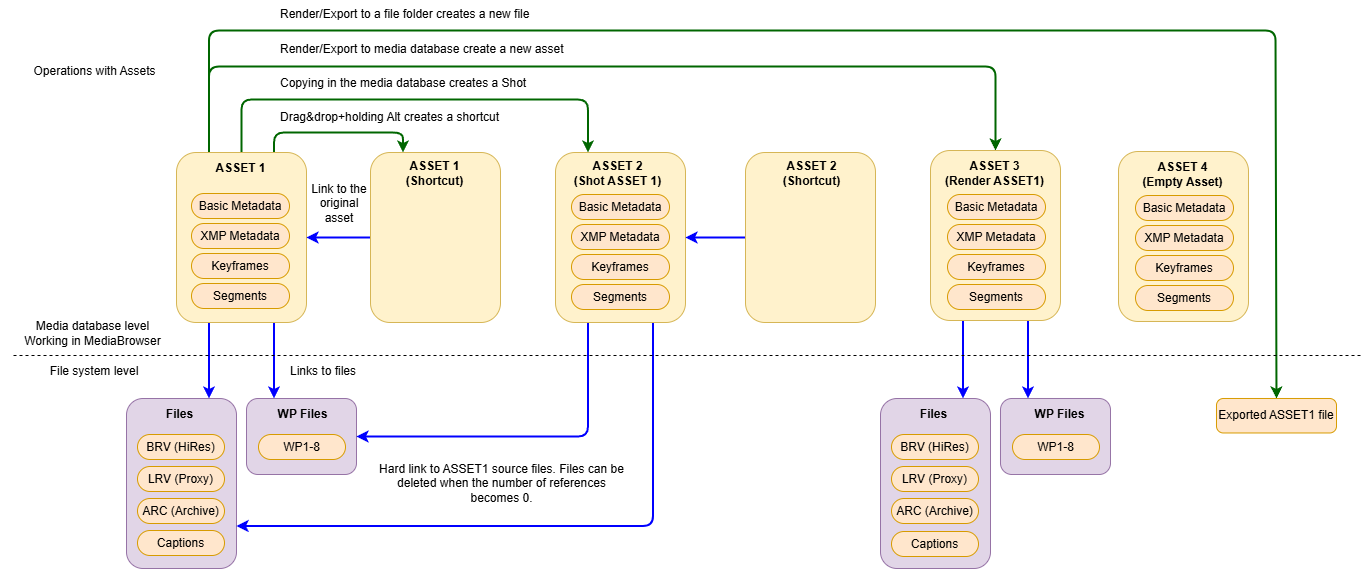Assets
Asset is a media asset (resource) that is the basic unit of media content storage in the media storage of a Skylark server.
- The Media Browser window is used to view and manage the assets stored in the media storage.
- The File Monitor window is used to view the contents of most asset types.
Asset Types in Media Storage
Media storage supports working with several visually similar asset types:
| Asset Type | Description |
|---|---|
| Asset | Media asset with metadata in the server's media storage. The clip is created when importing or rendering a file into the server's media storage. The asset can be of different mime-type depending on the stored content: |
| Shot clip | Shot clip is an asset that has a unique name, separate metadata, input and output points, WebProxy copies, but refers to the file originals of the original asset (BRV-, LRV-, ARC-, WP-profiles and subtitles). For example, a Shot clip can be created by copying to the original folder or by applying the appropriate tool in the File Monitor|File Monitor window. Any metadata changes do not affect the original asset. When deleting such a clip, the content on disk will be physically deleted when the number of assets pointing to it is 0. |
| Shortcut | A label that references the source asset. The link name is identical to the original asset. Any changes to the clip on the link will change the original asset. This type of material can be distinguished by the black and white corner at the top left of the icon in the window of Media Browser. It is an optional feature of the MAM server. It requires an additional license. |
| Empty Asset | Empty asset with metadata with no video material attached. This type of material can be distinguished by a black icon with a red cross. It is an optional feature of the MAM server. It requires an additional license. |
| Part Media | This is an asset with “growing” media content, i.e., the asset is in the process of importing content. The media storage provides access to such content from the first second of loading within the loaded part allowing you to view and play such an asset without waiting for the import operation to complete. This type of material can be distinguished by the icon with a red frame and the word PART. |
The scheme demonstrates the differences between Asset, Shot clip and Shortcut and describes possible operations with them.
Operations with Different Types of Assets
Description of operations with assets in Media Browser:
| Asset operation | Source | Destination | Result |
|---|---|---|---|
| Render Media or Export Media | Media storage | File folder | Creates a new file in the file system |
| Import Media, Render Media or Export Media | File folder or Media storage | Media storage | Creates a new asset in the media storage |
| Copy Media | Media storage | Media storage | Creates a new Shot clip in the media storage |
| Move while holding Alt | Media storage | Media storage | Creates a Shortcut in media storage |
| Attach Media for an asset | File folder | Media storage | Adds or replaces files from the asset. |
| Move from file system to media storage | File folder | Media storage | Runs the Copy Media dialog and creates a new asset in the media storage |