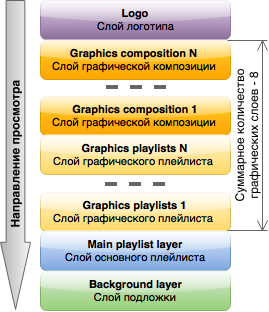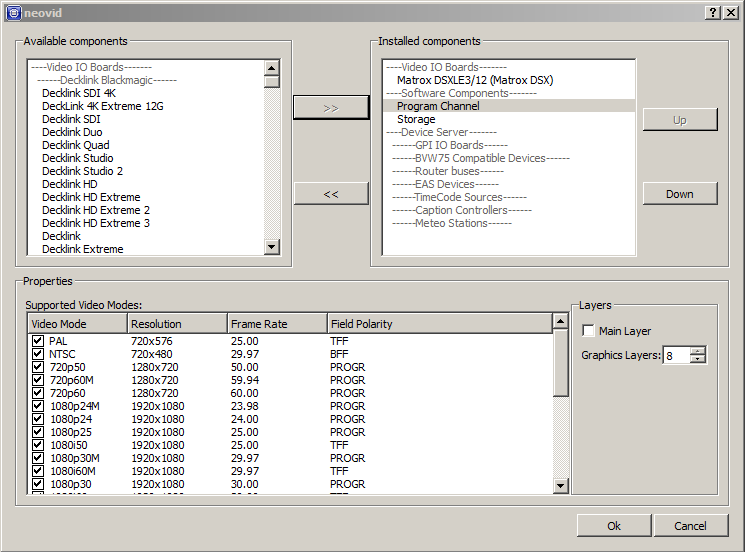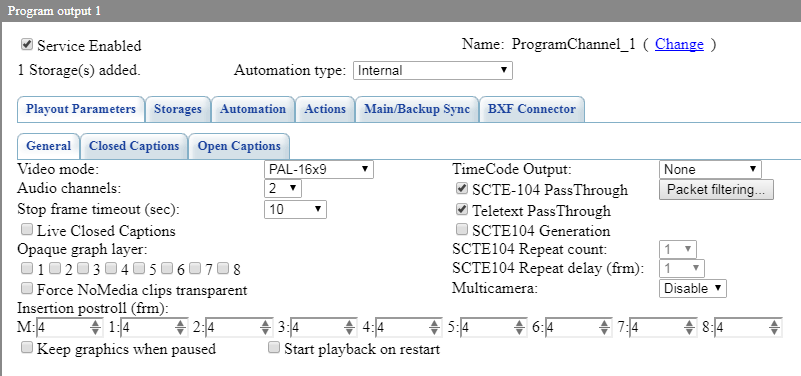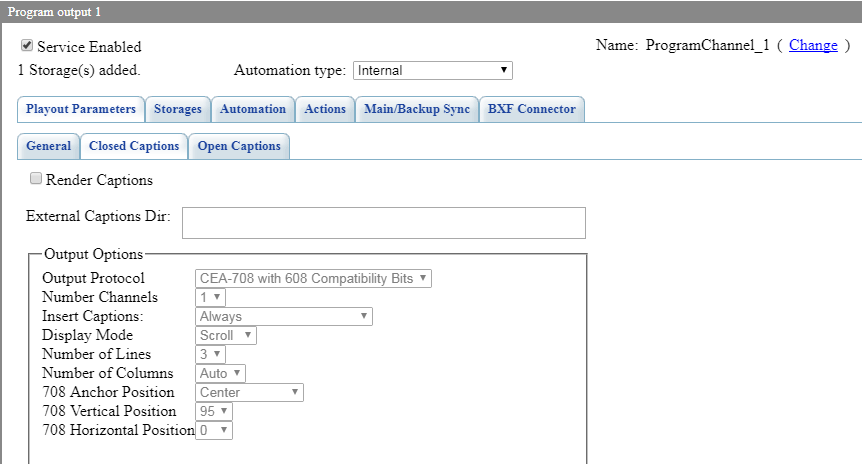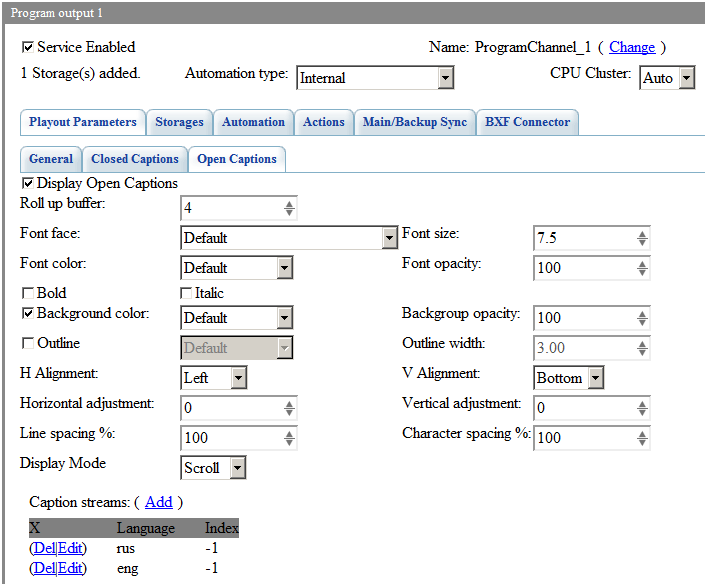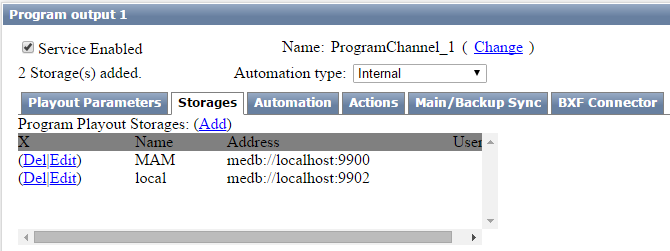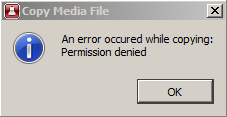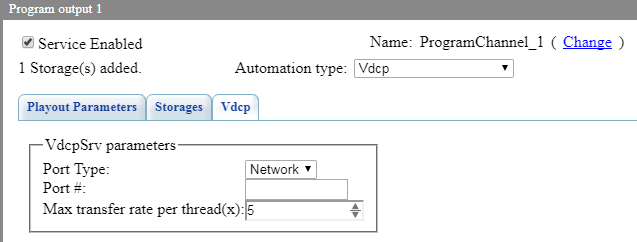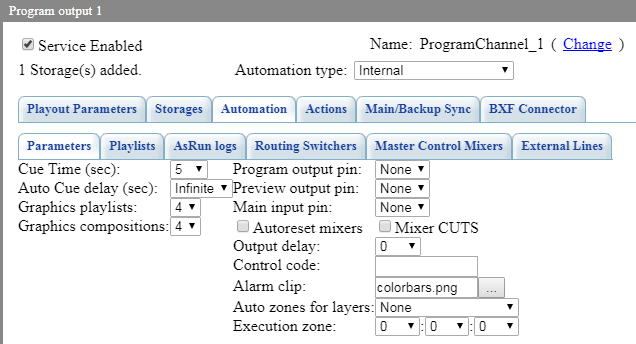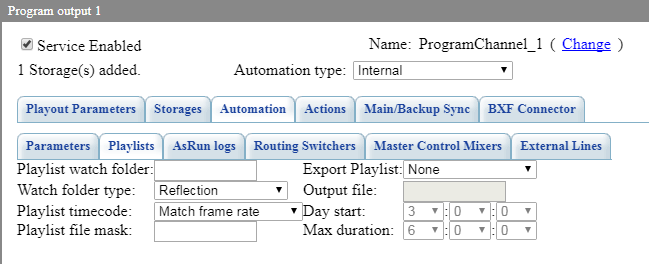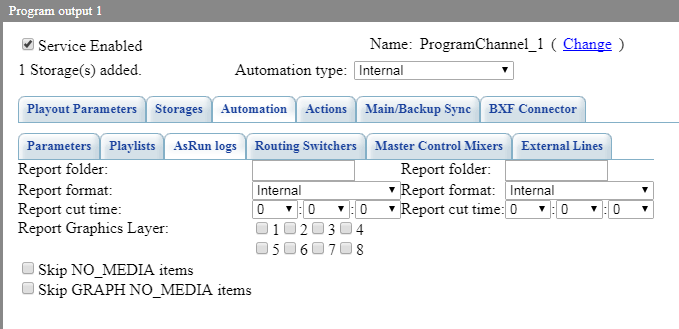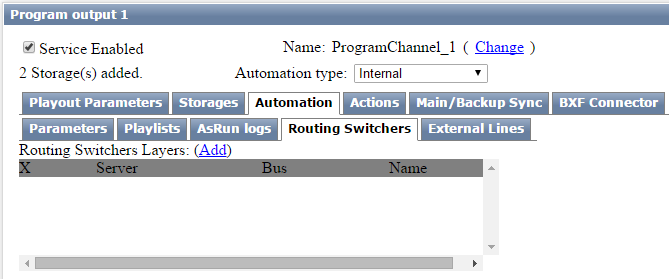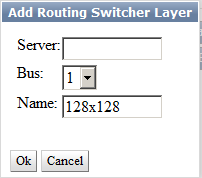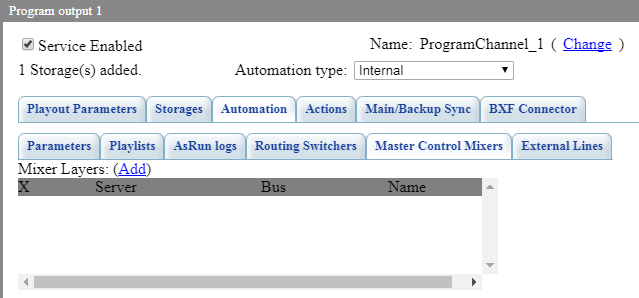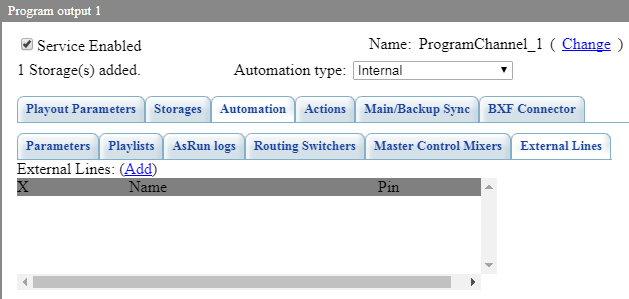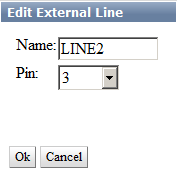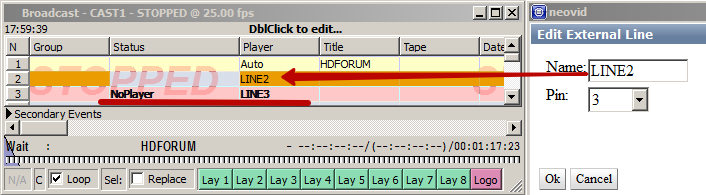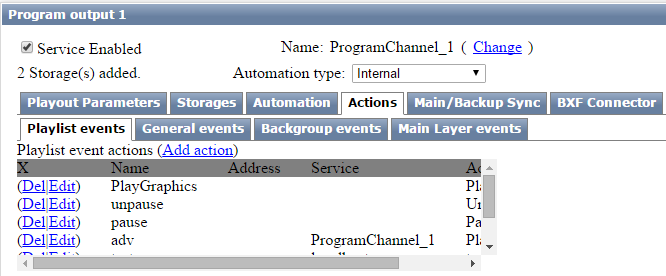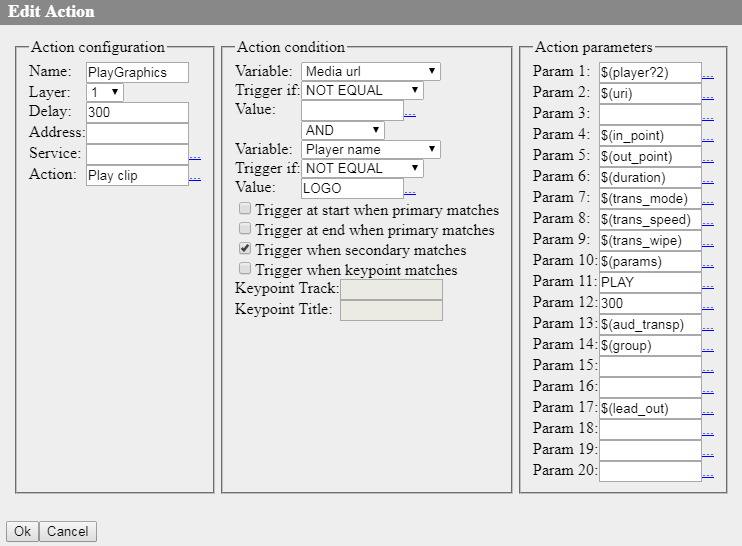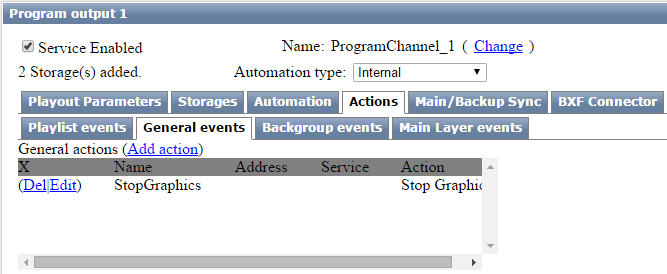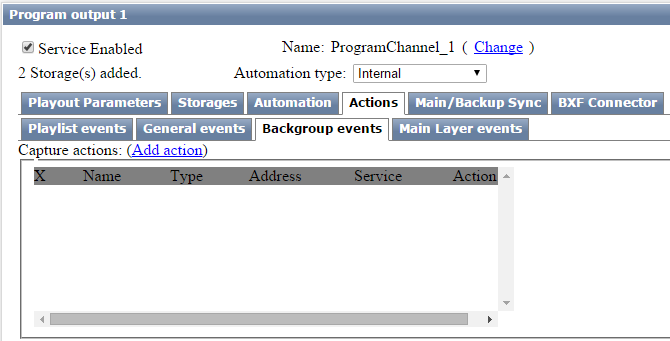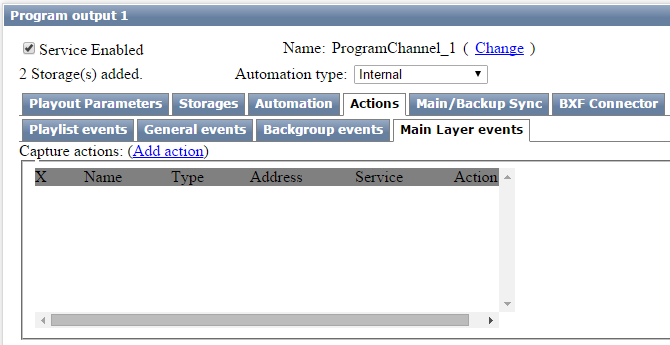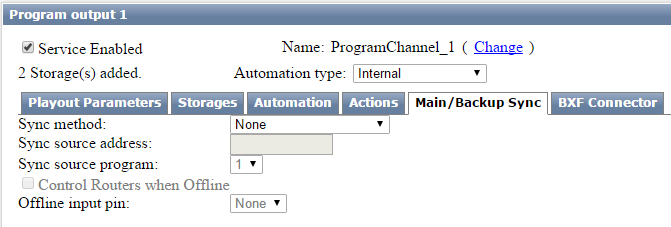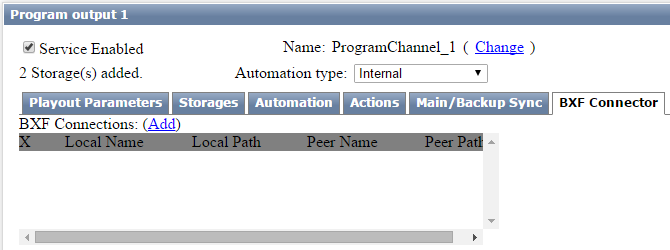Table of Contents
Program Channel
Program channel is a service responsible for playback of clips and graphic compositions by playlists, generating events, receiving and executing actions. Manual control of a program channel is implemented through playlists in AirManager. Automated control is possible through the Actions Mechanism.
Organizing Graphic Layers
| Layer | Description |
|---|---|
| Logo clip | Being the top layer, it is used for channel logo overlaying. The layer is transparent and can be managed by program channel actions. |
| Graphics compositions | Graphic clips/compositions: being displayed, these layers are “under logo” but above graphic playlists layers and actually are similar to logo files. Control of displaying them is similar to logo layer management. Four slots for graphic compositions are configured by default. These layers are transparent; their audio is mixed with lower layers. |
| Graphics playlists | Playlists for sequences of graphic clips. Several graphic playlists can be played out simultaneously, as well as several graphic compositions. When displaying, playlists are “under compositions”. Every layer has its own playlist (Broadcast LAY1…8 window in Air Manager); the LAY1 playlist/layer is the lower one. Every LAY1…8 playlist implements playback of its own sequence of graphic clips placed in the server database. Similarly to a full screen playlist, appearance and structure of graphic playlists are identical to Broadcast playlists/windows for full screen playout. Four graphic playlists are configured by default. These layers are transparent; their audio is mixed with lower layers. |
| Main layer | Layer of the program channel main playlist: opaque (clip transparency is replaced by a black background) and completely overlays the Background layer sound. |
| Background | The layer is opaque (clip transparency is replaced by a black background) and is used to output a federal channel “on-pass” during local inserts. Selecting a source for the layer is similar to the logo layer. |
Settings in Configure Server Components
Settings are available when the server is shut down:
Configure Server Components→Installed Components→Software Components→Program Channel.
| Setting | Description |
|---|---|
| Main Layer | The checkbox has influence on the main layer behaviour. If it is unchecked, the first layer becomes similar to graphic layers: no screensavers at the program channel launch (turning on server), output of the first/last frame at cue/stop is off, the first layer becomes transparent by default (as in the Fill+Key mode). The option is active by default. Changing this option status will turn off the program channel: all of its settings will be deleted. |
| Graphics Layers | Setting the number of graphic layers to be used by the program channel. The parameter may possess the value from 0 to 8. |
| Supported Video Modes | Activation of graphic modes available in the program channel. |
Status Menu Settings
Program channel settings are located in Status and Manage sections (described below).
Configurable parameters are located at the tab Administrator Control Panel→Status→Program_N.
All changes in this section are applied instantaneously with no service reloads.
| Parameter | Description |
|---|---|
| Crash Cnt | |
| Background | Selecting a source for the layer:
|
| Format | Setting the program channel output format: 4:3, 16:9 or Default (transferred from program channel VideoMode settings) |
| Conversion | |
| Use AFD | The option is described in the article Active Format Description (AFD). |
| Output AFD | The option is described in the article Active Format Description (AFD). |
| Graphics 1(2,3,4) | The section displays the current status of the graphic composition layer (On/Off). Click to open a menu for layer management ((Hide composition/Show composition). |
| Graphics 1(2,3,4) clip | Selecting a source for the graphic composition layer. Similarly to logo, there are four options available: LIVE, FILE, URL, NONE. Graphic clips/compositions are actually similar to logo files. Control of displaying these files is similar to logo layer management. |
| Logo | The section displays the current logo status (On/Off). Click to open the menu for managing the logo layer (Hide logo/Show logo). |
| Logo clip | Selecting a source for the logo layer:
|
| TimeZone | Setting the on-air playlist time shift relative to UTC.
|
| Master | Status of the mode of program channel synchronization with another channel. The option is displayed when configuring the parameter: Manage→Program Outputs→Program_N→Main/Backup Sync→Sync method. Possible variants:
|
| Action… | Executing the program channel action in the manual mode. |
General Settings
Parameters are located at the tab Administrator Control Panel→Manage→Program Outputs→Program_N.
Changes in this section will lead to reloading of the configurable program channel service and stop broadcasting.
At the end of configuring, save implemented changes by pressing Apply Changes.
Playout Parameters
General
| Parameter | Description |
|---|---|
| Video mode | Select the video mode for the program channel output. The list of available video modes is set in the "Configure Server Components..." dialogue |
| Audio channels | The number of audio channels output by the program channel |
| Stop frame timeout (sec) | Setting the time value in seconds, during which the last frame will stay on after playback stops. This option works only if there is nothing else under the layer: if there was an overlaying insert and it stopped, the lower layer would be displayed. |
| Live Closed Captions |  |
| Opaque graph layer (1-8) | Activates graphic layer opaqueness and turns off sound for lower layers (see the order of organizing graphic layers above) |
| Force NoMedia clips transparent | Transparency for clips absent in the media database |
| Insertion postroll (frm) | Setting the delay value in frames for the main layer and 8 graphic ones (from 0 to 300 frames). This option always triggers, so if the insert triggering accuracy is a few frames, insertion postroll may compensate it. For example, configure the insert to appear 2 frames earlier not to skip a frame in the beginning, and the insertion postroll value equal 4 so to not skip a frame in the end. |
| Keep graphics when paused | Hiding paused graphic layers is not necessary. Added in version 2.3.60. |
| Start playback on restart | Automatic playback restart from the point of stop during software reboot. Added in version 2.3.74. |
| TimeCode Output | Send the time code in the output stream.
|
| SCTE-104 PassThrough | Sending messages on-pass from Background |
| Teletext PassThrough | Sending teletext on-pass from Background |
| SCTE-104 Generation | Activating generation of 104 messages. |
| SCTE-104 Repeat count | Repeat the message output for N times |
| SCTE-104 Repeat delay (frm) | Delay between outputs |
| Multicamera | Activating the multi-cam mode described in the article Multi-Cam Clips |
Closed Captions
Open Captions
| Parameter | Description |
|---|---|
| Display Open Captions | |
| Roll up buffer |  |
| Font face |  |
| Font size |  |
| Font color |  |
| Font opacity |  |
| Background color |  |
| Background opacity |  |
| Outline |  |
| H Alignment |  |
| V Alignment |  |
| Vertical adjustment |  |
| Line spacing % |  |
| Character spacing % |  |
| Source stream Lang |  |
| Source stream Idx |  |
Storages
A program channel plays clips only from media databases added at this page.
Important! The AirManager client app can have different media databases connected, however, adding a clip from the media database not connected with the program channel to the playlist will lead to a black burst at the output.
| Parameter | Description |
|---|---|
| Add Action | Adding a media database. |
| Del | Deleting a selected media database from program channel settings. |
| Edit | Editing a connected media database. |
| Parameter | Value |
|---|---|
| Name | Random name |
| Type | Type of the connected storage: File Folder, SL Media Storage |
| Active folders | Configuring Automatic Metadata Transfer to Playlist |
| Block clip deletion | Block deleting clips in case, if a clip is right after the current point of execution in the playlist (or any place with active loop). If the option is on, automation will block deleting the asset from the database. An attempt to delete the asset will lead to an error and message about blocking deletion of the clip. A blocked clip may be deleted by users with USER_PRIV_FILE_BLOCK_OVERRIDE rights (Important! In case of local connection to the media database, deletion is possible under any user, if the option “Enable local admin priveleges” is activated in Storage service settings). Added in version 2.2.17. If the deleted group contains blocked clips, manual deletion will lead to displaying the message (: 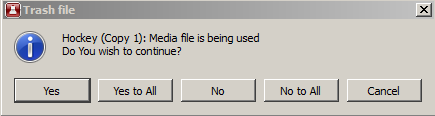
If access rights to deletions are absent, processing files will stop and the following message will be displayed: |
| For Type=SL Media Storage | |
| Storage Address | IP-address of the server with the configured media database. The default value (empty) is “localhost”. |
| Storage number | The database service sequence number at the server with the specified IP address (number from 1 to 4). |
| Login User | Username for access to the media database. The default value (empty) is “guest”. |
| Login password | User password to access the database. |
| For Type=File Folder | |
| Disk Path | Local or network path to the Windows folder |
VDCP Mode Settings
Parameters are located at the tab Administrator Control Panel→Manage→Program Outputs→Program_N→Automation type (if Automation type = Vdcp).
The VDCP mode allows using the program channel along with the third-party system for broadcast automation. In this mode, internal automation of Skylark playlist control is turned off, giving its functions to the external system (playlists, logging etc). The option of managing graphic layers through API is saved.
VDCP
Settings for connecting the automation server.
| Parameter | Description |
|---|---|
| Port Type | Network – management is implemented via Ethernet, COM1-COM16 – via a COM port. |
| Port # | Network port used for input connections from a VDCP automation server. |
| Max transfer rate per thread(x) |  |
Internal Mode Settings
Parameters are located at the tab Administrator Control Panel→Manage→Program Outputs→Program_N→Automation type (if Automation type = Internal).
Automation
Parameters
| Parameter | Description |
|---|---|
| Cue Time (sec) | Time of preparation of the next playlist item that is in the auto mode. |
| Auto Cue Delay (sec) | Setting time in seconds: infinite – queueing is not implemented. The option works if the playlist is stopped (Cue shows the first clip frame as a freeze frame, playback launches by pressing Play), for clips in the manual mode. |
| Graphics playlists | Setting the available number of graphic playlists. The total number of graphic playlists and compositions is eight; four graphic playlists are configured by default. |
| Graphics compositions | Setting the available number of graphic playlists. The total number of graphic playlists and compositions is eight; four slots for graphic compositions are configured by default. |
| Program output pin | This option may be activated for when using an external matrix switcher after the server. In the field, specify the number of a switcher output used for reading the program signal of a broadcasting channel. This feature requires additional licensing. |
| Preview output pin | This option may be activated for when using an external matrix switcher after the server. In the field, specify the number of a switcher output to read the preview signal off. The preview signal is auxiliary: the system automatically switches the external line signal to this output 10 seconds before actual on-air switching. This gives the operator an opportunity of prompt managing a particular input signal at the monitor with no manual preset. This feature requires additional licensing. |
| Main input pin | This option may be activated for when using an external matrix switcher after the server. In the field, select the switcher input connected (by the scheme) to the server playout channel working for this program channel. This feature requires additional licensing. |
| Autoreset mixers | When the option is active, playlist elements with the “none” type of transition are switched to the “cut” type; if inactive – to the previous transition type. |
| Mixer CUTS | The option turns on mandatory using of a mixer for cut-transitions. In classical configurations, switching the external lines, server and VTRs requires a “router+mixer” pair. SL NEO software is optimized for “cut” transitions: automation switches the router directly, meanwhile the mixer does nothing. |
| Output delay | The parameter defines the switching moment latency, in frames. |
| Control code | Setting a password, later entered in Air Manager settings for playlist editing. An empty value in this field turns off the option. Information on configuring the client application. The password is specified in Air Manager connection settings: File→Configure→Services→Broadcast servers→Passwd. Without a password, the playlist will be available only for viewing. |
| Alarm clip | Select a file to be used as an alarm clip. The clip file must be located in the folder C:\Program Files (x86)\SL NEO Media Platform\run\files. The clip is launched by pressing the Alarm Clip button in AirManager. |
| Auto zones for layers | Activates the Playlist Zoning function:
|
| Execution zone | Setting the = execution zone size: the playlist area that cannot be modified by the on-air operator. |
Playlists
| Parameter | Description |
|---|---|
| Playlist watch folder | A path to the folder storing playlists for automatic loading |
| Watch folder type | Automatic loading mode:
|
| Playlist timecode |  |
| Playlist file mask | Setting a name mask for the playlist file which allows uploading only those playlists that fit the mask. For example, *-MyChannel.clf: uploading files with the MyChannel suffix in the file name. |
| Export playlist, Output file, Day start, Max durations | Settings are described in the article Configuring Automatic Export of Playlists |
AsRun logs
AsRun logs are formed during playlist playback, containing information about clips on-air. You may configure uploading logs into 2 separate places.
| Parameter | Description |
|---|---|
| Report folder | Specifying a folder for storing logs. By default, AsRun Logs are recorded to the folder C:\Program Files (x86)\SL NEO Media Platform\run\program\log\ and sorted by channels. |
| Report format | Setting the format of AsRun log, see the description below. |
| Report cut time | Setting the time for cutting the log file (start recording to a new file) in the HH:MM:SS format. |
| Report Graphics Layer | Logging information on playback of graphic playlists (from 1 to 8). |
| Skip NO_MEDIA items | Skip logging information on clips with the NOMEDIA status. |
| Skip GRAPH NO_MEDIA items | Skip logging secondary events with no graphic files found. Added in 2.2.33 version. |
| Custom template path | Path to the folder with a template for log generation in the Custom AsRun format. Added in 2.4.163 version. |
Log Formats (Report format Option)
| Internal | A log file is a text file with every string corresponding a certain event or message. Fields of each string are tab separated. Example of a log file string: 2013-08-17 23:07:18.41 START 251289 00:00:20:00 MAIN NoChange NoChange NoChange NoChange 251289 Event format: DATE TIME EVENT TITLE DURATION PLAYER TAPE ITEM_ID COMMENT KEY1 KEY2 KEY3 KEY4 URI MEDIA_STATUS GPI_V1 GPI_V2 GPI_V3 GPI_V4 GPI_V5 GPI_V6 GPI_V7 GPI_V8 ONAIR GROUP
Message format: DATE TIME SPACE_MESSAGE
|
||||||||||||||||||||||||||||||||||||||||||||||||||||||||||||||||||||||||||||||
| OSi AsRun | Log file in the OSi format | ||||||||||||||||||||||||||||||||||||||||||||||||||||||||||||||||||||||||||||||
| Louth AsRun | Log file in the Louth format | ||||||||||||||||||||||||||||||||||||||||||||||||||||||||||||||||||||||||||||||
| EuroSport | Log file in the special for EuroSport format | ||||||||||||||||||||||||||||||||||||||||||||||||||||||||||||||||||||||||||||||
| COVI/CreaTV AsRun | Log file in the special COVI/CreaTV format | ||||||||||||||||||||||||||||||||||||||||||||||||||||||||||||||||||||||||||||||
| SDS AsRun | Log file in the special SDS format | ||||||||||||||||||||||||||||||||||||||||||||||||||||||||||||||||||||||||||||||
| Internal V2.2 | |||||||||||||||||||||||||||||||||||||||||||||||||||||||||||||||||||||||||||||||
| Custom AsRun | Log file based on a user template. Added in version 2.4.163. Template Example #1
Template Example #2
|
Since version 2.2.32, an AsRun log of a program channel now outputs information on an actual status of the media file (OK or OFFLINE). Graphic layers marked for logging but not marked as opaque now are output into an AsRun log as graphic events in addition to the main ones.
Routing Switchers
This tab allows anchoring a program channel to the router management service. Adding several routers is possible, providing their simultaneous switching. This may be useful, when video and audio signals in a path are switched by different routers.
| Parameter | Description |
|---|---|
| Server | Specifying the IP address of the server with the activated router management service. In our case, the service is launched at the server itself, so the field may remain empty. The default value is localhost. |
| Bus | The value must be equal to 1 |
| Name | Specifying a unique name of a matrix in the system, set in router management service settings (Router Buses). |
Master Control Mixers
This tab allows anchoring the program channel to the mixer management service. The interface for adding a mixer is similar to adding Routing Switchers.
External Lines
Assigning external lines for working in the “server before router” mode. Clicking Add launches a window for setting a new line.
This feature requires additional licensing.
Actions
Configuring Actions
Starting from version 2.0.148, the program channel (ezcaster) no longer reacts to actions causing changes in playlist execution (play, stop, skip, next_clip, select group, etc) in case, if it is backup and locked to the main one. Corresponding actions will be ignored until synchronization is off.
Playlist events
The tab groups conditions for triggering of actions, connected to analyzing coincidences of a column value in playlist items with a certain value set in the condition. Conditions are checked for every executable playlist item.
| Parameter | Description |
|---|---|
| Add Action | Creating an action. |
| Del | Deleting the selected action. |
| Edit | Editing an action. |
| Parameter | Description |
|---|---|
| Action configuration | The section for selecting an action to configure |
| Name | A random name for the rule. |
| Layer | Selecting a layer number from 1 to 16 for checking the condition set in the “Action condition” section. 1 – the main layer (CAST1 playlist), 2 – the first graphic layer (of the CAST1_LAY1 playlist), etc. |
| Delay | A shift in action execution relative to the time of triggering the condition in the “Action condition” sectio, in milliseconds. A negative value delays triggering the action, a positive value speeds it up.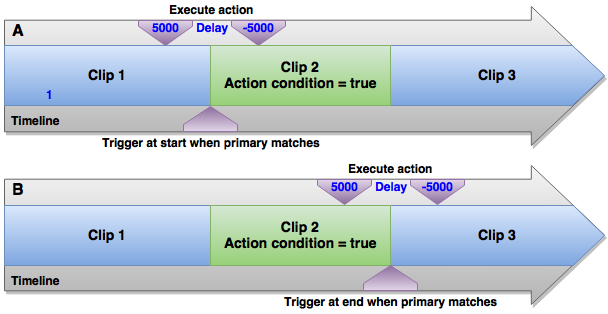 |
| Address | IP address of the server to send the command to. The empty value equals localhost. |
| Service | The destination service, selected from the list of available services. |
| Action | Name of the sent command (action). The value is selected from the list of actions available for the service. A complete List of Actions. |
| Action condition | The section of a condition for the action to trigger. If during a checkup of set conditions a true value is retrieved (Action condition=true), the service will send the command set in the “Action” field. |
| Variable | Specifying a playlist column, in which the value will be analyzed. The parameter value is selected from the list. |
| Trigger if |
|
| Value | A text value. Some playlist columns require specifying data in a certain format. Hover the Value field for a hint. |
| Select operation (Select OP) | The function of logical disjunction of conditions appeared in the version 2.0.104
|
| Trigger at start when primary matches |  |
| Trigger at end when primary matches |  |
| Trigger when secondary matches |  |
| Trigger when keypoint matches | 
|
| Action Parameters | The group of parameters sent to the action. |
| Param1-Param14 | Sent parameters. The number of sent parameters depends on a certain action selected in the Action field. Complete List of Actions. More details on Using Variables in parameters. |
General events
The tab groups conditions for triggering of actions, connected to the general playlist status.
| Parameter | Description |
|---|---|
| Add Action | Creating an action. |
| Del | Deleting the selected action. |
| Edit | Editing an action. |
List of Supported Conditions in General Events:
| Condition | Description |
|---|---|
| Play list stopped | |
| Play list started | |
| Play list paused | |
| Play list unpaused | |
| Play list empty | |
| Play list not empty | |
| Sync Master | Playlist Synchronization with the main server (Lock main playlist). |
| Sync Offline | Playlist synchronization with the offline server (Lock main playlist offline). |
| Sync Once | One-time playlist synchronization (Synchronize once). |
| Sync Lost | Triggers if playlist synchronization with the main server is interrupted. If synchronization is turned off manually (Unlock main playlist), the condition won't trigger. |
| Players connected | |
| Players disconnected | |
| Media Aspect Ratio 4×3 | |
| Media Aspect Ratio 16×9 | |
| Media Aspect Ratio Other | |
| Media Offline | |
| Media Online | |
| Media Offline Clip | In the version 2.2.33, the Media Offline Clip action has been added: its difference from Media Offline is that Media Offline triggers only after the MediaOnline → MediaOffline change, meanwhile Media Offline Clip will trigger every time, even if clips with no media are placed one after another. |
| Have Media Offline Clip |  |
| Not Have Media Offline Clip |  |
| Playlist changed | Event called after any change in the playlist. |
| Item Action 1 | Event called by the Action1 button in AirManger. Variables contain element data from the selected playlist item, which can be used in Param 1 - Param 20 fields. Added in version 2.3.33. |
| Item Action 2 | Event called by the Action1 button in AirManger. Variables contain element data from the selected playlist item, which can be used in Param 1 - Param 20 fields. Added in version 2.3.33. |
Background events
The tab groups action triggering conditions connected with detecting messages in the Background layer.
Background events use the analyzer with the configuring procedure described in the article Configuring Actions in Capture Service.
| Parameter | Description |
|---|---|
| Add Action | Creating an action. |
| Del | Deleting the selected action. |
| Edit | Editing the action. |
Main Layer events
The tab groups action triggering conditions connected with detecting messages in the Main layer.
Main Layer events use the analyzer with the configuring procedure described in the article Configuring Actions in Capture Service.
| Parameter | Description |
|---|---|
| Add Action | Creating an action. |
| Del | Deleting the selected action. |
| Edit | Editing the action. |
Main/Backup Sync
BXF Connector
Configuring integration with traffic systems.
BXF (Broadcast eXchange Format) is a SMPTE standardized protocol under the 2021 number, describing three types of data:
- planning and information management,
- metadata
- content change instructions.
The protocol allows data exchange between the broadcast automation system and sections of planning, advertising, distribution, etc. BXF eliminates the necessity to create intermediate files of different formats for exchanging information between subsections (including remote ones) by putting data to XML files.