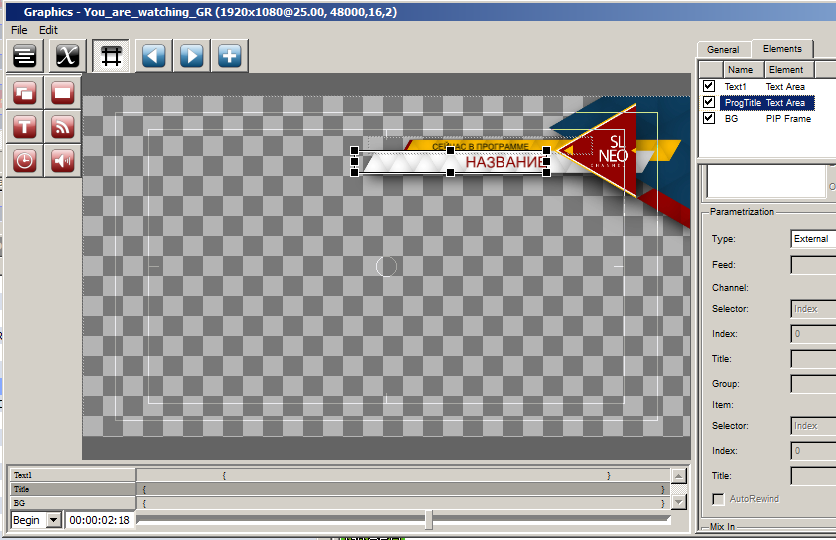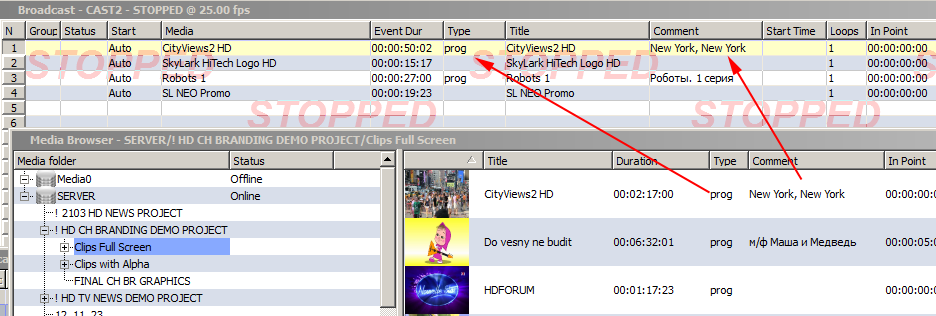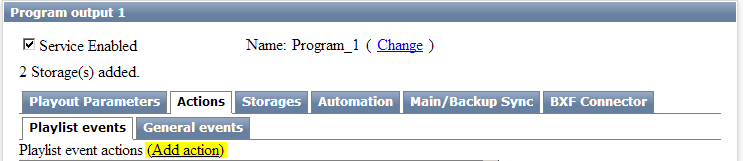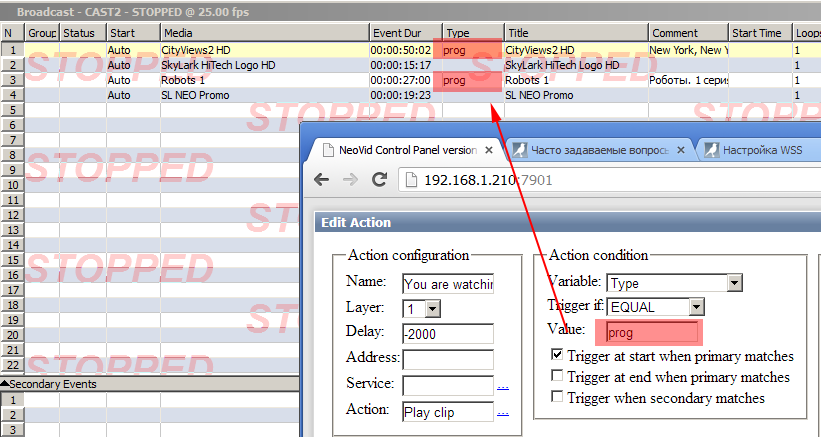Table of Contents
Configuring “Now Playing” Captions
Let's consider configuring automatic generation of “Now Playing” captions. We will use the automation rules mechanism «Actions» of the Skylark server.
Creating Captions Template
Let's create a graphic composition for a captions template.
Graphic composition comprises three elements:
- BG animated backing,
- «Text1» text element for the “Now Playing” title,
- «ProgTitle» text element for inserting the title of a current program.
Set the External type of parametrization in the ProgTitle element settings. This will allow to set text in the ProgTitle field during playback. Save the graphic composition, give it any name, for example “You_are_watching_GR”.
Captions Playout: When?
Now let's define which elements of the main playlist will have the “Now Playing” caption.
Let's say the caption will only be displayed on those playlist elements that have the “prog” value in the Type column. This will be the criteria for distinguishing the needed programs from commercials and fillers.
As an example, we will use the Comment column text for a caption. Note that when placing a clip into the playlist, media base fields data are automatically placed into the corresponding columns.
Configuring Actions
We need to create a rule, according to which, the Skylark server will play the template graphic composition in certain playlist lines, simultaneously receiving the Comment column value of the current line of the main playlist.
Configuring Actions for a program channel is implemented from the Administrator Control Panel. Login to the console is implemented locally from the server or from any computer in the network at http://server_ip:7901. Login the console as an administrator.
After the login to the control console, click Manage at the left menu. Find the Program Outputs tab. Open the Actions tab in the window of the required program channel and click Playlist events. Click Add action to open a window for creating the rule.
Specify the following settings in the Action configuration section:
- Set a random name for the rule in the Name field.
- Select “1” in the Layer field: tracking the condition of Action execution will be implemented in the main playlist of the program channel.
- In the Delay field, specify the value of delay of caption playout relative to the main playlist event. The delay value is set in milliseconds: it must be negative for caption playout after the program start and positive for caption playout before the start. In our example, the caption appears in two seconds after the program starts.
- Press … near the entry field in the Action field and select Play clip.
Set the conditions for triggering the rule in the Action condition field. Specify the following settings:
- Select Type in the Variable field.
- Select EQUAL in the Trigger if field.
- Set “prog” in the Value field (the criteria for distinguishing the needed programs).
- Mark the “Trigger at start when primary matches” checkbox (for triggering only in case of coincidence in the main playlist) and uncheck other ones.
It is necessary to configure the Action parameters section for the Play clip action. Note that hovering ParamN fields displays hints.
| Parameter | Description |
|---|---|
| Param1 | Set the number of a graphic playlist that will play the caption. |
| Param2 | Enter the name of a template graphic composition exactly as in the media base. |
| Param4 | Set the IN point for the graphic composition, in frames. In our case the IN point matches the start point, so set “0”. |
| Param5 | Set the OUT point for the graphic composition. Calculate the graphic composition duration in frames and enter this value. |
| Param6 | Calculate duration of the graphic composition in frames and enter the value into this field. |
| Param10 | Configuring parametrization of a graphic composition. Setting the value insertion from the main playlist columns into the graphic composition. This will allow the caption to identify the current program. The Param10 value must look like “element@value” - name of the graphic composition element for inserting and the inserted value, respectively. Press … near the entry field to open a drop-down list and select the name of a column in the main playlist that will contain the program names. In our case it's the Comment column. After pressing OK, the $(comment) value will be inserted into the entry field. Now, add “ProgTitle@” before the appeared value (“ProgTitle” is the name of a text element of the template graphic composition, and “@” is a separator in the name-value pair). Thus, the Param10 field value in our case must look like: ProgTitle@$(comment). If over one key-parameter value requires to be transferred, they must be separated with @. For example: param1@val1@param2@val2. |
| Param11 | Set the action in case of triggering - «PLAY» |
Configuring is finished. Press OK in the rule editing window and click Apply changes at the page top. The corresponding program channel will be reloaded, the created automation rule will be applied and executed by the server during playlist execution.