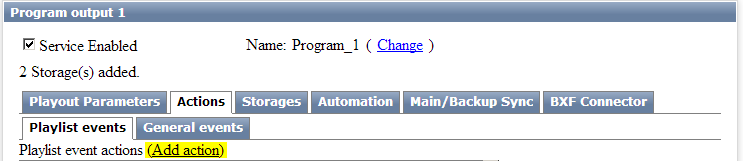Table of Contents
“Coming up Next” Captions
Let's consider configuring automatic generation of “Coming up Next” captions. The algorithm of configuration is similar to ”now playing” caption. We will use the automation rules mechanism «Actions» of the Skylark server.
Creating Captions Template
Let's create a graphic composition for a captions template.
Graphic composition comprises three elements:
- BG animated backing,
- «Text1» text element for the “Next” title,
- «NextProgTitle» text element for inserting the title of the next program.
Set the External type of parametrization in the NextProgTitle element settings. This will allow to set text in the NextProgTitle field during playback. Save the graphic composition, give it any name, for example “Watch_Next_GR”.
Captions Playout: When?
Now let's define which elements of the main playlist will have the “Coming up Next” caption. For instance, the caption will be played only for important programs, but not for commercials and fillers. The “Coming up Next” caption will be played ten seconds before the program ends. Let's say the important playlist programs will have the “prog” value in the Type column.
As an example, we will use the Comment column text for a caption.
Configuring Actions
We need to create a rule, according to which, the Skylark server will play the template graphic composition in certain lines of the main playlist, simultaneously receiving the Comment column value of the next important line of the main playlist. Configuring Actions for a program channel is implemented from the Administrator Control Panel. Login to the console is implemented locally from the server or from any computer in the network at http://server_ip:7901. Login the console as an administrator. After the login to the control console, click Manage at the left menu. Find the Program Outputs tab. Open the Actions tab in the window of the required program channel and click Playlist events. Click Add action. Click Add action to open a window for creating the rule.
Specify the following settings in the Action configuration section:
- Set a random name for the rule in the Name field.
- Select “1” in the Layer field: tracking the condition of Action execution will be implemented in the main playlist of the program channel.
- In the Delay field, enter the time interval from the end of the main playlist event, after which the caption will be played, in milliseconds.
- Press … near the entry field in the Action field and select Play clip.
Set the conditions for triggering the rule in the Action condition field. Specify the following settings:
- Select Type in the Variable field.
- Select EQUAL in the Trigger if field.
- Set “prog” in the Value field (the criteria for distinguishing the needed programs).
- Activate the Trigger at end when primary matches parameter and uncheck other boxes.
It is necessary to configure the Action parameters section for the Play clip action. Note that hovering ParamN fields displays hints.
Configuring is finished. Press OK in the rule editing window and click Apply changes at the page top. The corresponding program channel will be reloaded, the created automation rule will be applied and executed by the server during playlist execution.