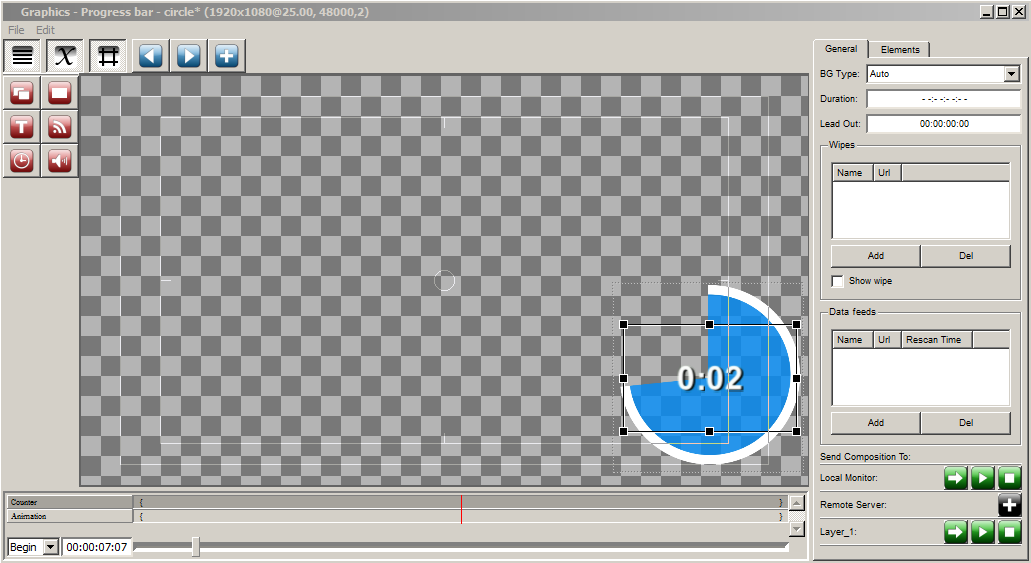Table of Contents
Creating Circle Progress Bar
A circle progress bar allows visualizing time left till the beginning of the next event - for instance, till the end of an ad block. The graphic composition will use the Video->Position Mapping function added in the version 2.0.183, which allows parametrizing the number of the displayed video frame by the Counter element value from the same composition.
Creating Graphic Composition
Composition Duration
Graphics Elements
The composition comprises two elements in the set sequence:
- Counter (Text Counter)
- Animation (PIP Frame)
Counter
The Text Counter element countdowns time till the end of the composition. The element may be hidden, if displaying the digital counter on the screen is not required - for this, uncheck all boxes in the Counter section.
The element has the External type of parametrization from a playlist, which allows users to dynamically set the initial value for the countdown.
Animation
The PIP Frame element that displays the animated “circle” sequence previously imported to the media base.
The element has the External type of parametrization from a playlist, which allows users to dynamically set the Position Mapping values.
PIP Frame has the activated Position Mapping parameter, binding the number of the displayed “circle” frame with the Text Counter element value from this composition:
- Counter name - name of the bound counter.
- Counter value IN - counter value in seconds, corresponding the IN point in the
circleclip. - Counter value OUT - counter value in seconds, corresponding the OUT point in the
circleclip.
We did not set the smooth appearing/disappearing animation. If needed, the appearance animation may be defined by the Mix In Fade parameter with the 5 frames duration, and the disappearance animation - by the Mix Out Fade effect with the 5 frames duration.
Saving
Save the graphic composition to the media base under the name Progress bar - circle: Graphic Editor→File→Save As….
Broadcasting Composition On-Air (Secondary Events)
To automatically launch the progress bar during commercials, use the free playlist columns:
- Type - is used for defining the commercials and calculating time till the end of an ad block. All commercial clips will have the adv value.
- GPI 1 - is used for specifying the necessity to launch the progress bar at the clip. Set the On value to show the progress bar.
Configure a new rule for automatic generation of events by certain adv_circle_bar conditions: AirManager→Broadcast window→right click→Secondary Event Generation Rules….
First set the triggering conditions: IF Type=adv AND GPI1 Mode=On, launch the Event list tasks.
Add a new task by clicking Add.
Select the previously saved graphic composition in the Media window. Press Params to move to parametrization settings of the composition.
The original Counter and Val In values of the Animation element require a variable for calculation of time left till the end of the ad block.
Erase the Counter field value and press Insert Variable. Select the following values:
- Take the calculated
Time to Startvalue that contains time in seconds till the beginning of a certain element defined earlier.
The value $(!time_to_start:type!=adv/0) will be inserted into the Counter field, copy it to the Val In field.
Now these values will be calculated automatically in the moment of execution of Secondary Event rules.
Download example
The 2017 media base contains a composition example: Graphics/Counters/Progress bar - circle.