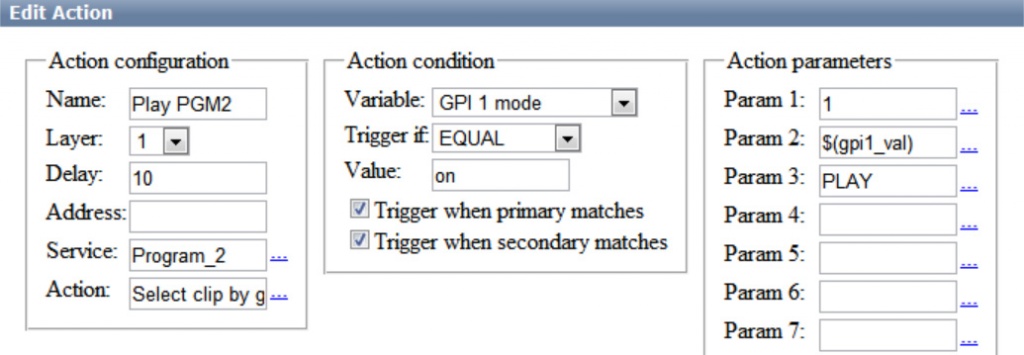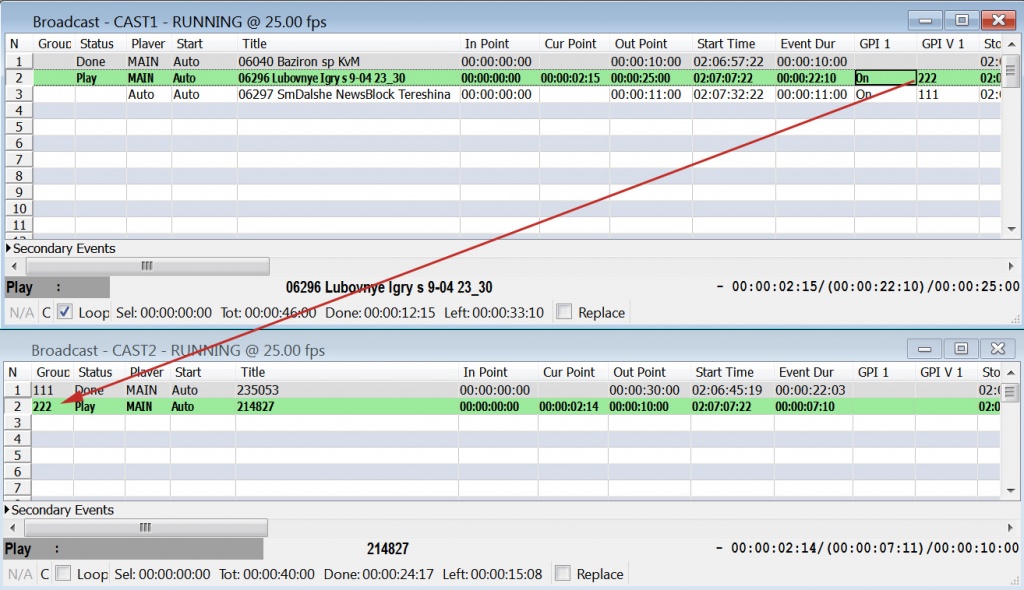Managing Start of Events of One Playlist from Another Playlist
Let’s consider the situation: we need to organize standard on-air TV broadcasting and simultaneous web broadcasting by the SL NEO server with (conditionally) SDI and IP TS outputs. The feature of webcasting is that some materials from main on-air broadcasting are unavailable for web playout due to license restrictions.
There are two solutions:
- Creating a separate playlist for a webcasting channel (and a separate program channel respectively) using the same materials from the server database;
- Creating a separate program channel for webcasting using the on-air playlist, with further automatic overlapping of programs prohibited for webcasting.
Let’s consider the second option. Forming a playlist for on-air broadcasting and a playlist for webcasting, using a separate (e.g., the second one) Program Channel and a separate Playout channel with the IP TS output respectively. Thus, the signal from the main (first) Program Channel responsible for the airing, works as a background (actually, as an input) for the second Program Channel (for webcasting). The signal switches onto the second Program Channel by the SL NEO server virtual switcher (see the instruction below).
If it's necessary to overlap a certain program in webcasting, the webcasting channel playlist will launch automatically, by the marks from the main playlist. The playlist must contain a few groups of overlapping events: the start of the first event launches the process of overlapping the input program.
Using Signal from Program Channel_1 (broadcast) as Source of Input Signal for Program Channel_2 (webcasting)
When the Program Channel_2 playlist (web) is stopped, a signal from any server I/O service, sent to its BG input, is transited to the server output. When the Program Channel_2 playlsit is executed, file playback overlaps the input BG signal. It is necessary to set a background-source for Program Channel_2. Configuring this option is implemented from the server control web-console (Status menu item, Program windows). In the corresponding Program Channel_2 window, select the Background item and set the LIVE source type. Select the corresponding service as an input signal source (Program Channel_1 in our case – on-air broadcasting).
Automatic Start
Now it is necessary to configure automatic start of the second playlist (web) by the marks set in the main (broadcast) playlist.
Create a new rule (Action) for a program channel #1 that will control the channel #2. Further settings will be implemented from the server control web-console. Select Manage from the console left menu, find the Program Outputs tab and click Program Output 1. Open the Actions tab, then the Playlist events tab and click Add Action. In the opened window, set the parameters of a new rule for managing the start of a certain event in the playlist #2 from the column of the main playlist.
Find the Name field in the Action Configuration window and specify a random name for the rule: for example, Play PGM2. In the Layer field set “1” - the main layer of the program channel #1. In the Address field, specify the server IP address or leave the field empty if the value is “localhost”.
In the Service field, by the button … select the service to manage from the list. In our example, it is the second playout channel (Program_2 on the list). By the button … in the Action field, choose Select clip by Group from the list for launching the first clip in a specified group of the second playlist.
In the Variable field of the Action condition window, set the column of the main playlist, responsible for the start (e.g., GPI 1). Set the trigger to EQUAL, set “on” in the Value field.
In the Param1 field of the Action Parameters right window, select the number of a program channel layer for management. The first layer is the main and fullscreen one (value 1).
By the button … in the Param2 field, select a GPI 1 value from the list - the number of the playlist #2 group, read from the GPI V1 column of the main playlist to launch the first clip from that group.
Enter PLAY in the Param3 field - the command for playing the first clip in the group.
If needed, specify the switching delay value (Delay field) in frames.
To save settings, click Apply Changes at the top of the server control console. The configured playout channel will be reloaded, its playback will be stopped while reloading.
Now managing the start of playlist #2 clips will be implemented from the GPI 1 column of the playlist #1.
The same instruction is used for creating a rule to stop the playlist #2 and return to “main” broadcasting.