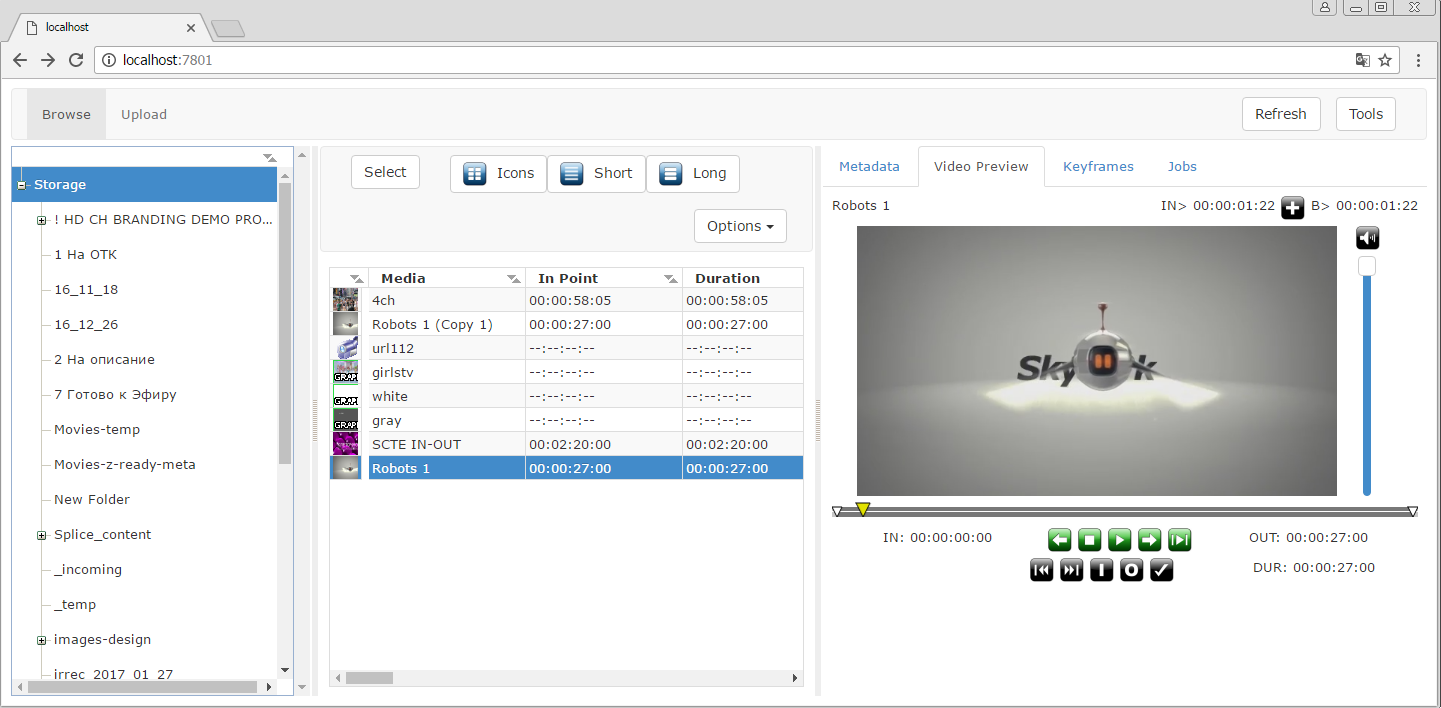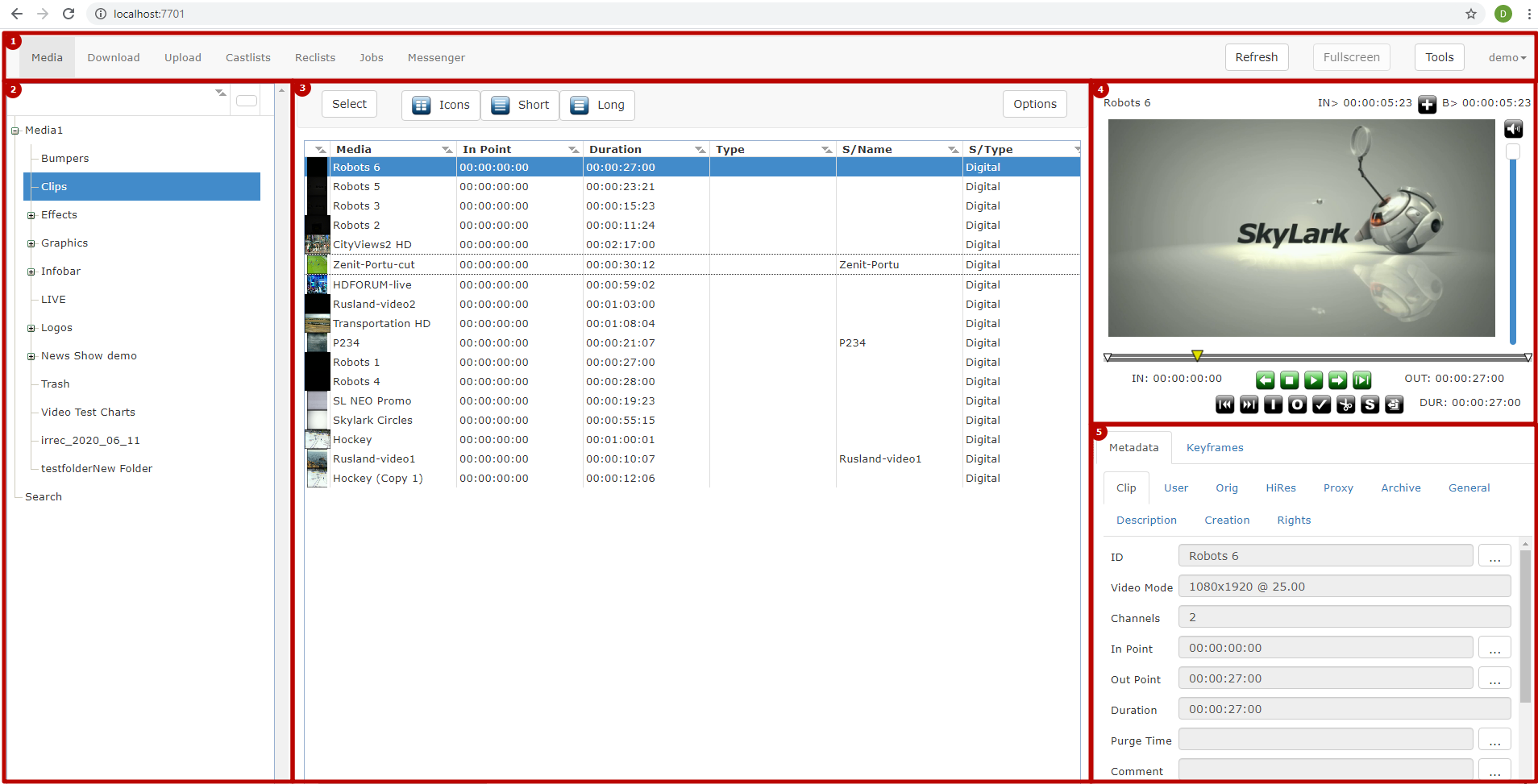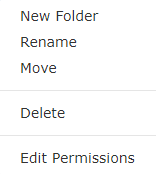Table of Contents
MAM Web Access Client (Web Interface)
The information is relevant for Skylark SLNeo 2.6.63 software and higher.
The article describes functional features of the Skylark MAM Web Access client web-interface. Work with the interface requires preliminary configuration of the Web Access Server Part. The service is useful in case of working with a system other than Windows, not having a permanent workplace or connecting to the Skylark infrastructure remotely through the Internet.
List of Supported Functions
- Viewing content of the server MAM database.
- Frame-by-frame viewing clips in the WebProxy quality.
- Viewing and editing metadata and key frames.
- Archiving and restoring assets in the media database.
- Import/export of materials through the web-browser.
- Managing playlists of broadcasting servers.
- Managing recording services.
- Exchanging messages via the Messenger service.
Access to Web-Interface
To connect to the client web-interface, use the “IP_ADDRESS:7701” address, where IP_ADDRESS is the address of the server with launched MAM Web Access Server (mamproject.exe). Before version 2.4.129, access to the interface was implemented by the 7801 port.
If the information is specified correctly, the login interface will be displayed, allowing for entering the user account login and password (more details on configuring user accounts).
Web Interface Description
Area 1: Main Menu
The main menu allows switching the interface to implementing various tasks.
User Menu
| Option | Description |
|---|---|
| Settings | Open the window of user settings (connections to software modules, management of workspaces, changing the password). Availability of some functions depends on the authorization mode (Authentication Type) selected by the server administrator. The settings are described in details in the article MAM Web Access Server. |
| Preferences | Open the window for configuring the interface displaying. The window contains the following settings:
|
| Logout | End the user session in the system. |
Area 2 - Media Browser (Folder Tree)
The area displays connected media databases and the folder tree.
The right click menu of the folder tree allows selecting the following functions:
| Option | Description |
|---|---|
| Volume Info | Displays the summary information on the connected media database (only for the root folder) |
| New Folder | Creating a new folder inside the selected one. |
| Rename | Rename the folder. |
| Move | Move the folder. |
| Delete | Delete the folder. |
| Edit Permissions | Setting access rights for the folder. More details on configuring access rights in the article Media Connect. |
Area 3 - Media Browser (List of Files)
The area displays clips contained in the selected folder.
| Option | Description |
|---|---|
| Select | Activating the mode of group selection of clips without using the CTRL button. The function allows not using the left click + CTRL for selection. |
| Icons | Activating the mode of displaying clips as tiles with large icons. |
| Short | Activating the table mode of displaying clips with small size icons. The table columns contain information on the material. |
| Long | Activating the table mode of displaying clips with medium size icons. The table columns contain information on the material. |
| Options | Displays the context menu for the selected clip. Duplicates the right click functionality on the asset. |
Area 4 - Filemonitor
The File Monitor window is functioning independently of SL NEO media servers record and playback channels and serves for viewing clips selected in the Media Browser window or playlist/rec-list lines directly in the browser window. Other than that, the File Monitor window allows marking the selected clip: re-designating IN/OUT points, cutting playlist lines, export of marked fragments to separate media files. Operating in File Monitor is independent from work of recording and playback channels of SL NEO servers and does not affect their performance.
Area 5 - Window of Metadata and Key Frames
The area allows viewing and editing the basic and extended metadata sets (fields are loaded from the connected XMP metadata schema) and key frames for the clip selected in the Filemonitor window.
Area 6 - Interface for Downloading Files
Area 7 - Interface for Uploading Files
Area 8 - Interface for Playlist Management
Area 9 - Interface for Rec-List Management
Area 10 - Interface for Task Execution
Area 11 - Interface for Exchanging Messages
Area 12 - Monitoring Interface
The area displays players for viewing streams from services specified in the web interface settings: “Menu→Login→Preferences→Marker Displays“.
| Option | Description |
|---|---|
| Add | Adding a new viewing window for monitoring. |
| Edit | Editing information on the viewing window. |
| Up | Adjusting the window position on the screen. Moving the selected window to the top of the list. |
| Down | Adjusting the window position on the screen. Moving the selected window to the bottom of the list. |
| Displays Columns | Specifying the number of columns with viewing windows. |
| Option | Description |
|---|---|
| Name | The user-defined name to be displayed above the player window. |
| Host | Selecting the server from the list to search services for monitoring. Servers must be preliminarily specified in Workspace settings of the server part. |
| Service Name | The service for output to the monitoring window. Supports viewing streams from: Playout, Program Channel, Capture, Recorder, Multiscreen and other services. |