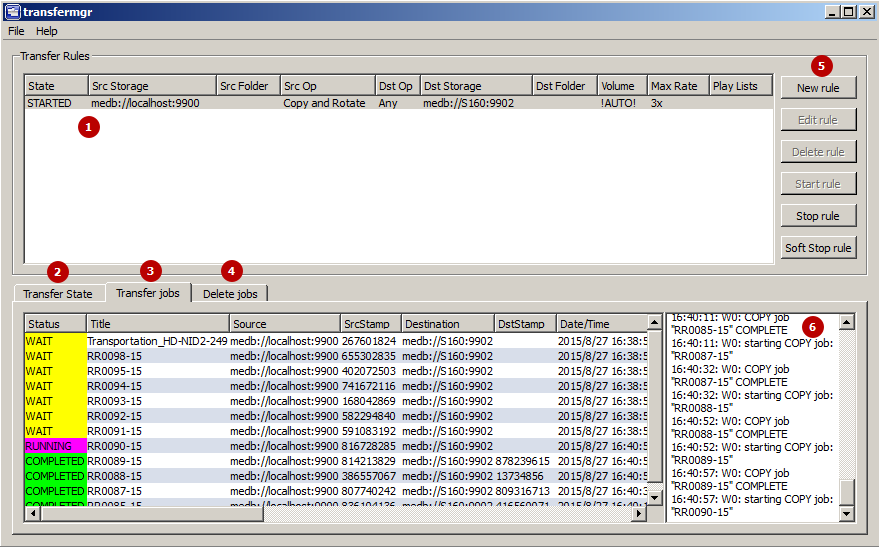Table of Contents
SL Neo Transfer Manager
Transfer Manager is a program complex providing automatic transcoding and transfer of media and metadata files between nodes of production and broadcasting complexes (МАМ, Windows folders, SL NEO media servers, NLE stations, work stations).
Transfer Manager works independently from SL NEO servers, client and server software. Depending on a task, it can be launched at any platform in the general network (servers, client PCs, NLE, etc.)
Licensing
Transfer Manager is delivered as a separate product with a license key for activation.
Tasks
Content Synchronization
Transfer Manager implements automatic non-stop on-line unidirectional synchronization of file media- and metadata at the arrays of a few servers (SL NEO file- or media-servers). Synchronization of both disks and separate folders is supported.
Import, Export and Transfer Automation
Automated import/export operations, transfer of media and metadata files between file servers, archive and production systems and SL NEO server storages, with an option to configure transfer and proxy generation rules, and media-data conversion parameters.
- Automatic non-stop on-line unidirectional synchronization of media- and metadata at arrays of several servers. An example: content synchronization of the main and backup broadcasting servers.
- Copying materials to the server considering the analysis of an on-air playlist. Materials queued for playback are primarily copied.
- One-time copying materials considering their creation time. The function allows putting servers into operation after routine maintenance.
- Import automation. Watch Folders for automated processing the input material (FTP, production etc)
- Transcoding materials during their copying/transfer: change of codec, file container, frame frequency, Aspect Ratio, HD/SD UP/DOWN/CROSS conversions, normalization and change of the sound level.
- Managing the number of simultaneous streams and copying speed allows balancing the load to communication channels.
- Automatic forming proxy–copies.
- Starting from version 2.2.52, copying playlist in the CLF format saving the file extension is supported. This allows using Transfer Manager for safe moving playlists from the central storage (traffic) to playlists watch folders on servers.
Supported Formats
Installation
Transfer Manager is a part of the SL Neo Media Platform distribution kit, and is installed with other programs of this set.
More details about SL Neo software installation
Launch
Transfer Manager is launched by the corresponding icon on the desktop.
Transfer Manager is an interactive window-based application, so closing it will lead to the stop of rules execution.
Interface
Main File Menu
Allows configuring Transfer Manager for work with the metadata schema server.
File→Metadata Schema Server

| Parameter | Value |
|---|---|
| Metadata Schema Server | Metadata server activation |
| IP Address | MAM server network address |
| Service | The number of a database service on the MAM server with the configured metadata schema |
Main Program Window
Transfer Rules (1)
Displays the list of configured rules with a short description.
| Column | Value |
|---|---|
| State | The rule work status:
|
| Rule Name | Random rule name specified in settings |
| Src Storage | Copying source |
| Src Folder | Source folder for copying |
| Src Op | Selected copying mode, for instance Copy and Rotate |
| Dst Op | Displays the selected condition of the Transfer to option in Destination settings |
| Dst Storage | Destination of copying. |
| Dst Folder | Destination folder |
| Volume |  |
| Max Rate | The set speed of the rule work |
| Play Lists | Playlists connected with the rule |
Transfer State (2)
Displays the summary table of condition for every clip. The table contains source and destination statuses, clip Stamp and other information.
Transfer jobs (3)
Displaying the process of rules execution.
| Column | Value |
|---|---|
| Status | Displays the status of the current operation. Possible variants: WAIT (waiting), RUNNING (execution), COMPLETED (successfully completed), ERROR (error). |
| Title | MediaID of the clip processed in the current operation. |
| Source | Source URI |
| SrcStamp | Stamp of the initial file, formed from the file size and modification time. |
| Destination | Destination URI. |
| DstStamp | Stamp of the resulting file, formed from the file size and modification time. |
| Date/Time | Date and time of the start of processing the executing operation. The end time of processing the executable operation. |
| Completed | The task execution progress in percent. |
| Time to play | Time before playing the file on-air. The time is displayed, if the file is in the playlist connected at the Playlists tab. |
| Parameters | Parameters for processing the current clip. May contain CPMedia recoder parameters or a message clip update node_id=… displayed in case, if transfer defines the current clip to be already present in the destination database, and only source metadata is changed. No copying is implemented in this case. |
| Description | Additional information on the task results, for example: Transfer successful. |
Delete jobs (4)
The file deletion queue, used in Rotate and Соpy for PlayList modes. Configuring criteria of queueing files for deletion is implemented individually for every Destination.
Files in Destination are not queued for deletion, if a file:
- was not copied by a Transfer Manager rule,
- is present in Source,
- is present in the playlist (in case of activated playlist monitoring on the Playlists tab).
Rule Management Buttons (5)
| Button | Action |
|---|---|
| New rule | Ceating a new rule. |
| Edit rule | Editing the selected rule. The rule must be stopped. |
| Copy rule | Copying the selected rule. Stopping the rule is unnecessary. Added in 2.3.117 version. |
| Delete rule | Deleting the selected rule. The rule must be stopped. |
| Start rule | Launches the selected rule. Transfer Manager mechanics provides a certain delay between the rule launch and beginning of the actual file processing. The delay duration is 40 seconds. If this is the first launch of a rule, the message Job History Not Found. will be displayed. If this message appears after every launch, it means Transfer Manager does not have rights to record data to the folder C:\Program Files (x86)\SL NEO Media Platform\run. |
| Stop rule | The button for the immediate stop of execution of the selected rule. |
| Soft Stop Rule | The button for the gradual stop of execution of the selected rule, which allows stopping rules at the end of already launched copying operations. Added in the version 2.0.49. |
Journal Window (6)
Contains current and executed operations, displaying occurred errors.
Window for Creating and Editing Rules
| Parameter | Value |
|---|---|
| Rule Name | A random rule name displayed in the rule list. |
| Transfer Mode | The main setting that defines the logic of work with the material (copying, transfer, deletion). See the table below. |
| Transfer Threads | The number of simultaneous streams during rule execution. One stream processes one clip. The parameter may possess the value from 1 to 8. |
| Reserve for urgen jobs | The number of streams reserved for urgent tasks. The function is used in the Copy for Playlist mode. May possess the N-1 value, where N is the number of activated streams. |
| Copy Partial Content | The setting allows copying materials with the PART status - for example, if they are still in the process of import. The parameter is used only if the source is a database. Starting from the 2.0.48 version, the parameter is ignored in the bite-by-bite copying mode. |
| Stable stamp delay | Sets the stabilization time of the modification stamp for files (it used to be three seconds). This time allows the transfer to wait for additional parts of media materials, such as audio tracks and captions, if they are copied to the source consecutively. Possible values: 0-30 sec. Added in 2.0.165. |
| Transfer as Parts | The parameter includes the function of dividing the processed file into parts. The part size is set by the Chunk Size parameter. The function is available for Move and Copy Once modes. The destination folder will save all parts of the original clip with automatic naming in the CLIPNAME_HH:MM:SS:FF format, where HH - hours, MM - minutes, SS - seconds, FF - frames. Added in 2.1.19. |
| Chunk Size | Duration of file parts, in case of the activated Transfer as Parts parameter. Duration is set in the HH:MM:SS format, where HH - hours, MM - minutes, SS - seconds. |
| CPU Cluster | The parameter allows distributing transfermgr rules by cores, processors and processor groups. Possible values: Auto, 1-4. Added in 2.4.24 version. |
| Do Command on Success | The command line for launching an external program in case of successful accomplishing the task (processing one clip = one task). The function works with external programs that cannot be blocked. Do not use programs that open windows and require user input, as this will interrupt the rule execution. Added in 2.4.37 version. |
| Do Command on Fail | The command line for launching an external program in case of an error occurred while accomplishing the task. Added in 2.4.37 version. |
| Insert Param | Opening a dialogue window for adding parameters to the command line for Do Command on Success and Do Command on Fail fields At the moment, sending the following parameters to the command line is supported:
|
Transfer Mode
| Parameter | Value | Solved Task |
|---|---|---|
| Copy | Copying of file materials from the initial storage to the final one. New files that appear at the initial storage are copied, as well as files deleted from the final storage. | no information |
| Copy and Rotate | Constant automatic unidirectional synchronization of the final storage relative to the initial one.
| Synchronization of content at the main and backup servers |
| Move | Moving files from the initial storage to the final one, replacing files independently from time values of the last file modification. Source files are deleted. | File transfer from the old database to a new one without placing them to the deletion queue. |
| Move and Rotate | Moving files from the initial storage to the final one, replacing only new file versions at the final storage. All imported files are immediately placed to the deletion queue. Source files are deleted. | File import from the WatchFolder |
| Copy Once | One-time copying files from the initial storage to the final one. This mode is similar to e-mail subscription. Starting from 2.3.117 version, the playlsit processing algorithm in the CopyOnce mode has been changed. Now the CopyOnce rule copies only files present in the configured playlist. If a file disappears from the playlist, the copy counter resets to zero. Thus, CopyOnce in a pair with the playlist now work as a mailing list. Starting from the 2.3.88 version, Transfermgr in the Copy Once mode no longer tracks file movement in destination folders. | One-time unloading materials from the database - for example, unloading for an Internet site. |
| Copy Once and Rotate | Copying files from the initial storage to the final one, with tracking new versions and replacing outdated files at the final storage. | No information |
| Copy for Playlist | Copying from the initial storage to the final one with tracking only the files specified in SL NEO servers playlists (Media and Title identifiers). All files absent in a playlist are placed to the deletion queue. | Copying materials to the main broadcasting server for the airing |
Source Tab
Important! It is prohibited to replace the Source value after first launch of the rule. If there is a necessity to change a source for the existing rule, a new rule must be created.
| Parameter | Value |
|---|---|
| Name | A random name for the source of materials (used for visualization within the program). |
| Type | Storage type:
|
| Fields for Storage type=SL Media Storage | |
| Address | IP-address of the server with a configured database service (empty value = localhost) |
| Service | Sequence number of the database service on the server |
| User | Database username |
| Password | User password. |
| Fields for Storage type=File Folder, P2 Card or Avid MXF/OP-Atom | |
| Disk path | Specifying a local or network UNC path to the file directory. For instance: Z:\ingest or \\192.168.1.100\ingest |
| Fields for Storage type=Avid Unity/Interplay | |
| Disk path | |
| Interplay url | |
| Root folder | |
| User | Username |
| Password | User password. |
| Fields for Storage type=FTP | |
| FTP Host | FTP server address, for example: ftp.demoserver.ru or 192.168.1.1 |
| FTP Port | Port for connection to the server (21 by default). |
| Root folder | Path to the folder at the server, if necessary (example: testdir). |
| User | Username for connecting to the server |
| Password | User password for connecting to the server |
| SubFolder | The parameter sets a subfolder for processing. This option is often used while working with the database, for synchronizing only a part of the data array. |
| Captions dir | Path to the folder with subtitle files. More details on subtitles import and file naming. |
| Log dir | Path to the folder that will store a list of executed transfers (for integration with third-party applications). |
| ID suffix | Automatic adding suffixes to filenames at sources. The suffixes are automatically denied by transfer, if they are present at the source. Example: Filename-#id-suff#-usersuffix. This feature is relevant when using a central storage, from which different channels can request files (e.g., for playlists). Meanwhile, different media materials with similar ID may appear at different channels (this happens, when a company does not pay proper attention to file naming). To avoid name collision during transfer to the central storage, the rule activates the function of adding suffixes. Thus, when clients of different channels send their materials to the central storage, files are guaranteed to receive different ID due to adding different suffixes. A separator -#id-suff#- is always added between the main ID and the suffix. During reverse transfer (e.g., for a playlist at the playback server), asset names will automatically lose everything after -#id-suff#-, with no need to configure this action manually. Added in 2.2.61 version. |
| Metadata dirs… | Setting a list of folders with metadata for processed clips. If a folder contains a text file with a name that coincides with the processed clip name, its content will be sent to the Comment field. |
| Exclude folders… | Allows excluding some folders from processing. When excluding a folder, all subfolders are excluded automatically. Starting from version 2.4.68, the function work has been fixed. |
| Source filters… | |
Feature of Transfer Manager Work with Shot Clips
The information is actual for Transfer Manager up to the 2.0.28 version. Starting from Transfer Manager 2.0.28 version, when copying from one database to another, links to the media material are now created in case of renaming files in the initial media base and when creating Shot Clips. Copying video and creating a new physical copy with new node_id no longer happens.
Shot Clip - A clip copy with different metadata, but referring to BRV and LRV of the initial clip.
The File Monitor window of Air Manager contains the Cut instrument, used to cut the clip selected in Media Browser, to two parts. However, nothing actually happens to media data, as cutting is implemented on the metadata level: a new Shot Clip is created in the server database, along with changing marking parameters (IN/OUT point) in clips attributes.
The feature of Transfer Manager work with such clips (up to 2.0.28 version) is that copying clips-links to the backup server copies every clip completely: one media material will be doubled at the backup server several times, according to the number of clip-links. Marking materials with big duration this way may quickly fill the backup server array. Consider this and use the following instruments for working with large materials that require a lot of marking points:
- Manual cutting playlist lines. When selecting a line in the Broadcast window, a corresponding clip is displayed in the File Monitor window. The CUT function in the File Monitor window allows splitting a line into two parts. The current marker position in File Monitor defines the point used for separating lines. During this operation, parameters of clips from the server database are not changed.
- Automatic generation of playlist lines by key frames. Key frames are used for indexing inside the clip for instant following navigation to the marked point. When viewing the clip in the File Monitor window, key frames are formed by the + button at the window top part. Formed key frames are displayed in the separate Key Frames window. After putting a clip with such a marking into the playlist, right click a playlist line and select the Split at Key Points item. Now new lines will be automatically added into the playlist (according to the clip marking by key frames).