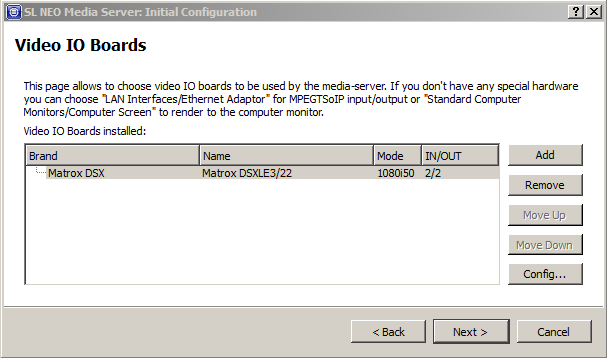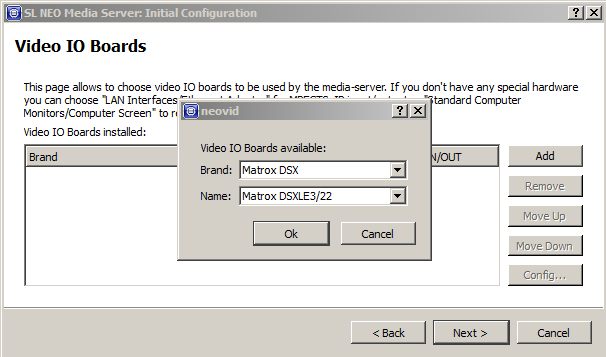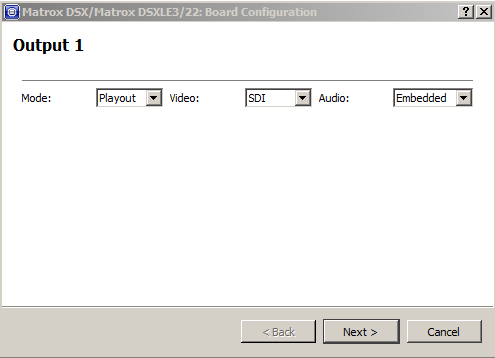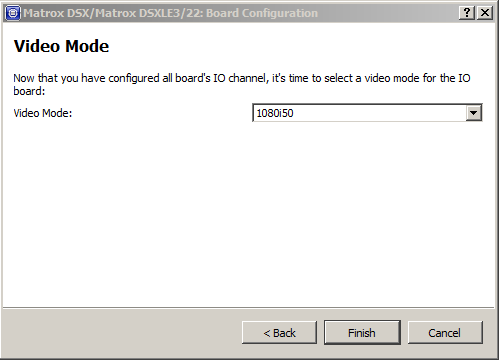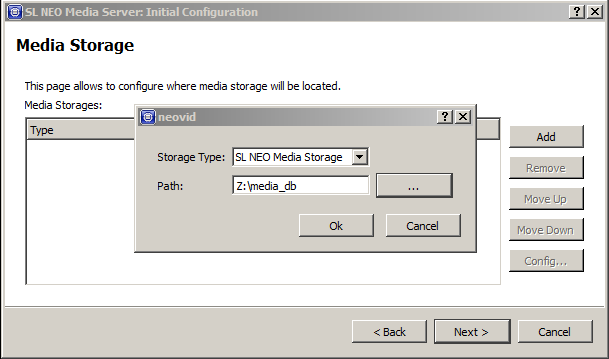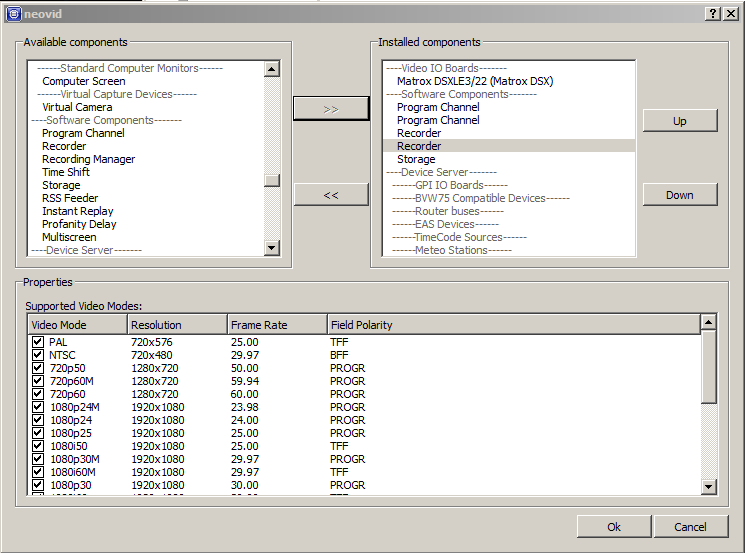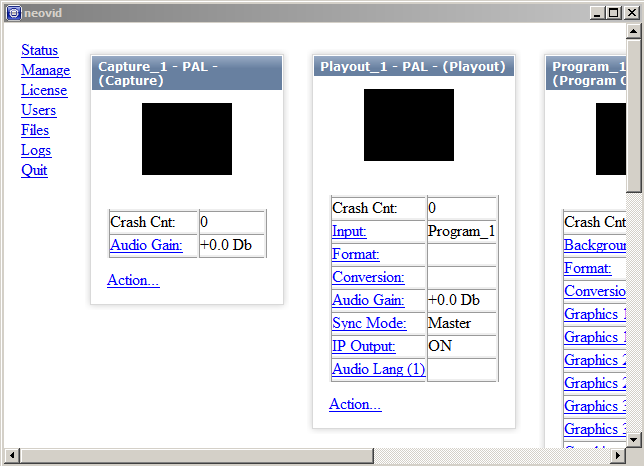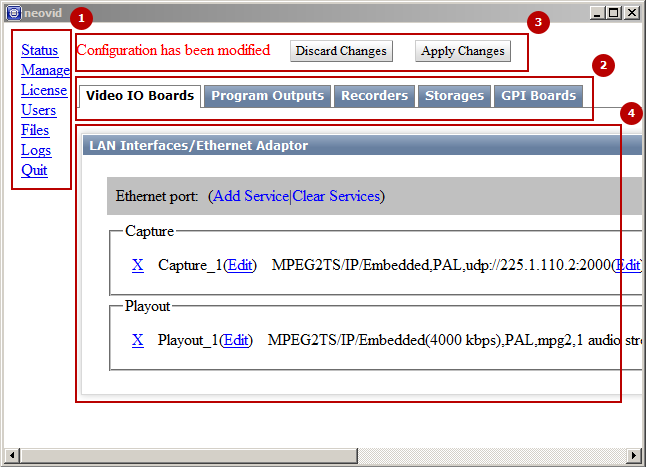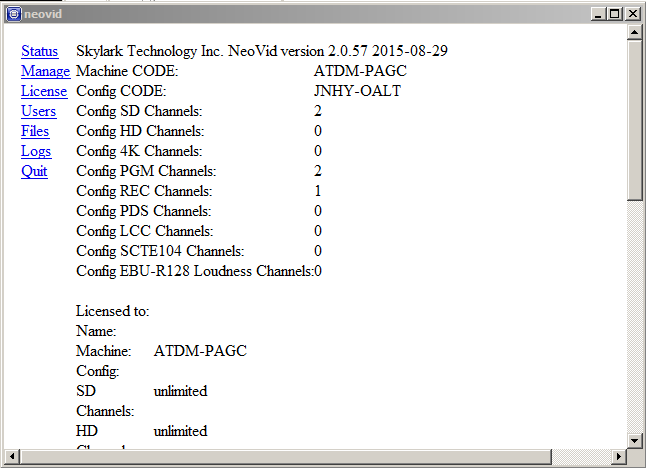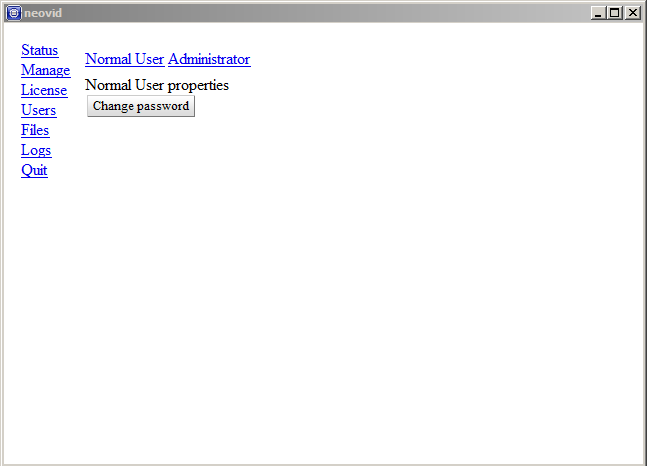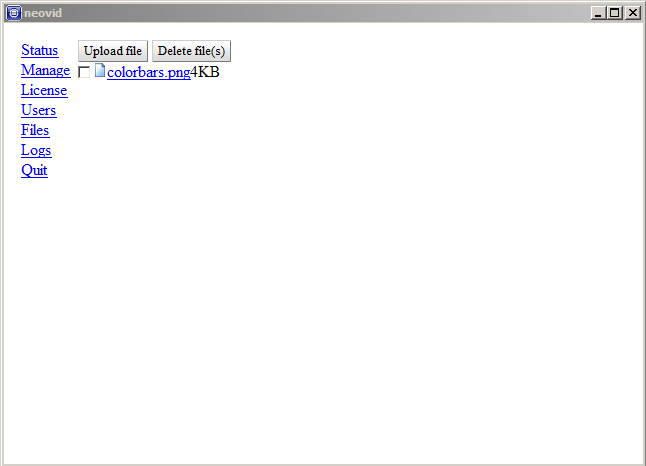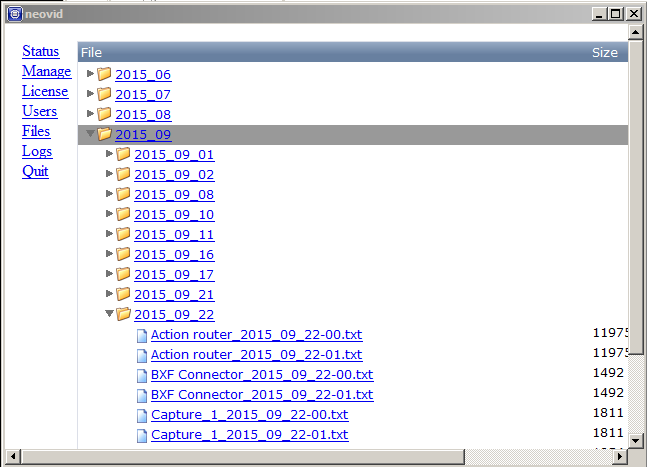Table of Contents
SL NEO Media Server (neovid.exe)
The basic application of the set, responsible for configuration and launch of SL Neo Media Platform program modules.
Application First Launch
If this is the first time you start the application (there are no configuration files in the run folder), the application activates the Configuration Wizard mode.
Configuration Wizard
Configuring I/O Boards
| Adding boards | |
|---|---|
| Add | Adding a board. |
| Remove | Removes the selected board. |
| Move | Changes the boards order (this will affect correlation of service numbering with board sockets). |
| Config | Changing parameters specified when adding a board. |
| Next | Move to the next stage of setup |
| The adding board dialogue. | |
|---|---|
| Brand | Selecting the board producer. |
| Name | Selecting the board model. |
| Ok | Move to board settings (may differ for different types of boards). |
| Consistent defining the setting for every port of the board. | |
|---|---|
| Mode | Selecting a working mode for the board port - to the input (capture) or output (playout). If the value is already defined, the board won’t be available for configuring. |
| Video | The video output mode. |
| Audio | The audio output mode (Embedded, Analog). |
Storage Configuration
| Connecting Storage | |
|---|---|
| Storage type | A file folder or the SL NEO Media Storage database. |
| Path | Path to the file folder or database root folder. |
If the SL NEO Media Storage type is selected and the path to an empty folder is specified, a new database will be created.
Configuring Tape-Recorder
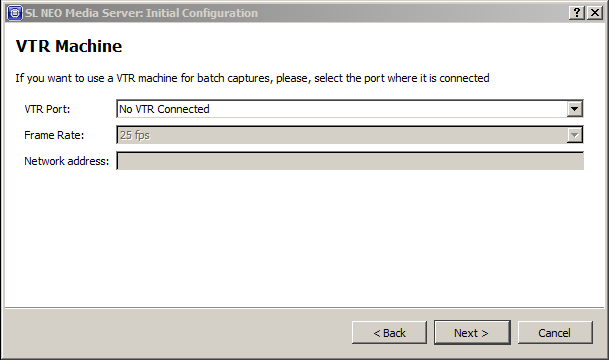
Configuring consists in specifying the server control port connected to the tape-recorder (RS-232/422 or IEEE1394).
Complete the Setup
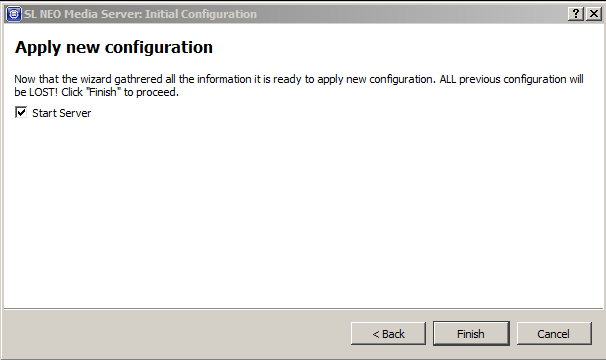
To set additional components like RSS Feeder, remove the Start Server check mark. Additional components are configured in the Configure Server Components menu.
Right Click Menu
Launched SL NEO Media Server (neovid.exe) may be in two conditions.
Configure Server Components
| Installing/Deleting Software Components Window | |
|---|---|
| Available components | This area displays all available components. Initially, all components are turned off. |
| Installed components | This area displays all installed components. |
| Properties | Basic settings of installed components. Current settings are not available from the Administrator Control Panel. |
| » | The button sets the component selected from the left |
| « | The button deletes the component selected from the right |
Software Components
The information is relevant for the 2.0.57 version.
System service - system components
| System Components within neovid.exe | |
|---|---|
| Action router | The component routes Actions between software components supporting this option. The component is always activated. |
| BXF_Connector | The component for integration with traffic systems. |
Video IO Boards
| Blackmagic | |
|---|---|
| Decklink SDI 4K | |
| Decklink 4K Extreme 12G | |
| Decklink SDI | |
| Decklink Duo | |
| Decklink Quad | |
| Decklink Studio | |
| Decklink Studio 2 | |
| Decklink HD | |
| Decklink HD Extreme | |
| Decklink HD Extreme 2 | |
| Decklink HD Extreme 3 | |
| Decklink | |
| Decklink Extreme | |
| Decklink Pro | |
| Decklink SP | |
| Decklink Intencity Pro | |
| Decklink Optical Fiber | |
| Decklink Mini-Monitor | |
| Decklink Mini-Recorder | |
| Dektec | |
| Dektec DTA-105 | |
| Dektec DTA-124 | |
| Dektec DTA-(2)145 | |
| Dektec DTA-160 | |
| Dektec DTA-2144 | |
| Deltacast | |
| DELTA-codec (ASI) | |
| DELTA-codec (SDI) | |
| DELTA-asi 01 | |
| DELTA-asi 02 | |
| DELTA-asi 10 | |
| DELTA-asi 20 | |
| DELTA-asi 11 | |
| DELTA-asi 21 | |
| DELTA-asi 12 | |
| DELTA-asi 22 | |
| DELTA-asi 04 | |
| DELTA-asi 40 | |
| DELTA-sdi 10 | |
| DELTA-sdi 01 | |
| DELTA-sdi 11 | |
| DELTA-sdi 20 | |
| DELTA-sdi 02 | |
| DELTA-sdi 21 | |
| DELTA-sdi 12 | |
| DELTA-sdi 22 | |
| DELTA-sdi 40 | |
| DELTA-sdi 04 | |
| DELTA-hd 10 | |
| DELTA-hd 01 | |
| DELTA-hd 11 | |
| DELTA-hd 20 | |
| DELTA-hd 02 | |
| DELTA-hd 21 | |
| DELTA-hd 12 | |
| DELTA-hd 22 | |
| Matrox | |
| Matrox XMIO(2)/12 | |
| Matrox XMIO(2)/13 | |
| Matrox XMIO(2)/24 | |
| Matrox XMIO(2)/44 | |
| Matrox XMIO(2)/20 | |
| Matrox XMIO(2)/04 | |
| Matrox DSXSD | |
| Matrox DSXLE | |
| Matrox DSXLE2 | |
| Matrox DSXLE3/12 | |
| Matrox DSXLE3/22 | |
| Matrox DSXLE3/40 | |
| Matrox DSXLE3/04 | |
| Matrox DSXLE4/40 | |
| Matrox DSXLE4/40 (4K) | |
| Matrox DSXLE4/31 | |
| Matrox DSXLE4/22 | |
| Matrox DSXLE4/13 | |
| Matrox DSXLE4/04 | |
| Matrox DSXLE4/04 (4K) | |
| Matrox DSXLE4/80 | |
| Matrox DSXLE4/80 (4K) | |
| Matrox DSXLE4/71 | |
| Matrox DSXLE4/62 | |
| Matrox DSXLE4/53 | |
| Matrox DSXLE4/44 | |
| Matrox DSXLE4/44 (4K) | |
| Matrox DSXLE4/35 | |
| Matrox DSXLE4/26 | |
| Matrox DSXLE4/17 | |
| Matrox DSXLE4/08 | |
| Matrox DSXLE4/08 (4K) | |
| AJA Video Systems | |
| AJA Corvid22 | Not supported since version 2.1.0 |
| DataPath | |
| VisionRGB-E1S | |
| VisionRGB-E2S | |
| Streamlabs | |
| M(H)4LM | |
| MS416 | |
| LAN Interfaces | |
| Ethernet Adaptor | Using the network interface for IP Playout and IP Capture |
| FireWire Interfaces | |
| IEE1394 Port | |
| MOTU | |
| MOTU 24/IO | |
| Standard Computer Monitors | |
| Computer Screen | Adds a Playout service to the desktop |
| Virtual Capture Devices | |
| Virtual Camera | Creates a Playout service, defined as a camera in the system. Other applications can receive image from this camera. Not all applications can correctly identify the virtual camera, because of support of 64-bit architecture. Skype or vMix work correctly with the camera. |
| DirectShow devices | |
| Web Camera | Creates a Capture service that allows capturing audio and video from devices that support DirectShow. Added in 2.1.6 version. |
Software Components
| Program Channel | Adds a program channel (playlist) |
| Recorder | The recording service |
| Recording Manager | The component for administrating recording queues |
| Time Shift | Adds the component for organization of broadcasting with a time shift of the output signal relative to the input signal, from three minutes to several days. |
| Storage | Media database |
| RSS Feeder | The service for generating RSS streams from files (txt, xls, xml) |
| Instant Replay | The component for creating slow motion replays |
| Profanity Delay | Short delay of a few seconds is used for quick prevention of bloopers or displaying any other undesirable material in the broadcast. |
| Multiscreen | The component for multiscreen output |
Device Server - equipment management
| GPI IO Boards | |
|---|---|
| ICP DAS | |
| P8R8 | |
| P16R16 | |
| ADLink | |
| PCI-7250 | |
| ONTRACK | |
| ADU200 | |
| ADU2x8 | |
| XKEYS | |
| XK-24 | |
| XK-60 | The 60-button Xkeys keyboard. |
| XK-80 | The 80-button Xkeys keyboard. |
| System - system devices | |
| HotKey | The Windows system keyboard |
| TimeTable | The system startup scheduler |
| Louth Protocol | |
| Event Decoder | |
| Stramatel Protocol | |
| Score Board | It sends requests to the RS485 port (the Stramatel controller sends the game timing, game period number and score to the bus). Skylark reads off data and launches Action (SlowMotion). |
| VSN Serial Protocol | |
| Disconnection Codes | Added earlier in the 2.1.0 version |
| BVW75 Compatible Devices | |
|---|---|
| VTR | The module for tape-recorder connection |
| Router buses - matrix control | |
|---|---|
| TRITON | |
| BAS/BDS | |
| D.I.P | |
| DMS4 | |
| Les | |
| LES16 | |
| LES32 | |
| Profit | |
| Profit | |
| VikinX | |
| v128 | |
| thor | |
| Leitch | |
| Leitch | Managing Harris matrices by the Leitch protocol (COM port). |
| Kramer | |
| Kramer | |
| Decklink | |
| Videohub-Ethernet | Managing Blackmagic devices via Ethernet (e.g., Smart Video Hub and Multiview) |
| Videohub-RS422 | Managing Blackmagic devices via a COM-port (e.g., Smart Video Hub) |
| Snell | |
| Switcher Protocol | |
| Remote Protocol | |
| Evertz | |
| Quartz | |
| Sierra | |
| XXvse | |
| Utah | |
| SC-4/RPC-1 | |
| Pro-Bel | |
| Switcher Protocol (SW-P-02) | |
| Remote Protocol (SW-P-08) | |
| Venux | |
| VM/SI 3000 ASCII | Added earlier in the 2.1.0 version |
| RossVideo | |
| NK-SCP/A | Added earlier in the 2.1.0 version |
| EAS Devices | |
|---|---|
| TFT | |
| 911 |
| TimeCode Sources | |
|---|---|
| Miranda | |
| Little-Red | The LTC to RS-232 converter (discontinued) |
| Horita | |
| TCI-50 | Added earlier in the 2.1.0 version |
| Caption Controllers | |
|---|---|
| Fab Compatible | |
| Fab Compatible | Added earlier in the 2.1.0 version |
Data Providers
| Meteo Stations | |
|---|---|
| Davis Instruments Corp. | |
| Vantage Pro | Vantage Pro2 Meteostation |
Administrator Control Panel
A web page for configuring installed software components, can be opened only with launched software. There are two ways to access the page:
- The page can be opened in a browser: http://IP_ADDRESS:7901, where IP_ADDRESS is the server address.
Login to Control Console
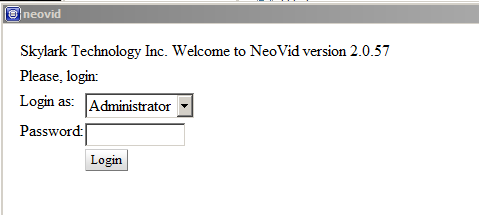 Administrator Control Panel provides two user options:
Administrator Control Panel provides two user options:
- Normal User - all settings are available in the read-only mode (the default password is empty).
- Administrator - full access to all settings (the default password is empty).
Status Menu
Manage Menu
Functional areas of the window:
- The main menu
- Tabs that group settings of installed software components (installing components is implemented in “Configure Server Components…”, see above).
- Buttons to apply and discard changes.
- The area of configuring software components. Setting components is described in detail in other articles (e.g., configuring the Storage component is described in the SL NEO MAM article).
To save changes on the Manage page, press Apply Changes. Software components with changed configurations will be reloaded. The rest of components will continue operating.
License Menu
Displays information on the current license.
Users Menu
Files Menu
The menu allows managing content of the C:\Program Files (x86)\SL NEO Media Platform\run\files folder.
The folder content is used by the “Source type: FILE” parameter, when selecting a source for Input, Background, Graphics Clip, Logo Clip, etc.
Logs Menu
The menu displays content of the catalog with logs: C:\Program Files (x86)\SL NEO Media Platform\run\logs. A click on the folder saves logs to a ZIP-archive with the folder name.
Quit Menu
Exit from the control console.
Troubleshooting
The program does not save settings

The «Could not save config» error reports about the failure of saving settings. It occurs for lack of access to recording into the “C:\Program Filex (x86)\SL NEO Media Platform” folder.
The solution:
- Grant full access to the folder for a current user.
- Launch the program as an administrator (right-click the icon→Launch as an administrator).
The neovid.exe program unexpectedly stopped operating
This error appears extremely rarely. Here, while the server work often continues in the normal mode, login to “Administrator Control Panel” and stop of server components become unavailable.
It is recommended to switch to the backup server, as the procedure of performance restoration of neovid.exe will lead to a short stop of airing.
The best solution is server reload, but you can try to restore the work without reloading:
- Launch neovid.exe again
- Press Quit in the right click menu
- Wait for the application to end its work
- Open the Windows task manager
- Find rrplay applications and close them.
- Launch neovid.exe
- Check the server workability (the black Err/Play status of a current playlist event is normal in case of a service failure).