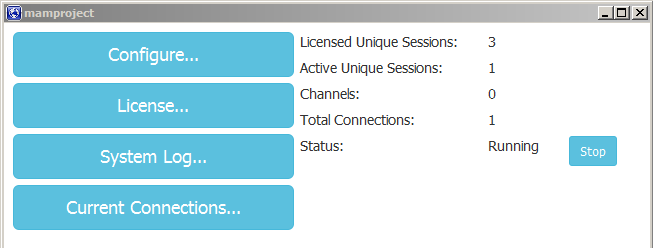Table of Contents
MAM Web Access Server
The information is relevant for Skylark SLNeo 2.6.37 software and higher.
Skylark MAM Web Access Server provides the cross-platform client web-app that allows managing playlists from the browser, exchanging messages and working with materials in the server MAM/Playout media database. The service is useful in case of working with a system other than Windows, not having a permanent workplace or connecting to the Skylark infrastructure remotely through the Internet.
List of Supported Functions
- Viewing content of the server MAM database.
- Frame-by-frame viewing clips in the WebProxy quality.
- Viewing and editing metadata and key frames.
- Archiving and restoring.
- Import/export of materials.
- Managing playlists of broadcasting servers.
- Managing recording services.
- Exchanging messages via the Messenger service.
Launch
Launch of the server part is implemented by clicking the MAM Web Access Server icon. Note that correct work of the application requires full access to the folder “C:\Program Files (x86)\SL NEO Media Platform”. There are three permission options:
- Grant full access to the folder for the current user. The permission is permanent.
- Onetime launch of the program as an administrator, valid until the software is reloaded. Right-click the MAM Web Access Server icon→Launch as an administrator.
- Permanent launch of the program as an administrator. Right-click the MAM Web Access Server icon→Properties→Compatibility→Launch this program as an administrator.
As MAM Web Access Server interacts with the media database, program channels, and recorders, it is required to launch SL NEO Media Server with configured services beforehand. MAM Web Access Server can operate at the same server as SL NEO Media Server, or implement connection to it through the local network.
Note that MAM Web Access Server may actively use processor resources for recoding operations, and the disk subsystem for upload/download operations. In case of a big number of clients, it is recommended to launch the app at a separate server or assign a separate disk for storing temporary files.
Starting from version 2.5.1, it is possible to launch several MAM Web Access at one server.
The command line format for launching several apps:
C:\Program Files (x86)\SL NEO Media Platform\mamproject.exe N, where N is the sequence number of the launched copy.
Example:
mamproject.exe 1mamproject.exe 2mamproject.exe 3
Calculating the port number to connect the created MAM Web Access copy to the web-interface is implemented by the formula: 7701+2*(N-1), where N is the sequence number of the launched copy.
Launched MAM Web Access Server places its icon near the clock.
Presetting
The option of viewing materials requires configuring WebProxy generation in the MP4 format in MAM database settings.
Admin Interface (Control Panel)
All settings implemented in the control panel are saved to the file: “C:\Program Files (x86)\SL NEO Media Platform\run\mam_config.xml”.
Login to the Administrator Control Panel is implemented by clicking the mamserver service icon, or through the browser by the address: IP_ADDRESS:7701/admin. Before version 2.4.129, access to the interface had been implemented by the 7801 port.
| Parameter | Description |
|---|---|
| Server | Opens the window with basic WebAccess server settings |
| Profile | Configure encoding profiles of media materials. |
| Workspaces | Configure user workspaces. The workspace includes preliminarily grouped connections to media databases, program channels, recorders and messenger services that may be associated with user accounts. |
| Users | User control. The dialog is available, when the local authentification type is selected in WebAccess: WebAccess→Server→Authentication Type = MAM |
| License | License information. |
| Change Admin Passwords | Changing the admin password used to log in to the WebAccess control panel. |
| System Log | Displaying the log of current user activity in the real-time mode. |
| Current Connections |  |
| Licensed Unique Sessions |  |
| Active Unique Sessions | The number of active unique connections to the application web-interface. |
| Channels |  |
| Total Connections |  |
| Status | The app web-interface status. Running - launched and available to users, Stopped - the app is stopped and unavailable, users get the “Server is under maintenance” message |
| Start/Stop | The button to launch and stop the portal web-server. |
Server Menu (Admin Config)
| Parameter | Description |
|---|---|
| Server workpath | A path to the folder at the local disk used for storing temporary data. |
| Max Transcode Threads | The maximum number of transcoding streams used for up/unloading files by users. |
| Max Zip Threads | The maximum number of archiving streams. Archiving is used in case when more than one file is selected for downloading. |
| Default Profile | |
| Metadata Schema Address | Address of the server with the media database that contains the configured metadata schema (as a rule, it's the server MAM database). |
| Metadata Schema Service ID | The sequence number of the utilized media database service. |
| Authentication Type | Select the user authorization mechanism for the login to the client web-interface:
|
| Authentication Server | Information on the remote authentication server. The authentication server is the one with the configured media database that has users specified.
The item is available in case if |
Profiles Menu
Workspaces Menu
| Parameter | Description |
|---|---|
| Default Workspace | Select the default workspace to be utilized by users upon selecting the Authentication Type=Storage authorization mode. |
| Add | Adding a workspace. |
| Edit | Editing the workspace. |
| Delete | Removing the selected workspace. |
| Rename | Renaming the selected workspace. |
Users Menu
User management is available if the built-in authorization mechanism is active: WebAccess→Server→Authentication Type=MAM.
The main window for user management. It displays the list of users and allows adding/editing user accounts.
The General tab allows specifying the login/ password and associating the workspace with the user account.
License Menu
Displaying information on the parameters of the installed license key. The “Enter License…” button opens a dialogue for entering the license key.
“Change Admin Password” Menu
The menu allows changing the admin password used to log in to the WebAccess control panel.
System Log Menu

Current Connections Menu
Displays the list of active connections with IP addresses.
Licensing
Skylark MAM Web Access Server uses one connection to the МАМ database (included to the MAM server license). The number of users able to connect Web Access simultaneously via the web-interface is set in the Web Access server license, in the Licensed Unique Sessions field.
The information may be outdated,
as now Webaccess loads temporary files into the folder:
C:\Users\[USERNAME]\AppData\Local\Temp\[wt-xxxx.tmp],
where: [USERNAME] - the name of the current user authorized in Windows,
[wt-xxxx.tmp] - a temp file connected with mamserver, xxxx may be any combination of digits and letters.
For example: C:\Users\WindowsMachine\AppData\Local\Temp\wt-123D.tmp.