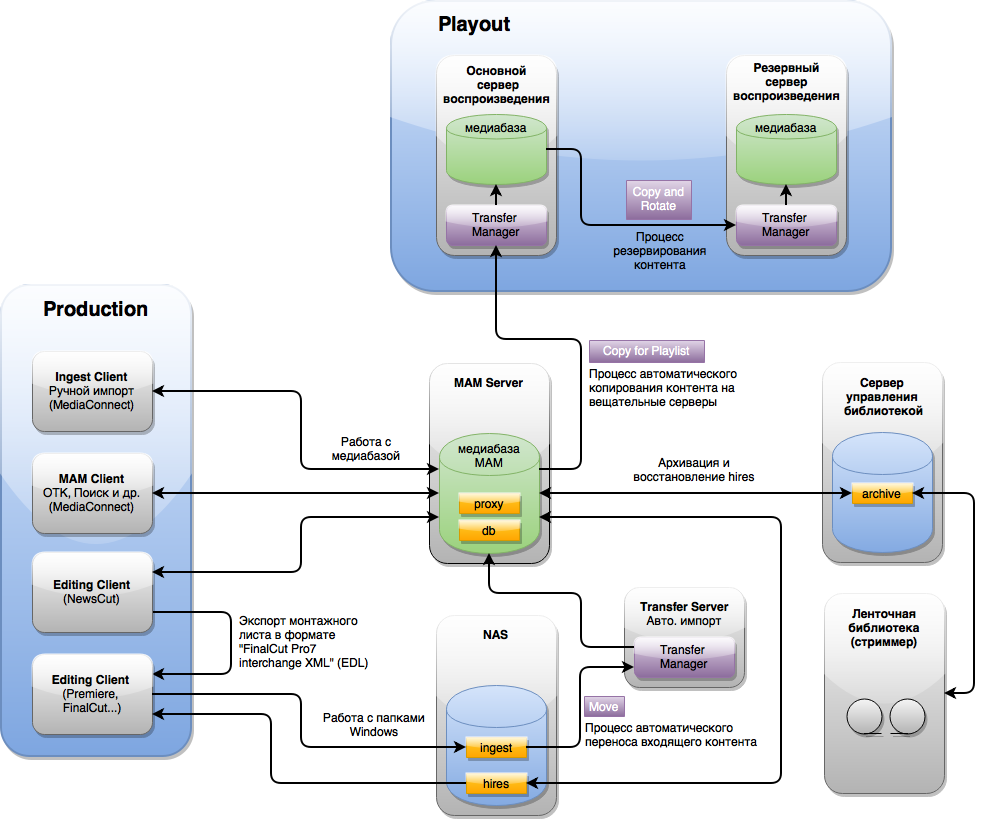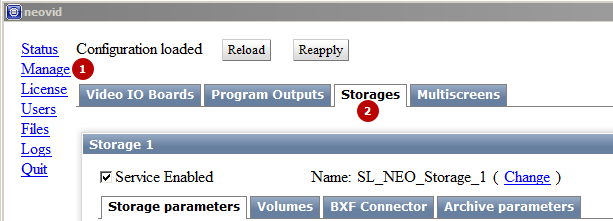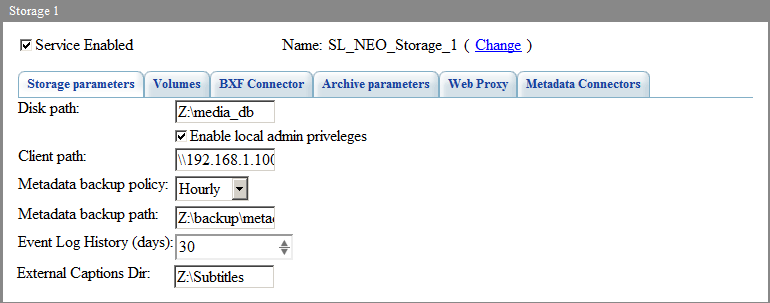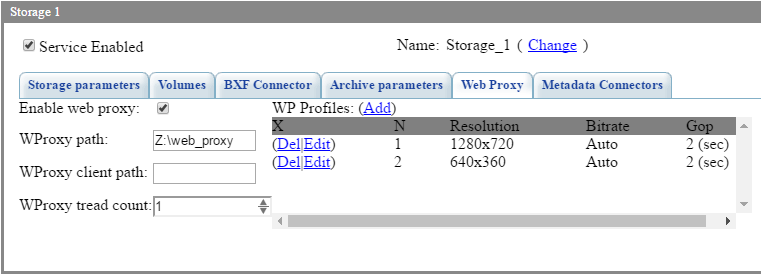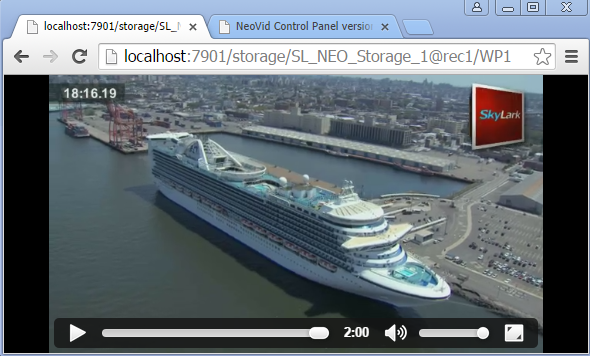Table of Contents
SL Neo MAM
SL Neo MAM (Media Asset Management) is the content management system created on the basis of the Skylark SL Neo platform.
The information is relevant for Skylark SLNeo 2.0 software and higher.
MAM Basic Components
SL NEO MAM License Policy
Additional licensing is required for:
- the number of connections (considering different IP addresses),
- basic MAM functions (XMP schemes, shortcuts, user rights, BINs),
- tape archive support.
Come functions described in this manual may be unavailable in the Demo mode.
Detailed information about licensing and the license format.
МАМ on SL NEO Platform
Terminology
MAM uses the following terms:
Architecture
MAM File Structure Organization
- media_db – the local database root folder.
- db – the folder with database structure information.
- metadata.txt – the file with database files metadata.
- store_d.txt – the file with the database structure and basic information on media files.
- uuid.txt – the file with a service identifier.
- watch_NAME.txt – the file with structure and basic information about media files on the connected volume titled “NAME”.
- media – the folder containing subfolders with original media files of the “filename-NIDx-y” category, where NIDx-y is the database internal identifier. Cyrillic names are replaced with underscores. If the volume has been connected to the database root, the folder will be empty.
- proxy – the folder containing subfolders with proxy-copies of the “filename-NIDx-y” category, where NIDx-y is the database internal identifier. Cyrillic names are replaced with underscores.
log– the folder contains saved Event logs. Logs are stored from 1 to 1000 days (the time value is set by the Event Log History option). The title of the file with Event logs has the “stored_YYYY_DD_MM.log” format. Added in 2.2.8 version.
- hires – the folder at the local or network resource containing original media files. The path is set in the Disk Path parameter when creating Volume.
- archive – the folder at the local or network resource containing archive materials. The path is set in the Archive Path parameter.
Text files in the “db” folder may have backup copies of the “filename_N.txt.md5” category, where N is the number from 1 (the newest copy) to 5 (the oldest copy).
It is recommended to place hires and archive folders in the network. They can be connected to the MAM server in several ways:
- by specifying the full network path in MAM settings (e.g.: \\IP_ADDRESS\hires)
- by connecting the network disk, e.g. N:\
- by connecting the network resource to the folder, e.g. Z:\hires
Software Installation
Find out the current version and see the log of software changes.
General information on SL NEO software installation.
Activating the Storage component is enough for the MAM server functioning.
Working with MAM starts from launching SL NEO Media Server that activates the database service and connects to external volumes.
Database Service
Configuring Database File Placement
| Parameter | Values | Description |
|---|---|---|
| Disk path | Line | A path to the folder with the database. |
| Enable local admin priveleges | ON or OFF | Activating this option grants full access to the database from the localhost address (the local machine). |
| Client path | Line | UNC path to the database, for example: \\SRV\SHARE\FOLDER. Network access to the database folder must be preliminarily granted. The feature provides direct access to LRV copies of media-files from all clients, including network ones, by-passing the MAM server. |
| Metadata backup policy | None,Hourly,Daily,Weekly | Frequency of creating metadata base backup copies. |
| Metadata backup path | Line | The path for creating metadata base backup copies. |
| Event Log History (days) | Number |
Save the changes by pressing Apply Changes in the Manage section.
Connecting BRV Volumes

The MAM server usually stores HiRes (BRV) copies of materials on external storage-volumes. A network folder connected to the database may be such a storage.
The Volumes tab allows you to set connecting Windows folders or other databases to the configured database. Connecting can be implemented into a folder or the root of the configured database.
The dialog for adding/editing the volume.

| Parameter | Values | Description |
|---|---|---|
| Id | Line | The unique volume identifier. Serves to form the local URI within the database. |
| Name | Line | |
| Read/Write | ON or OFF | Grants access for recording and deletion (reading is available in any option status). |
| Create Proxy | ON or OFF | Activating generation of proxy-copies for content of the connected volume. |
| Type | File Folder, SL Media Storage, P2 Folder Tree, Sony SxS Folder Tree | Type of the connected volume |
| For Type=File Folder, P2 Folder Tree, Sony SxS Folder Tree | ||
| Disk Path | Line | The local or network path to the Windows folder |
| Client path | Line | The UNC path to the volume, for example: \\SRV\SHARE\FOLDER. The volume folder must be previously opened for network access. The feature provides direct access to BRV copies of media-files from all clients, including network ones, by-passing the MAM server. |
| For Type=SL Media Storage | ||
| Storage Address | Line | IP-address of the server with the configured database. The default value (empty) is localhost. |
| Storage Number | число от 1 до 4 | The database service sequence number on the server with the specified IP address. |
| Login User | строка | |
| Login password | строка | User password to access the database. |
Save the changes by pressing Apply Changes in the Manage section.
Configuring BRV Archiving Parameters
Configuring archive parameters is implemented in the Archive Parameters tab.
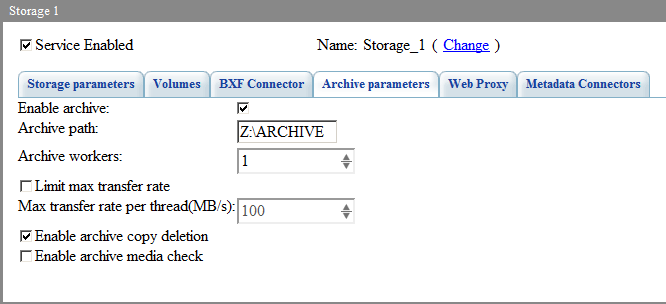
| Parameter | Values | Description |
|---|---|---|
| Enable archive | ON or OFF | Grant access to archiving functions. |
| Archive Path | Line | The local or network path to the Windows folder. |
| Archive workers | The number between 1-32 | |
| Limit max transfer rate | ON or OFF | Controlling the limiter of the maximum speed of archiving and restoring operations. Added in the 2.1.10 version. |
| Max transfer rate per thread (MB/s) | 1-200MB/s | Sets the maximum speed value of archiving and restoring operations. Added in the 2.1.10 version. |
| Max Transfer Rate | unlimited, 1-10 | The maximum copying speed concerning the real time. For example: DV25Mb/s*3x file = 75Mb/s stream. Excluded in the 2.1.10 version. |
| Enable archive copy deletion | ON или OFF | Allows deleting the archive copy along with the material from the MAM database. When inactive, the archive copy of the material will remain after deleting an asset from the database. |
| Enable archive media check | ON or OFF | When active, the system will check presence of an archiving profile permanently, and before every FLUSH operation. Herewith:
If the option is inactive, all archive profiles always have the ONLINE status. |
Save the changes by pressing Apply Changes in the Manage section.
Configuring Metadata Loading Interface
Starting from version 2.0.60, the Metadata Connectors interface for bulk sending metadata to МАМ has been added.
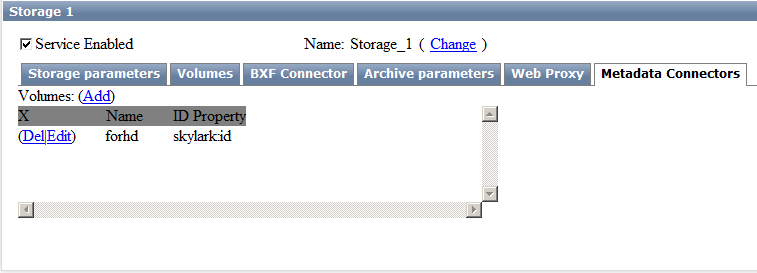
| Parameter | Value |
|---|---|
| Add | Opens a dialogue for adding a new metadata connector. You can add several connectors – for example, for different video formats. |
| Del | Removes the selected connector. |
| Edit | Edits the selcted connector. |
| Name | The connector name (used in URL). |
| ID Property | The data field for creating an ID Asset. |
| Parameter | Value |
|---|---|
| Name | The rule name. |
| ID Property | |
| Filename Property | The field name of the namespace:nameproperty format in the XMP batch. The value example: skylark:filename. Tag content from the XMP batch will set the file name to be used while scanning Watch Folder. If a file with the specified name is found in Watch Folder, it will be connected with the asset. |
| Duration Property | The field name of the namespace:nameproperty format in the XMP batch. The value example: skylark:duration. Tag content from the XMP batch will be used to specifying duration of the created asset. |
| Duration format1 | The timecode format has two options:
|
| Duration format2 | The timecode format has two options:
|
| Default Folder | The database folder that will store the asset after loading. |
| Default video mode | The asset video mode (PAL, 1080i50 etc.) |
| Default audio channels | The number of audio channels in the created asset |
| Default duration | Default clip duration in seconds, used in case, if the XMP batch value is not specified. |
| Local watch folder | A folder in the local file system, used for automatic uploading of metadata from XMP files. After uploading, XMP files are automatically deleted. |
More details on loading metadata via Metadata Connectors.
Save the changes by pressing Apply Changes in the Manage section.
Configuring Metadata Schema
Metadata fields are configured according to client needs. Fields configured at this stage expand the basic metadata set for clips in the database.
The Edit Metadata Schema configuring window: “ACP → Status Tab → Database name (Storage) → Metadata Schema…”
To edit this option, you must be authorized as an administrator, or a user with appropriate rights. If the Enable local admin privileges parameter is on, authorization is not necessary (User and Password fields are empty).
| Parameter | Description |
|---|---|
| Load Preset | Loading the schema basic template offered by developers.
|
| Namespaces… | Allows setting non-standard name spaces (if the actual imported XMP file contains fields with unknown name spaces, they will not be displayed during editing, but they will be saved and displayed during export, or after adding corresponding fields to the schema).
|
| Edit value sets… | The editor of vocab values for fields with the Array type and the Value Restrictions parameter=Dictionary |
| Secondary event types… | Editing the preset list of values of the Title field for key frames with the Secondary event type |
| Status certificates… | Editing statuses and dependencies for USER_1-USER16 certificates  \\The material status title (e.g.: QCD accepted, QC passed, trimmed, ready for airing) and dependencies with other certificates in the system can be assigned for each of 16 certificates. For instance, the screenshot displays the configured dependency of the Approved status certificate from the Reviewed and Annotated statuses certificate – the first one cannot be installed without the second one. Starting from version 2.4.58, the drop-down Color menu allows setting a status color. After setting a status, the clip icon gets a strip of a corresponding color. \\The material status title (e.g.: QCD accepted, QC passed, trimmed, ready for airing) and dependencies with other certificates in the system can be assigned for each of 16 certificates. For instance, the screenshot displays the configured dependency of the Approved status certificate from the Reviewed and Annotated statuses certificate – the first one cannot be installed without the second one. Starting from version 2.4.58, the drop-down Color menu allows setting a status color. After setting a status, the clip icon gets a strip of a corresponding color. |
| Schema Properties | Fields in the current scheme. Add – adds a new field. |
| Download schema… | Save schema settings to the local computer. |
| Upload schema… | Restore settings from the local computer. |
| Save | Save settings. |
| Close | Close the window without saving. |
Metadata Schema Fields Types and Grouping

Metadata fields editing window
| Parameter | Description |
|---|---|
| Page | The tab to store the described field. Specifying a name different from the ones present in the system creates a new tab with this name. |
| Property Name | The field name with the namespace prefix (DC – Dublin Core, XMP – Extensible Metadata Platform). Use names described in DC and XMP standards, or use your own names. If the material imported in MAM contains fields with Property Name absent in the current metadata schema, data will be saved but not displayed until you add the field with the needed Property Name. |
| Description | The field title that will be displayed in client applications (MediaConnect, AirManager). |
| Type | Boolean – the logic type field (YES or NO)\\Date – date in the DD.MM.YYYY format Language Alt (Multiline) – multiline text with extended language support\\Language Alt (Single line) – the line with extended language support\\Proper Name – the name field\\Text (Multiline) – multiline text\\Text (Single line) – the line |
| Mode | Configuring allows grouping one-type fields to arrays. Simple – a single field, Unordered array – allows creating several fields of this type\\Ordered array – allows adding several fields of this type and sorting them. |
| Value Rerstrictions | Connect the dictionary of preset values to this field: none – no dictionary, dictionary – a dictionary is connected. |
Configuring Deleting to Recycle Bin
Starting from the 2.0.51 version, there is an option to configure deleting to the Trash folder. This feature is applied to all MAM server clients, but may be redefined by the client local setting.
The configuring window: ACP→Status→Storage_N→Trash Settings…
To edit this option, you must be authorized as an administrator, or a user with appropriate rights. If the Enable local admin privileges parameter is on, authorization is not necessary (User and Password fields are empty).
| The Delete to trash for Parameter (days) | Action |
|---|---|
| 0 | The option is turned off. Materials are irrecoverably deleted. Deletion of materials is possible, if you have the corresponding resolutions for the folder. Deleting BRV from the archive folder is managed by the setting «Enable archive copy deletion». |
| 1-365 | Deleted materials are placed to the Trash folder. They will be automatically irrecoverably deleted in a set number of days (the Delete At parameter available in the Media Browser right-click menu will be activated for all clips). Since version 2.0.53, restoring from recycle bin no longer requires FILE_DELETE rights for the folder with the bin. If rights are absent, the clip will be restored and the link copy will stay in the bin. |
User and Group Management
The possibility of multiuser work is an important part of the MAM system. The Skylark MAM server provides the mechanism of creating and editing user accounts that can work with the database. For convenience of granting access rights, there is a mechanism of combining user accounts into groups.
The window for user and group management: ACP→Status→Storage_N→Manage_Users…
To edit this option, you must be authorized as an administrator, or a user with appropriate rights. If the Enable local admin privileges parameter is on, authorization is not necessary (User and Password fields are empty).
| Option | Description |
|---|---|
| Список пользователей | Displays the summary of all system users. |
| Add New User | Adding a new user account. |
| Delete User | Deleting the selected user account. |
| Edit User | Editing the selected account. |
| Set Password | Setting a new password for the selected account. |
| Clear Password | Setting an empty password for the account selected in the list. |
| Manage Groups | Opens the window of working with groups. |
Adding/Editing Account
| Option | Description |
|---|---|
| ID | The unique user internal identifier in the system. |
| Name | Username (login) that will be used for authorization. It is recommended to use latin letters, digits and the underscore. |
| Comment | A note to the user account. It is recommended to add the U letter before the note text, to easier differ users from groups in the rights editing dialog. |
| Login | |
| Groups | Checkboxes are used to mark the user belonging to present groups. |
| Metadata Tabs | The function allows adding user bookmarks with an individual set of editable metadata fields that will be displayed when connecting to the database under the corresponding account. User bookmarks will be displayed in the metadata editing window – Clip Materials Sheet in the Media Connect app.  Added in the 2.4.54 version. |
| Option | Description |
|---|---|
| Список групп | Displays the summary of all system groups. |
| Add New Group | Adding a new group. |
| Delete Group | Removes the selected group. |
| Edit Group | Editing the selected group. |
| Option | Description |
|---|---|
| ID | The unique internal group identifier in the system. |
| Name | The group name. It is recommended to use latin letters, digits and the underscore. |
| Comment | A note to the group. It is recommended to add the G letter before the note text, to differ groups from users in the rights editing dialog. |
| Metadata Tabs | The function allows adding group bookmarks with an individual set of editable metadata fields that will be displayed when connecting to the database under the account from the corresponding group. Group bookmarks will be displayed in the metadata editing window – Clip Materials Sheet in the Media Connect app.  Added in the 2.4.54 version. |
Finalizer Launch
While utilizing the MAM system, desynchronization of the database and physical video files may occur.
A few possible reasons:
- Restoring the database from backup.
- An attempt to delete opened and blocked files.
- Invalid configuration of access rights in the file system.
To search “broken” links and “excessive” files in the database, a Garbage Collect finalizer has been created (added in the 1.8.113 version).
The Garbage Collect configuring window:
Administrator Control Panel→Status Tab→Database Name (Storage)→Garbage Collect…
To edit this option, you must be authorized as an administrator, or a user with appropriate rights. If the Enable local admin privileges parameter is on, authorization is not necessary (User and Password fields are empty).
| Option | Description |
|---|---|
| Remove profiles with no media | Deleting profiles (LRV, BRV (which are not on volumes), WP1, WP8) with no actual files. The situation may occur only after rollbacks to backups. The option is available starting from the 2.0.53.  version. version. |
| Scan unregistered media | Launching the procedure of searching lost files. When clicking, the dialog of selecting the search area appears:
|
| Remove unregistered media | The option is activated after scanning the database (Scan unregistered media). Deletes files with no links in the database. After successful deletion, the message appears:: Deletion completed N of N. |
Database Content Built-in Protection
Starting from version 2.3.97, the database service does not launch if there is an error of loading the existing database. The existing files are not re-recorded, which allows further restoration.
Possible messages on stored.exe service errors.
| Message | Description |
|---|---|
| An error occured while loading database. Bailing out. The server failed to start. | An error occured while loading database. Data protection worked. The database service failed to start. |
| Z:\media_db/db/store_d.txt:1: “stored” expected | The stored_d.txt file structure is corrupted. |
| check_db_checksum: “Z:\media_db/db/store_d.txt” width MD5 digest ca4df98377510ddc74bb75cc454aaf75: saved digest is ca4df98377510ddc74bb75cc454aaf76 | The current MD5 checksum for the store_d.txt file differs from the last saved. The database file might have been corrupted. |
Contact Skylark support, if you experience any of the errors.
Media Connect (Client for Archive Management)
See the detailed description of Media Connect functions.
Air Manager (On-Air Management Client)
Description of MAM Certificates Check Functions.
WebProxy – Viewing MAM Video in Browser
Starting from version 2.1.0, an MP4 or HLS proxy-copy of the material with the h264 codec for viewing in browsers is available. Generation of up to 8 versions of WebProxy profiles with different h264 encoding settings is supported. WebProxy in the HLS format has support of multi-bitrate and encryption. Starting from version 2.1.26, WebProxy encoding with using the Nvidia NVENC (Pascal) hardware multi-stream encoder is supported.
The WebProxy function first appeared in the version 2.0.41. At that time, generation of two profiles with fixed settings (WP1 and WP2) was implemented. In Skylark SL Neo 2.0 software WebProxy functioning was not guaranteed, as the function was experimental.
Purpose
Originally, the function was created for interaction of the MAM database with the Skylark VOD server announced in the Skylark SL Neo 2.1 software line, and the WebAccess server (web-access to MAM). However, the functional was also used for integration with the AdvertiZoom media planning system, which allowed viewing database clips directly via the AdvertiZoom interface.
How Does It Work?
The client, knowing the clip title in the database, requests the MAM server by a certain URL address. The MAM server checks the requested clip for web-proxy. If web-proxy is found, it is immediately sent to the client; otherwise, the server generates it on the fly.
Activation
The function requires activating the setting:
Administrator Control Panel→Manage→Storages→Storage_N→Web Proxy
| Parameter | Description |
|---|---|
| Enable web proxy | Turns on generation of web-proxy copies for database content. |
| WProxy path | The local or network path for saving generated web-proxy files. |
| WProxy client path | Used similarly to the client path in database settings. |
| WProxy tread count | The number of simultaneous WebProxy encoding streams. The parameter may possess the value from 1 to 32. |
| WP Profiles | Contains the list of created presets for WebProxy profiles. |
| Parameter | Description |
|---|---|
| Profile number | Selecting the configurable profile number, from 1 to 8 (according to WP1-WP8 profiles) |
| Use Proxy as source if available | Encoding WebProxy based on the proxy-copy of the material. “Use proxy as source” is used in cases, when HIRES copy is absent; for instance, when using an archive on tape. Here, a WP profile is required as a Proxy option but for web-viewing, so it is faster to generate one from a Proxy. For VOD this option must be inactive, as profiles must be generated from a HIRES. |
| Frame rate | Frame frequency of WebProxy files. Available variants: as in the source, 24M, 24, 25, 30M, 30, 50, 60M, 60. |
| Width | Image width in pixels. |
| Height | Image height in pixels. |
| Bitrate (kbps) | Configuring the stream in kbps. Supported values are from 200kbps to 10000kbps with a 50kbps interval, or Auto. |
| GOP size (sec) | Configuring the interval between i-frames in seconds, from 0.5sec to 10.0sec with the 0.1sec interval. |
| Profile | Configuring the h264 encoding profile.
|
| Max B-frame | The number of B-frames in one GOP. The option is available, when selecting Profile = Main. The parameter may possess the value from 0 to 4. |
| Format | Selecting a container.
|
| Deinterlace | Deinterlacing while encoding. |
| Encrypt | Turning on AES128 encryption of HLS (TS) data. Viewing such files requires an AES encryption key file. The link to the AES encryption key is automatically added to the playlist file, and the key is placed in the folder with m3u8 playlists and TS files.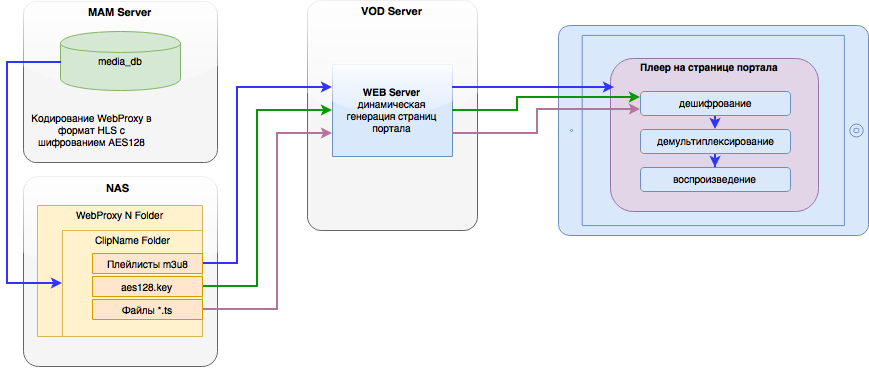 Added in version 2.2.4. |
| Encoder | Selecting an encoder for h264 encoding:
|

Settings are available, if Format = HLS (TS) is selected.
| Parameter | Description |
|---|---|
| Variants | The number of supported versions for the multi-bitrate mode.
|
| Width | Image width in pixels. |
| Height | Image height in pixels. |
| Bitrate (kbps) | Configuring the stream in kbps. Supported values are from 200kbps to 10000kbps with a 50kbps interval, or Auto. |
| Deinterlace | Deinterlace while encoding. |
Viewing
Viewing video is implemented in the browser by the link like http://IP_ADDR:7901/storage/DB_NAME@TITLE/WP1, where:
- IP_ADDR – The server IP address,
- DB_NAME – the database service name,
- TITLE – the clip ID,
- WP1 or WP2 – the lower or higher quality, respectively.
A Url example: http://127.0.0.1:7901/storage/SL_NEO_Storage_1@rec1/WP1
Important! If the MAM server generates a web-proxy on the fly, some time may pass from the moment of requesting URL to the moment of video playback start. The time value depends on the clip duration, format and viewing quality. This can be avoided by preliminary encoding with the trigger mechanism.
In the Chrome browser, h264 may require turning off hardware acceleration of video in settings.
Bulk Load of Metadata via Metadata Connectors
Starting from version 2.0.60, the Metadata Connectors interface for bulk sending metadata to МАМ has been added. Description of the basic connector configuration.
Input Data
The connector receives a file that must contain XMP batches divided by any number of any kind of dividers (\n, \r\n, ….).
An example of a file containing one XMP batch with ID fields and filename in the skylark namespace:
- meta.xmp
<?xpacket begin="" id="W5M0MpCehiHzreSzNTczkc9d"?> <x:xmpmeta xmlns:x="adobe:ns:meta/" x:xmptk="XMP Core 4.4.0-Exiv2"> <rdf:RDF xmlns:rdf="http://www.w3.org/1999/02/22-rdf-syntax-ns#"> <rdf:Description rdf:about="" xmlns:skylark="http://skylark.tv"> <skylark:id> <rdf:Alt> <rdf:li xml:lang="x-default">newid</rdf:li> </rdf:Alt> </skylark:id> <skylark:filename> <rdf:Alt> <rdf:li xml:lang="x-default">newfile</rdf:li> </rdf:Alt> </skylark:filename> </rdf:Description> </rdf:RDF> </x:xmpmeta> <?xpacket end="w"?>
Sending Data
The file with XMP batches is sent by the PUT method to the address:
http://IP_ADDRESS:7901/storage/<STORAGE_NAME>?connector=<CONNECTOR_NAME>
| Parameter | Value |
|---|---|
| IP_ADDRESS | The MAM server IP address. |
| STORAGE_NAME | The database name. For example: “Storage_1” |
| CONNECTOR_NAME | The metadata connector name |
Loader Example
An example of a program on nodejs that loads metadata to the Storage_1 database and the “test” connector:
- put_metadata.js
var fs = require("fs"); var request = require("request"); var sourceFile = 'demo_metadata2.xmp'; var connectorUrl = 'http://localhost:7901/storage/Storage_1?connector=test' console.log('Skylark Metadata Loader'); fs.stat(sourceFile, function(err, stats) { var file = fs.createReadStream(sourceFile) .pipe(request.put({url: connectorUrl, headers:{'Content-Length': stats["size"]}}, function(err, res, body){ if(res.statusCode === 200) { console.log('Load success'); } console.log('Response status: ', res.statusCode); console.log(body); })); });
The “request” and “fs” nodejs extensions must be installed for this example to work (the “npm install module_name” command).
Launching the program is implemented from the command-line interface: “nodejs program_file_name.js”.
A new asset has been created during loading.
Server Responses
Transfer Manager
Logging Actions while Working with MAM
Any multi-user professional solution cannot be imagined without logs and logging user actions in the system. Skylark MAM provides such opportunities.
System Logs
To get objective information from the MAM action log, we recommend implementing several actions while configuring the system:
- Deactivate the Enable local admin priveleges parameter: Administrator Control Panel→Manage→Storage_N→Storage Parameters.
- Deactivate the database guest account: Administrator Control Panel→Status→Storage→Manage Users.
- Create the necessary number of accounts to be used separately for every client workplace: Administrator Control Panel→Status→Storage→Manage Users.
- Set passwords for all database accounts, including the Administrator one: Administrator Control Panel→Status→Storage→Manage Users.
Database service system logs are formed at the MAM server and are written to the folder C:\Program Files (x86)\SL NEO Media Platform\run\logs\YYYY_MM\YYYY_MM_DD\, as a txt file.
For viewing logs, we recommend using the Notepad++ text editor.
Logs contain information about the operation time, IP address and login of the operation initiator, implemented action, execution status, etc.
Client Logs (User Actions)
The Media Connect client application can log user actions in Media Browser to a text file. The function can be activated in the application settings: Media Connect→File Menu→Configure…→Storage Tab→Log user actions to. In this field, specify a path to the folder that will store the log file in the txt format.
For viewing logs, we recommend using the Notepad++ text editor.
Logs contain information about the operation date and time, clip name, implemented action, execution status, etc.
Viewing Logs in Browser Jobs
The Media Connect application allows viewing the executing process of current operations in Media Browser (import, export, renaming, transfer and so on).
Viewing Archive Journal
The Media Connect application allows viewing the executing process of current archiving and restoring operations.
Interaction with Broadview Media Planning System
Implemented
- Broadview creates on-air playlists in the Skylark format.
- Integrated: the mode of viewing proxy-copies (LRV) from the Broadview interface (LRV is searched in the network folder)
- BV can download data about the media availability from Skylark in the XML format (available by the address http://IP_ADDR:7901/storage/DB_NAME@TITLE))
Planned
- Receiving information about the edit (points) from Skylark.
- Work is being done on realization of unloading metadata from BV in the XML format to upload it to MAM. Documentation on the format: export_version_to_mam_v2_tz.docx, export_version_to_mam_v2_210515.txt