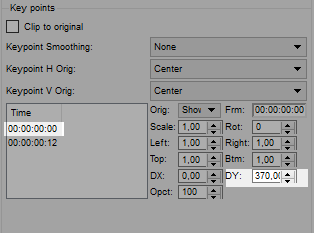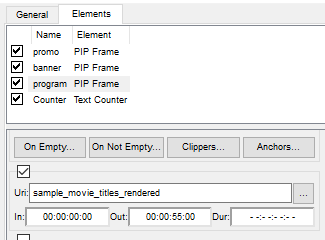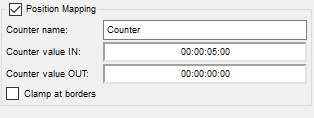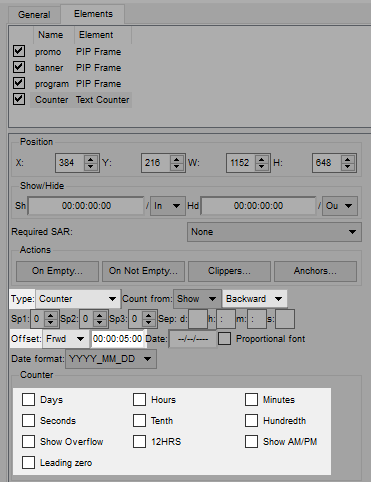Table of Contents
Speed Up End Credits
The SL NEO system for graphic design allows creating graphic compositions that speed up end credits.
Preparation
The preparatory phase defines the timecode for the start of the end credits. It will be set as the OUT point upon placing the event to the on-air playlist, and as the IN point for the speeded fragment.
The event in the playlist will be immediately followed by a fullscreen graphic composition executing several functions:
- Playback of the event from the starting point of the end credits,
- Speeding up playback of the event,
- Decreasing the playback area,
- Showing additional information in the free screen area.
Creating such a composition is described in this article.
Open the graphics editor, built-in to AirManager.
Duration
Speeding up end credits usually fixes the composition duration upon its creation to ease up media planning on further stages. For example, set the duration to 5 seconds.
Items
Let´s define the items to be used:
- program - PIP item containing an event fragment with captions that require speeding up and squeezing. Depending on the process technology, a timecode shift from the event start may be used or the captions may be placed to a separate file.
- banner - PIP item containing a backing to form the background in the area vacated upon captions compression.
- promo - PIP item containing a commercial clip that needs to be shown along with the captions.
- counter - Counter item is a parametrized countdown counter used to speed up the Program item.
Animation
On the next stage, decide on the animation phases:
00:00:00:00- Initial state, PIP program is expanded to full screen.00:00:00:00-00:00:00:12- PIP program starts to decrease in height, shifting to the top of the screen. PIP banner and PIP promo appear in the bottom of the screen, occupying the vacant part.00:00:00:12-00:00:05:00- All items displayed on screen.
Set the slider on the timeline to the necessary time point, select the item and press “+” to add an animation key frame.
Create animation key frames in 00:00:00:00 and 00:00:00:12 points.
Now program transformation of objects between those points. This can be done visually or by setting parameters in Key points.
The PIP program window with the event fragment must be squeezed to the right and left so it takes up 67% from the screen height. To do so, set Left = 0.67 and Right = 0.67. As the compression transformation is relative to the center of the screen, we must also shift PIP upwards along the Y axis. To do this, set DY = -180px.
Place PIP banner and PIP promo in the free part of the screen and set their starting offset at 0 point. In this case, DY must be equal to the height of the hidden object + a small margin. Set DY = 370px with the object height of 360px.
Speeding Up
So far PIP program displays the first five seconds of the broadcast at its normal speed. To speed it up, we first need to select the necessary fragment with the credits. To implement this, specify the correct timecodes in the IN and OUT points.
Activate Position Mapping to map the item to the counter and speed up playback to the needed duration. Set a name for the counter previously added to the graphic composition and define if the counter timecode matches the broadcast IN and OUT points.
The counter must be hidden, so disable all switches in the counter section. Set Type = Counter. As the counter should count down, set it to Backward. Finally, set the offset equal to the composition duration: Offset=00:00:05:00.
Parametrization
To make the composition universal, so that there would be no need to create a new one for every broadcast, enable playlist object parameterization. Set Type = External in the parameterization properties of each object. Enabling the option allows sending values dynamically to items in the graphic composition from the playlist, secondary events or actions.
For example, the dialog for setting parameters for the given composition in the playlist will look like this:
Specify the timecode for the start of broadcast credits in the Program In field.