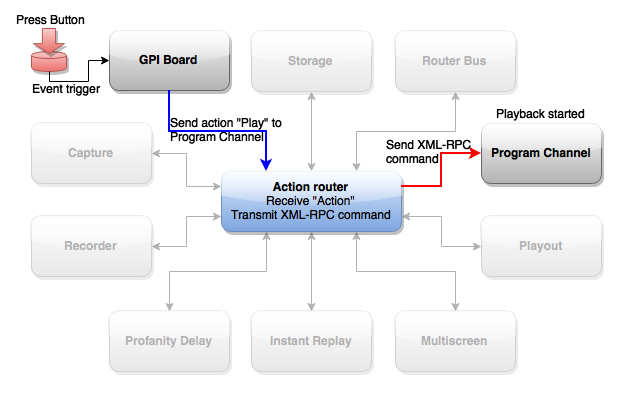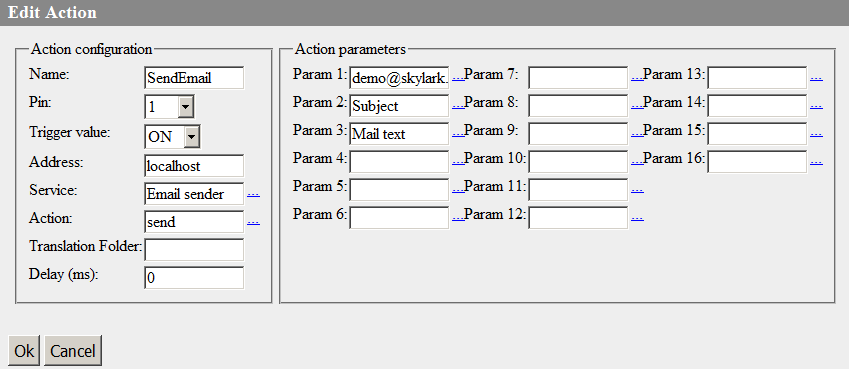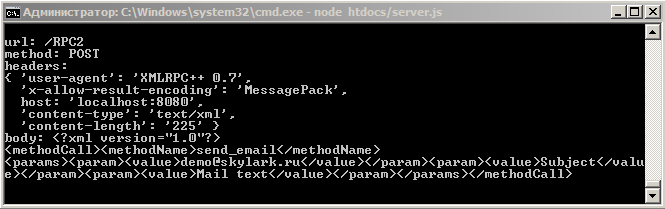Table of Contents
Action Router
Skylark SL Neo software services can exchange tasks for execution of certain actions.
The main part of the mechanism for exchanging actions is the Action router module that registrates all other system modules sending or receiving actions. Interaction of modules with Action router is implemented by XML-RPC protocols.
Action Router Work Example
The picture shows launch of playback of the program channel by pressing the keyboard button.
- The operator presses a button on the keyboard
- Event trigger set for this button is activated.
- The GPI Board service generates the Play action for the corresponding program channel.
- Action Router receives the Play action, defines the receiver, converts the action and its parameters to the Skylark API XML-RPC command and sends the command to the receiver.
- The program channel receives the command, analyzes it and launches the playlist for playback.
Services
Capture
| Action | Parameters | Description |
|---|---|---|
| Set audio gain | ||
| Disable Action handler | ||
| Enable Action handler | ||
| Add Action Handler | ||
| Delete Action Handler | ||
| Reload | ||
| Reconnect Hardware | ||
Playout
| Action | Parameters | Description |
|---|---|---|
| Set video stream | ||
| Set format conversion | ||
| Set format | ||
| Set Audio Language | ||
| Set audio gain | ||
| Set Subtitle Language | ||
| Play Subtitle | ||
| Graphics Actions | ||
| Enable DRC | ||
| Disable DRC | ||
| Enable EBU-R128 Loudness | ||
| Disable EBU-R128 Loudness | ||
| Connect hardware | ||
| Disconnect hardware | ||
| Set Sync Mode | ||
| Add Action Handler | ||
| Delete Action Handler | ||
| Enable WSS | Added in 2.2.8. | |
| Disable WSS | Added in 2.2.8. | |
Recorder
| Action | Parameters | Description |
|---|---|---|
| Set video stream | The source type (FILE/LIVE) and name | setting (switching) the Capture service or a file source to the input of a recording service (Recorder) |
| Set timecode source | The TC source type (NONE/VITC/VTR/TIME) | Setting a TC source for the Recorder service |
| Set destination | The profile name is set in the Param1 rule setting window (the corresponding recording profile must be preliminarily configured) | Specifying a recording profile for the Recorder service |
| Set VTR Preroll | The value in frames | Specifying a Preroll value for the recorder |
| Append item | Optional parameters are specified in the rule setting window: duration, type of start, clip name, folder, clip lifetime, start of recording | adding a new recording event to the rec-list |
| Clear | Stop recording the current event and delete all rec-list lines | |
| Restart | Stop recording the current event and reset statuses of all rec-list lines | |
| Start | Start recording the current rec-list event | |
| Pretake | Prepare to record the current rec-list event | |
| Stop | Stop recording the current event | |
| Next Item | Stop recording the current event, switch to executing the next rec-list event | |
| Set Marker | Optional parameters: name and commentary for the key frame | setting a marker – a key frame for the material in the process of recording |
The functionis active when recording materials to the server database|
RecManager (Recording Manager)
| Action | Parameters | Description |
|---|---|---|
| Absent. | ||
Storage
More details on configuring the database service.
| Action | Parameters | Description |
|---|---|---|
| Dump Open File | ||
Program Channel
More details on configuring the program channel service.
| Action | Parameters | Description | |
|---|---|---|---|
| Play DTMF |
| Used for one-time playback of a DTMF signal sample at the program channel output. May be used by a central station for playout of a signal about an ad insert for regional partners. | |
| Set background video | Parameters: the source type (FILE/LIVE), filename, or a Live-clip name are set in the window for configuring the rule or are read off a playlist column | setting and change of a file or Live-source for a Background layer. | |
| Set format conversion | Input of the value (scale, crop, box, letter) is implemented in the window for configuring the rule, or the parameter is read off a playlist column. | Setting the conversion mode for a video in case of a mismatch of aspect ratio of original content and program channel settings. | |
| Set format | Input of the value (4:3 or 16:9) is implemented in the window for configuring the rule, or the parameter is read off a playlist column. | Specifying aspect ratio for the output signal of the program channel (4:3 or 16:9). | |
| Set Output AFD | Param 1 – the AFD value: FF, 4x3B, 16x9B, 14×9, 4x3SP14x9, 16x9SP14x9, 16x9SP4x3, NONE or an empty value – Auto) | Redefines the AFD value. | |
| Toggle layer | Input of the layer number (1 is the main full screen layer, 2…9 – graphic layers LAY1…LAY8 respectively) is implemented in the window for configuring the rule (Param1 field), or read from a playlist column; turning on/off displaying the layer does not affect execution of graphic playlists. | Switching displaying a selected layer with a graphic playlist to the opposite: one command turns on/off displaying. | |
| Show layer | The value (number of the graphic layer 1…8) input is implemented in the window for configuring the rule (Param1 field) or is read from a playlist column; turning on/off displaying the layer does not affect execution of graphic playlists. | Turning on displaying the graphic layer with a playlist. | |
| Hide layer | The value (number of the graphic layer 1…8) input is implemented in the window for configuring the rule (Param1 field) or is read from a playlist column; turning on/off displaying the layer does not affect execution of graphic playlists. | Turning off displaying the graphic layer with a playlist. | |
| Toggle graphics | Input of the layer number (1 is the main full screen layer, 2…9 – graphic layers LAY1…LAY8 respectively) is implemented in the window for configuring the rule (Param1 field), or read from a playlist column. | Switching displaying a selected layer with a graphic composition to the opposite: one command turns on/off displaying. | |
| Show graphics | Input of the value (the number of graphic layer 1…8) is implemented in the window for configuring the rule (Param1 field) or is read from the playlist column. | Turning on displaying the layer with a graphic composition. | |
| Hide graphics | Input of the value (the number of graphic layer 1…8) is implemented in the window for configuring the rule (Param1 field) or is read from the playlist column. | Turning off displaying the layer with a graphic composition. | |
| Set graphics | Parameters: the layer number 1…8, the source type (FILE or URL) and the source name are specified in the window for configuring the rule or are read from the playlist column. | Setting and changing a file source for the layer with a graphic composition. | |
| Graphics action | The command input is implemented in the window for configuring the rule (Param1 field) or is read from the playlist column. | Executing the command from SL NEO Graphics SDK. | |
| Set graphics time slot | Input of values (the number of graphic layer 1…8 and time of displaying in ms) is implemented in the window for configuring the rule or is read from the playlist column. | Specifying the time of displaying the layer with a graphic composition. | |
| Toggle logo | The command does not have additional parameters. | Switch of displaying the selected layer with a graphic composition to the opposite: one command may turn on/off displaying. | |
| Show logo | Input of the value (on/off) is implemented in the window for configuring the rule or is read from a playlist column. | Turning on displaying the graphic layer with a logo. | |
| Hide logo | Input of the value (on/off) is implemented in the window for configuring the rule or is read from a playlist column. | Turning off displaying the graphic layer with a logo. | |
| Set logo | Parameters: the source type (FILE or URL) and the source name are specified in the window for configuring the rule or are read from a playlist column. | Setting and changing a file source for the logo layer. | |
| Restart | The command is applied for one layer; the layer number value (1 is the main full screen layer, 2…8 – layers with graphic playlists) is entered in the window for configuring the rule. | Stops executing the playlist, resets statuses of all lines. | |
| Clear | Takes one parameter: the number of the stopped layer (1 is the main full screen layer, 2…8 – layers with graphic playlists). | The action stops the playlist and clears it. Added in 2.2.38 | |
| Play | Takes the parameters:
| Launches playback of the first line in the selected playlist or the next line after the last executed one. | |
| Stop | The command is applied for one layer; the layer number value (1 is the main full screen layer, 2…8 – layers with graphic playlists) is entered in the window for configuring the rule. | Stops executing the current playlist event. | |
| Stop if | Takes three parameters:
| The command allows stopping playback, but only in case if the current clip satisfies a certain condition. This allows the user to stop an insert by a closing SCTE-104/35 command, when event identifiers are used in sendings. | |
| Stop Graphics | The command is applied synchronously to all graphic layers | Stops playback of current events in all graphic playlists. | |
| Skip | Takes two parameters:
| Quick transition to executing the next or set playlist line. Using the Line ID parameter allows configuring automatic skipping NoMedia lines by using the Media Offline Clip action, the Delay value equal, for example, 2000ms, and calling “Skip $(item_idx)”. | |
| Pause | The command is applied for one layer; the layer number value (1 is the main full screen layer, 2…8 – layers with graphic playlists) is entered in the window for configuring the rule. | Pauses executing the current playlist event. | |
| Unpause | The command is applied for one layer; the layer number value (1 is the main full screen layer, 2…8 – layers with graphic playback) is entered in the window for configuring the rule. | Unpauses executing the current playlist event after the Pause command. | |
| Emergency | The command is applied for the main full screen layer. | Insert of an alarm clip to the current playlist position and quick transition to its execution. | |
| Hold | The command is applied for one layer; the layer number value (1 is the main full screen layer, 2…9 – layers with graphic playlists) is entered in the window for configuring the rule. | Holds the Live-event in the playlist. | |
| Select next clip | The command is applied to one layer; the layer number and PRETAKE or PLAY command are entered in the window for configuring the rule. | Preparation or transition to playback of the next clip in the playlist. | |
| Select clip by number | The command is applied to one layer; the layer number and PRETAKE or PLAY command are entered in the window for configuring the rule. | Preparation or start of playback of the clip in the playlist line with the specified number. | |
| Select clip by current time |
| The option is used at regional stations for inserts by DTMF, when automated insert is required only for certain time slots. | |
| Select clip by title | The command is applied to one layer. The layer number, PRETAKE or PLAY command, delay value, clip name (Title column in the playlist) are entered in the window for configuring the rule. | Preparation or start of playback of a clip in the playlist line with the specified name. | |
| Select clip by group | The command is applied to one layer. The layer number, PRETAKE or PLAY command, delay value, group name (Group field in the playlist) are entered in the window for configuring the rule or read off playlist columns. | The Param6 parameter sets a delay of the clip start from the moment of triggering the action. It is similar to Action configuration→Delay, but the difference is in the moment of start of clip preparation. Using Action configuration=Delay leads to the following sequence of actions:
The option with using Param6 is preferable, as here buferization is implemented beforehand, which helps to avoid brakes while preparing:
The Param6 value supports fractional values. | Preparation or start of playback of the first clip in the selected playlist group. |
| Select clip by column | The command is applied to one layer. The PRETAKE or PLAY command, start delay value, column title and its value are entered in the window for configuring the rule or are read off playlist columns. | Preparation or start of playback of a clip in the playlist line, for which the value in a certain column coincides with the specified one. | |
| Play clip | The command is applied for one layer. The parameters are:
| Placing the clip with the specified name to the playlist end and its playback. An example of using the option for configuring ”Now Playing” and ”Coming Up Next subtitles. The Param10 field value for this action may look like “element@value”: a graphic composition element for inserting and the insertable value, respectively. If a variable value must be sent, recording is implemented in the ProgTitle@$(comment) format. If over one key-parameter value requires to be transferred, they must be separated with @. For example: param1@val1@param2@val2. | |
| Sync Stop | No parameters | Turning off the mode of constant synchronization of the executable playlist of the backup server from the main one. | |
| Sync Start | No parameters | Turning on the mode of constant synchronization of the executable playlist of the backup server from the main one. | |
| Sync Once | No parameters | Turning on one-time synchronization of the executable playlist of the backup server from the main one. | |
| Sync Offline | No parameters | Do offline synchronization to peer program playout service. | |
| Live CC On | Param1 - CC Stream 1 or 2 | Turn on live closed captions insertion to the program playout service. | |
| Live CC Off | Param1 - CC Stream 1 or 2 | Turn off live closed captions insertion to the program playout service. | |
| Live CC Set Params | Param1-CC stream (1 or 2), Param2-Number of lines (2, 3 or 4), Param3-Base line (1-15), Param4-Identation (0, 4, 8, 12, 16, 20, 24 or 28) | Set live closed captions insertion parameters. | |
| Live CC Append | Param1-CC stream (1 or 2), Param2-Text to append | Send text to the live closed captions stream. | |
| Disable Action handler | Name of the action processor for turning off. An empty value – turning off all processors. | Turns off the selected action processor. | |
| Enable Action handler | Name of the action processor for turning on. An empty value – turning on all processors. | Turns on the selected action processor. | |
| SCTE-104 Splice Request | Parameters are described in the Configuring generation of SCTE-104 Messages article. | Inserts a SCTE-104 Splice Request message. | |
| SCTE-104 Segmentation Descriptor Request | Parameters are described in the Configuring generation of SCTE-104 Messages article. | Inserts a SCTE-104 Segmentation Descriptor Request message. | |
| Gen sGPI Packet | Param1-Param10 | Generate and insert an sGPI packet into VANC | |
| Set Time Zone | Param1 – shift in minutes. | Sets a timezone shift relative to UTC in minutes (-9999 – local time). | |
| Next Marker | Param1 – Marker Track (if the value is empty, the General type is used), Param2 – Marker Title (any value, if the field is empty) | Moves to the next key frame of the current clip in the playlist. Parameters were added in the 2.4.14 version. | |
| Prev Marker | Param1 – Marker Track (if the value is empty, the General type is used), Param2 – Marker Title (any value, if the field is empty) | Moves to the previous key frame of the current clip in the playlist. Parameters were added in the 2.4.14 version. | |
| Enable Blur | Param1 – sets a rectangle blurring area in the x,y,w,h format (e.g.: «0.2,0.2,0.5,0.3»). | Activates blurring the top opaque layer in the program channel (graphic layers are transparent). An example of a program channel output with the activated blurring option: | |
| Disable Blur | No parameters. | Turns off blurring the top opaque layer in the program channel. An example of a program channel output with an inactive blurring option: | |
| Enable Beep | Param1 – Loudness of the generated signal in dB (-14 dB by default). | Turns on playback of the tone signal in the audio channel. Added in 2.4.14 version. | |
| Disable Beep | No parameters. | Turns off playback of the tone signal in the audio channel. Added in 2.4.14 version. | |
| Enable Mute | No parameters. | Turns off audio output. Added in 2.4.14 version. | |
| Disable Mute | No parameters. | Turns on audio output. Added in 2.4.14 version. | |
| Set Item Column | The action takes four parameters. Param N:
| The action allows specifying values in key1_mode-key4-mode, gpi1_mode-gpi8_mode, gpi1_val-gpi8_val fields for the set playlist element. | |
| Clear Last Frame | No parameters. | Reset postroll or invalid frame stills. Added in version 2.2.38. | |
| Set Media Purge Date | The action takes three parameters. Param N:
| Set media auto deletion date to a specified amount of days. Added in version 2.2.38. | |
| Dump NoMedia files | No parameters. | Outputs NoMedia clips to the log. | |
| Set OnAir Status | The action takes one parameter. Param 1: The parameter is set to ON, YES, TRUE or 1, if the OnAir status is required to be set. | Sets the OnAir status. The first activation of the parameter outputs a message to the program channel log: LAY_0: Logger on air state: 0 -> 1. If Param1 is empty, the following message is shown: LAY_0: Logger on air state: 1 -> 2. | |
| Emit PlaylistChanged | The action takes one parameter. Param1 – the layer number for calling the event (enumeration starts with 1). | Launches generation of the PLAYLIST_CHANGED event in General Events. Added in 2.3.37. | |
| Merge Output Mixer | Param1 - Mixer spec in a form: [=][ch<=|+>ilay/ich/pct][,ch<=|+>ilay/ich/pct][,....]
| Modify output audio mixer parameters | |
| Enable Output Mixer | Param1 - ON, YES, TRUE or 1 if enabled, OFF, NO, FALSE or 0 is disabld | Set if output audio mixer is applied | |
| Set Open Captions Stream | Param1 - Stream number (0 to turn open captions off) | Set currently displayed open captions stream |
GPI Board
| Action | Parameters | Description |
|---|---|---|
| Set pin | ||
| Pulse pin | ||
| Trigger Handler | ||
RSS Feed
| Action | Parameters | Description |
|---|---|---|
| Absent | ||
Router Bus
| Action | Parameters | Description |
|---|---|---|
| Connect pin | ||
| Do effect | ||
InstantReplay
| Action | Parameters | Description |
|---|---|---|
| Load Tray | ||
| Next Tray | ||
| Prev Tray | ||
| Store Cue | ||
| Store Rec Cue | ||
| Next Cue | ||
| Prev Cue | ||
| Set Game Time | ||
| Goto Game Time | ||
Profanity Delay
| Action | Parameters | Description |
|---|---|---|
| Set video stream | ||
| Set format conversion | ||
| Set format | ||
| Set delay | ||
| Toggle delay | ||
| Clear step | ||
| Clear all | ||
| Clear start | ||
| Clear stop | ||
Multiscreen
| Action | Parameters | Description |
|---|---|---|
| Acknowledge Alarm | No parameters. | Reset all warnings. |
| Silence Alarm | No parameters. |  |
| Enable Alarm | Parameters:
| Set warnings for the selected window |
| Disable Alarm | Parameters:
| Turn off warnings for the selected window |
| Set Active Window | Parameters:
| Switches audio from a selected window to the multiscreen output (such a window is highlighted with a frame). |
| Next Window | No parameters. | Make the next window active. |
| Previous Window | No parameters. | Make the previous window active. |
| Next Audio Layout | No parameters. | Switching audio channels forward with the Set Active Window function turned on. |
| Previous Audio Layout | No parameters. | Switching audio channels backward with the Set Active Window function turned on. |
TimeCode Source
| Action | Parameters | Description |
|---|---|---|
| Absent. | ||
Data Provider
| Action | Parameters | Description |
|---|---|---|
| Absent. | ||
Registration in Action Router
Registration through API
The action router service sits at port number 5454 and it accessible through XML-RPC protocol. Every service which needs to react to actions has to register with the action router by calling “add_action” method. Once registered the new handler can be selected in the web console configurator of an action source service. Action parameters are always passed as strings and converted to numerical types if the actual handler method specifies a numeric type. Actual handler method parameter are mapped to actual action parameter according ActionParamInfo specification.
Method name: “add_action” Register a new action handler with the Action Router service This method has the following parameters: Parameter 0 - struct ActionInfo - a structure describing a new action handler Return value - None.
The ActionInfo structure contains the following members:
"name" - string - name of the action used to trigger the action by other services.
"server_type" - string - server type name. It's used for user's reference only.
"server_name" - string - server name used to trigger the action by other services.
"descr" - string - user visible description of the action.
"arg_descr" - array<string> - user visible description of the action parameters.
"reaction_delay" - double - time in seconds needed to execute the action. For example,
the playlist actions are usually bound to some particular
event in the playlist at some point in time. The playlist
action generator will take this reaction delay into account
and emit the action "reaction_delay" seconds earlier so that
the actual handler completes at the proper time.
"handlers" - array<ActionHandlerInfo> - array of the action handler method descriptions.
The ActionHandlerInfo struct contains the following members:
"host" - string - ip address of the service that handles the action.
"port" - int - port number of the service that handles the action.
"method" - string - XML-RPC method name that handles the action.
"parameters" - array<ActionParamInfo> - array of actual action parameters mapping to the
XML-RPC method's parameters.
The ActionParamInfo struct contains the following members:
"param_type" - string - type name of a parameter. Currently, the following type names
are supported:
"int" - integer number
"string" - utf8 string
"param_val" - string - value specifier. When a '%X' character sequence is encountered
(where X can be in range '1'-'9' or 'A'-'Z') it is substituted
by corresponding actual action parameter. For example, an
action may specify just one parameter but the handler method
may take two parameters. In this case, one of the parameters
can be specified and a fixed value and the other one as "%1"
which will use the action's actual parameter.
Important! When reloading the server, re-register your server through the API.
Registration through File
Your services may be registered in Action Router via a special XMP file comgpi.xml, which must be located in the folder C:\Program files (x86)\SL NEO Media Platform\run\. This option is more preferable comparing to registration through the API, as you don’t have to monitor the current registration status of your server. Also, it excludes the possibility of double registration.
Example 1
<comgpid> <!-- The action tag contains three attributes: name – the registered action name. The attribute is used in the Action field. server_type – the service user name used only for displaying in the interface. server_name – the service name; is used in the Service field. --> <action name="My Action" server_type="My Server" server_name="My Server_1"> <!-- Description of the action for output in the interface --> <description> This is a test Action </description> <params> <!-- Listing parameters with values that will be specified in Param1-Param16 fields --> <param> <description> <!-- Tooltip text for the Param field --> Param1 description </description> </param> <param> <description> Param2 description </description> </param> </params> <!-- FIXME --> <reaction_delay addr="localhost:12345" method="my_method" value="0.5"/> <!-- Description of parameters of the server that will process the XML-RPC request sent after My Action triggers: add – the server port and IP address, method – the name of the method called at the server. --> <handler addr="localhost:12345" method="my_method"> <!-- Enumeration of parameters sent to my_method. Their quantity may differ from the number of parameters sent to the action (in this example, the action takes two parameters and the method takes three). When specifying parameters, it is necessary to define the type in the type field: int – an integer, double – a floating point value, string – a string. --> <param type="int" value="%1"/> <param type="double" value="%2"/> <param type="string" value="Custom string with %2 in third param"/> </handler> </action> </comgpid>
Triggering this action will send a request to the server:
<?xml version="1.0"?> <methodCall> <methodName>my_method</methodName> <params> <param><value><i4>11</i4></value></param> <param><value><double>22.0000000000</double></value></param> <param><value>three</value></param> </params> </methodCall>
Example 2
An example of a comgpi.xml file for registering an action.
- comgpi.xml
<comgpid> <action name="send" server_type="Email sender" server_name="Email sender"> <description> This is a test Action </description> <params> <param> <description> E-mail addr </description> </param> <param> <description> Theme </description> </param> <param> <description> Text </description> </param> </params> <reaction_delay addr="localhost:8080" method="send_email" value="5"/> <handler addr="localhost:8080" method="send_email"> <param type="string" value="%1"/> <param type="string" value="%2"/> <param type="string" value="%3"/> </handler> </action> </comgpid>
Configuring the action launch.
An example of a nodejs program that “listens” the 8080 port, receives XML-RPC requests from the Skylark server and outputs the request content to the command line.
- server.js
var http = require('http'); var svr = http.createServer(function(request, response) { var body = ""; console.log("url: " + request.url); console.log("method: " + request.method); console.log("headers: "); console.log(request.headers); request.on('data', function (chunk) { body += chunk; }); request.on('end', function () { console.log('body: ' + body); }) }).listen(8080);
The “http” nodejs extension must be installed for this example to work (the “npm install module_name” command). Launching the program is implemented from the command line interface: “nodejs program_file_name.js”.
Content of the XML-RPC request that was received by the program while triggering the “send” action.