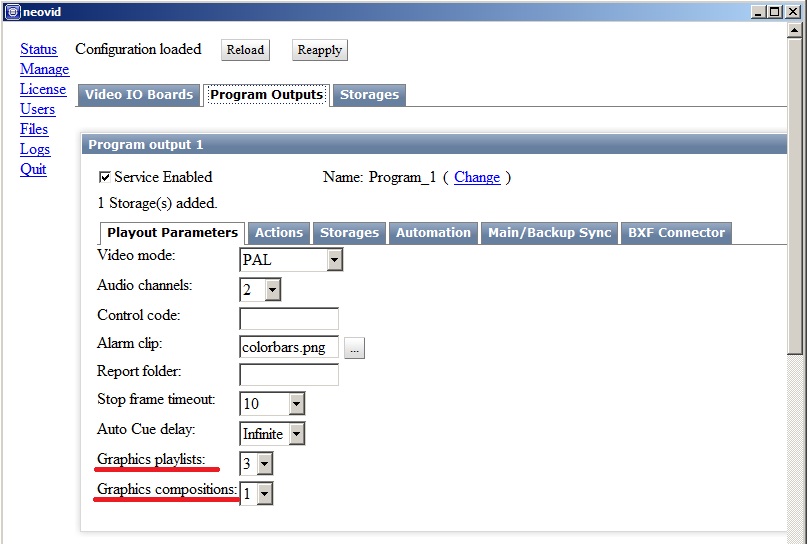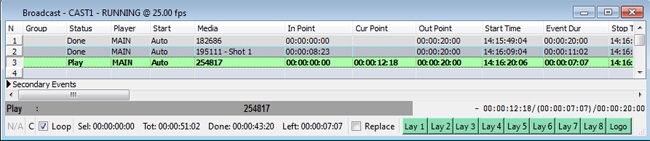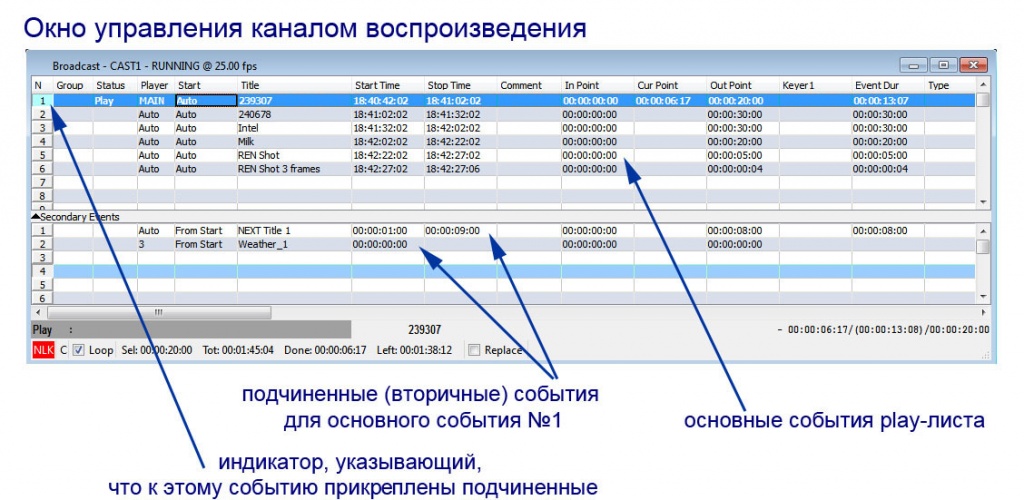Table of Contents
Organizing Graphic Layers and Graphics Playback Automation
The SL NEO platform provides forming up to nine graphic layers for every program channel, including logo. Playback graphics is implemented by “layers”, which are generated and organized in the following way:
Graphic Layer Types
Logo
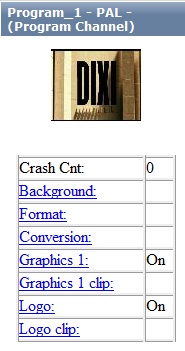 Logo is at the top of all graphic layers formed by the server. The logo file is usually placed in the server folder C:\Program Files\SL NEO Media Platform\run\files, and is permanently cyclically played. Displaying logo could be turned on and off from the control web console, by playlist commands or from other program modules (by Actions), by Hot Keys, GPI commands or from an external control panel.
Logo is at the top of all graphic layers formed by the server. The logo file is usually placed in the server folder C:\Program Files\SL NEO Media Platform\run\files, and is permanently cyclically played. Displaying logo could be turned on and off from the control web console, by playlist commands or from other program modules (by Actions), by Hot Keys, GPI commands or from an external control panel.
The logo file is a static or animated 32-bit graphic file loaded directly into the server folder C:\Program Files\SL NEO Media Platform\run\files. Logo could also result from export of a graphic composition from the server database into this folder - an XML-file with .SLG extension, containing the composition parameters and links to original graphic clips in the database. Correct logo playback requires all original clips to be present in the server database.
What is the use of such “XML/SLG-logos” ? For example, a logo with a clock in the morning broadcast, as the clock can't be displayed using a standard media-file.
Selecting a logo source is implemented in the Logo Clip section (Status menu) of the server control web console (see the picture), for every Program Channel window individually. There are four sources available:
- FILE - seelcting a logo file placed in the server folder C:\Program Files\SL NEO Media Platform\run\files (displaying a list of files from this folder).
- URL - selecting a logo file by either defining its location at the local or network disk, or by specifying the name of a logo clip placed at the SL NEO database (a corresponding database must be specified in Program Channel settings: control web console – Manage section, Program Channel tab, Storage item).
- NONE - a logo file for the program channel is not defined.
- LIVE - receiving video with or without the alpha-channel from any external/internal signal source.
Graphic Clips/Compositions
 When displaying, these layers are “under logo”, being materials identical to the logo files. Control of displaying these files is similar to logo layer management. Selecting a source is implemented in the Status menu section of the corresponding Program Channel windows at the server control web console, Graphics 1…N menu item. Similarly to logo, there are four options available: LIVE, FILE, URL, NONE.
When displaying, these layers are “under logo”, being materials identical to the logo files. Control of displaying these files is similar to logo layer management. Selecting a source is implemented in the Status menu section of the corresponding Program Channel windows at the server control web console, Graphics 1…N menu item. Similarly to logo, there are four options available: LIVE, FILE, URL, NONE.
Such compositions usually display SMS chats, weather, currency, traffic jam information, etc. There is no point in placing these compositions into graphic playlists, as their functions are similar to logo-files: they are displayed on-air for a long period of time and require the on/off mode, just like the logo-files. Composition data can be transferred from external sources by the xmlrpc protocol and be changed on-line.
Graphic Playlists
Playlists for sequences of graphic clips. The server can implement playback of several graphic playlists simultaneously, as well as several graphic compositions (see pt.2). When displaying, playlists are “under compositions”. Every layer has its own playlist (Broadcast LAY1…8 window in Air Manager) the LAY1 playlist/layer is the lower one. Every LAY1…8 playlist implements playback of its own sequence of graphic clips placed in the server database. Similarly to a full screen playlist, appearance and structure of graphic playlists are identical to Broadcast playlists/windows for full screen playout.
The maximal number of “graphic clips” + “graphic playlists” layers is 8 for every server program channel. This value is set during basic server configuration at the factory or installation. The default value is 4.
The aspect ratio of two simultaneously functioning graphic playlists (pt.3) and clips (pt.2) is set in the Manage menu section of the server control web console, individually for every Program Channel. The following example displays the maximal number of graphic layers, not considering logo – 4 (3 layers with playlists and 1 layer with graphic clips).
Logos, graphic clips and playlists containing graphics can be managed separately and independently of each other and the main playlist.
There is a system of rules (Actions) in the SL NEO program complex to manage turning on/off the logo, the start of events and many other functions. This system implements forming administrative commands and their transfer from one server module to another one. Generation of commands is implemented by triggering the corresponding conditions. Examples of using: turning on/off logo, GPI device management, receiving and generating DTMF cue-tones, etc.
Manual Management of Turning On/Off Layers and Logo
Real-time manual control of turning on/off displaying graphic layers and logo is available from the Broadcast window of the main playlist and doesn't require additional settings. The function is available for both graphic clips/compositions forming layers, and playlists with sequences of graphic clips. It only controls displaying layers and doesn't have any influence on the process of playlists execution. This option is available in the software version 1.7.86 and higher.
Secondary Events
The most important element of on-air broadcast automation is availability of the technology for automatic control of any graphic events from the main playlist. Automatic management of graphics playback in SL NEO platform products is implemented by the technology of “subordinate” or “secondary” events..
Lists of Secondary Events
Lists of secondary events are displayed at the bottom part of the Broadcast window in the main playlist. Every main playlist event can have one or several secondary events. The particular case of using secondary events: generating graphic design for a broadcast channel with binding the start of graphics to the marks in playlist events.
The list of secondary events is not a playlist and does not display current statuses or other dynamic information. In case of using secondary events for graphic design, list events and playback commands will be broadcasted to the corresponding windows of graphic playlists - e.g., to the Broadcast Layer 1 window (the first graphic layer, by default).
Set of Attributes for Secondary Events Window
| Parameter | Description |
|---|---|
| N | displaying the event sequence number. |
| Start | the attribute defining the type of event start. There are the following types of start for secondary events:
|
| Player | the virtual layer/playlist that implements playback of the current graphic event. Since the full screen layer value is 1, respectively, the first graphic layer value would be 2 (Auto by default, Broadcast Layer 1 window), the second graphic layer should be equal 3, etc. |
SL NEO servers support up to 8 virtual graphic layers + logo, thus, you can distribute graphic events by layers and provide their simultaneous, synchronous, or time shift playback.