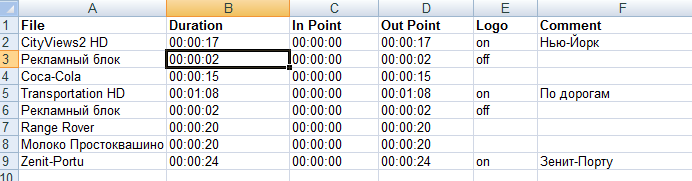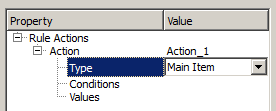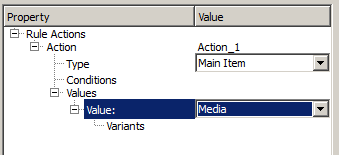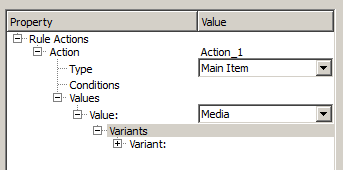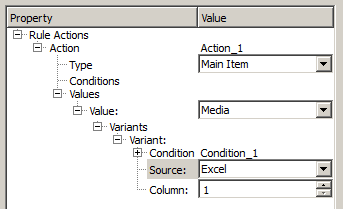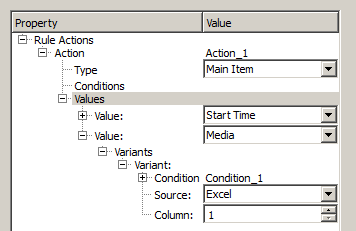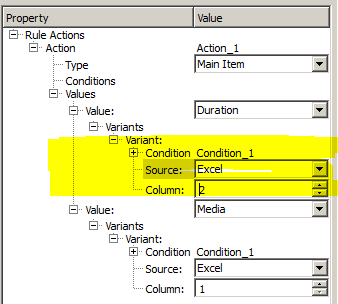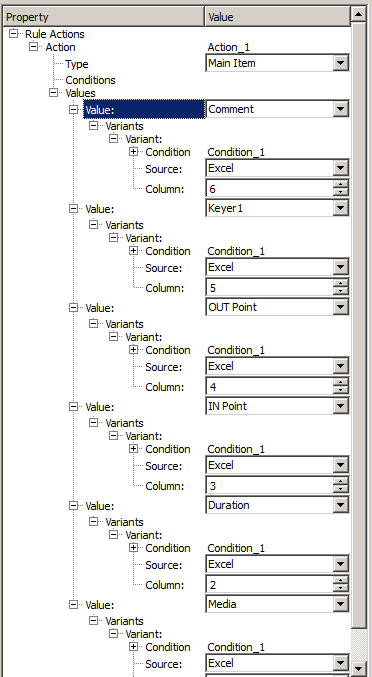Importing Excel Playlists
Let’s consider import of simple Excel playlists to Air Manager. Playlists must be saved in Excel 2003 format and have the .xls extension.
Let’s take this playlist as an example (excel_playlist_demo.xls):
Let's say it doesn’t contain any secondary events.
Find the menu item ''Air Manager→File→Open Broadcast List'’ in Air Manager, select our Excel playlist and press “Open”. Please note that the Excel file cannot be opened in other applications at the same time.
Create rules for importing Excel playlists in the opened window. Rules are created once and then used to import similar playlists. During import of a simple playlist, the rules are necessary for matching the Excel file columns with Skylark playlist columns.
Press the Add button in the right part of the window to add a new rule to the rule tree. By the button “+” open the appeared Action element.
Select Main Item from the Type drop-down list.
Select Values and press the Add button to add a new value. By the button “+” open the appeared Values element. In the Value drop-down list, choose the Skylark playlist column for matching with a column of the Excel playlist. Select Media.
Select Variants in the tree and press the Add button to add a value variant.
By pressing “+”, select Variants and open the Variant element that appeared one level lower in the tree. Select the Excel item from the Source drop-down list, then select “1” in the appeared Column element.
Thus, we've matched the first column of the Excel file with the Media column of the Skylark playlist.
Use the same way to match the second column of the Excel file with the Duration column of the Skylark playlist.
Select the tree element Values again and press the Add button to add a new Value element:
Select the Duration item from the drop-down list of the appeared Value element. Press the “+” sign near the Value element to add a new variant of the value: source - Excel, column “2”.
Please note that Excel playlist cells containing duration of video clips may have the “TIME” format and display data as HH:MM:SS (i.e. without frame-by-frame accuracy), or the “TEXT” format, displaying data as HH:MM:SS:FF (with frame-by-frame accuracy). Air Manager can import both types.
Similarly match the rest of Excel playlist columns with Skylark playlist columns «In Point», «Out Point», «Keyer 1» and «Comment» respectively.
Save the created rules by pressing “Save rule”.
Press “Load” and check import of the Excel playlist:
Download
Example 1
Simple example based on a demo playlist.
Example 2
Advanced example based on a working 24DOC playlist.