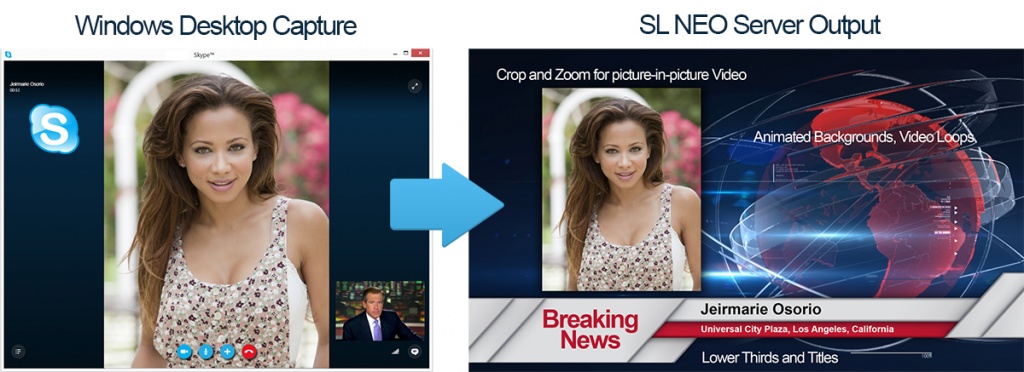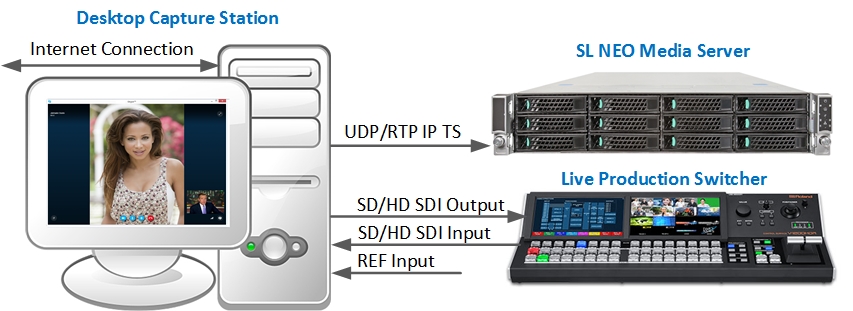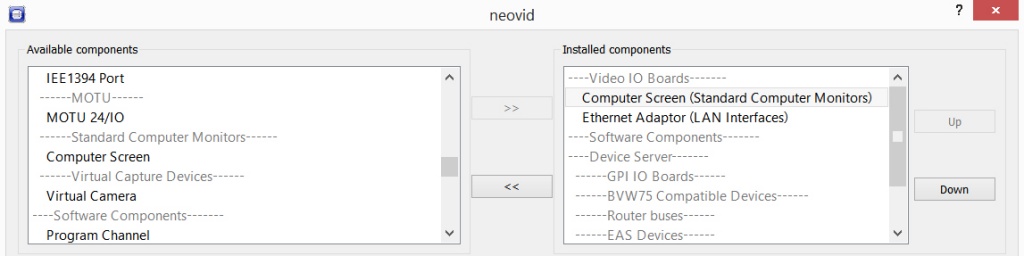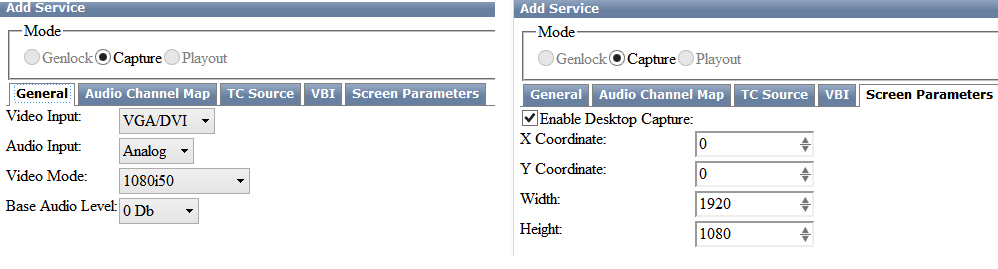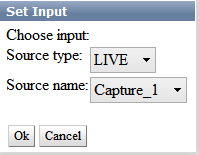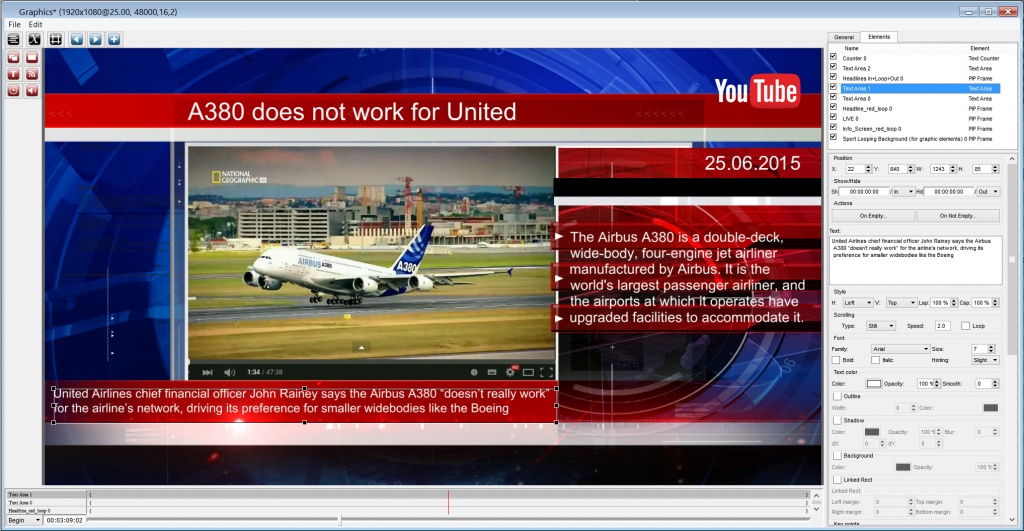Table of Contents
Capturing Windows Desktop: Skype and YouTube in Live Broadcasting
You may need licensing of additional capture and playback channels.
The Capture service of SL NEO platform server software allows selecting the Windows screen (desktop) as a source. The function allows capturing, broadcasting and recording audio/video from different OS applications.
Matrox or Blackmagic output boards are used to send SD/HD SDI signals to the video-mixer. Besides, the SL NEO platform allows encoding and broadcasting of the UDP/RTP IP transport stream to the network, so it can be sent to the capture service input of another SL NEO server. This provides isolation of internal local network of the broadcasting complex without opening the Internet access for the on-air server.
Using the IP TS transport stream allows users to avoid increasing of the number of SL NEO server input SDI-ports. The UDP/RTP IP stream received by the server may be included into the on-air playlist, or be a live-video object for graphic compositions.
For web-broadcasts, we recommend using a separate station with installed SL NEO platform software configured to capture the desktop and form SDI/IP signals. Work in the two-screen mode with SL NEO client software directly at the station allows implementing all the preliminary processing of the “captured” picture: crop and scale web-video, create and edit graphic compositions with captions, form resulting signals for sending into the path.
Basic Functions of Skylark SL NEO Software for Organizing Web-Broadcasts:
- Desktop capture: capturing audio/video from applications and web-pages, path broadcasting of SD/HD SDI and UDP/RTP IP.
- On-line up/down/cross conversion - transformation of the FPS value and hq scaling video while capturing from the desktop. That helps to avoid problems with the current Windows screen resolution and the value of field sweep frequency.
- 2D picture-in-picture (PIP) effects on graphic animated backings with captions in the output signal.
- Forming full screen audio/video in SD/HD SDI and UDP/RTP IP.
- Forming a pair of FILL+KEY signals in SD/HD SDI during playback of graphics with video (audiosignal is present in the FILL signal).
- Digital and analogue TV clock, graphics, playback of media-files (video, photo) by playlists with 2D effects, and clips with on-line broadcasting may be present in the executable playlist.
- Recording I/O signals and streams simultaneously with web-broadcasts and file playback.
- Reverse channel for Skype and video-calls through the browser (using the SDI input and built-in web-cam emulator).
Configuring Capture and Network Broadcasting
Step 1. Adding new devices to the station configuration.
Right click on the blue SL NEO icon in the taskbar, select Stop Server to stop the server components. The icon will change its color to red. Right click it and select Configure Server Components. Find the Available components field in the configuring window and add two elements to the right field: Computer Screen responsible for capturing, and Ethernet Adaptor forming the UDP/RTP stream.
Step 2. Launching SL NEO server software and configuring the capture parameters.
Further settings will be implemented from the Administrator Control Panel. Login to the console is implemented locally from the capture station, or from any machine in the network by the address http://server_ip:7901. Login to the control web console as an administrator.
After login to the console, select Manage at the console left menu. Select the Video IO Boards tab, find the Test Dummy Input field in the Standard Computer Monitor window and click Add Service. Select Mode - Capture in the appeared window, set the needed Video Mode value in the General tab.
Move to the Screen Parameters tab. Activate the Enable Desktop Capture item. In the Width and Height fields, enter the values in pixels to set the capture window size, or the current resolution values of the station screen for full screen capturing.
In the X/Y Coordinate fields, set the capture area shift (in pixels) from the right bottom point of the screen.
Step 3. Configuring network broadcasting parameters by the UDP IP protocol.
Select Manage from the console left menu. Open the Video IO Boards tab, click Add Service in the Ethernet Port window. Select Playout Mode in the appeared window, set the needed Video Mode value in the General tab. Here is the detailed description of configuring the Playout service for network broadcasting.
After setting the basic capture and broadcasting parameters, press Apply at the top of the control console to save the implemented settings.
Step 4. Switching uncompressed streams from the Capture service to the Playout service input.
SL NEO server software contains a built-in switcher for uncompressed streams that can be distributed between different services functioning in the system. In our case, the stream formed by the capture service must be sent to the Playout service. To implement this, find the Status tab in the control console and select the Playout service bound to the network adaptor and responsible for forming the IP stream. In the Input field, select the corresponding Capture service from the list.
Correctness of settings can be tested by VLC Player: to receive the UDP unicast stream, enter udp://@:port in VLC settings on the receiving side. To receive a UDP multicast stream, use udp://@multicast_ip:port in VLC settings on the receiving side.
Forming SD/HD SDI Signals
Forming SDI signals is available simultaneously with IP-broadcasting. This requires an output board installed in the system (Matrox, Blackmagic). The configuring procedure is similar to Step 1: click Stop Server to stop the server components. Right click the icon and select Configure Server Components. Find the Available components field in the configuring window and add a new element from the list - the output board.
When server software starts, click Manage at the console menu. Open the Video IO Boards tab and configure the output board parameters. Repeat Step 4: switch the uncompressed stream from the capture service to the Playout service bound to the board forming the SDI signal.
Using Live-Clip with Desktop Image as Object in Playlists and Graphic Compositions
Work with Live-clips requires a database service. Add it to the system when the server software is stopped: select Stop Server in the taskbar to stop the server components. Right click the icon and select Configure Server Components. Find the Available components field in the configuring window and add a new element from the list - the Storage database service. Further settings will be implemented from the Administrator Control Panel.
Creating new LIVE-clips is implemented in the Air Manager client app with the running server software. The New/Local Stream command at the right of the Media Browser window allows creating a new clip that contains a link not to the media file, but to the source of signal/stream coming to the server input.
The Video Mode field allows selecting the input video standard, the Local Stream name field is for specifying a name for a corresponding capture service. The list and names of configured services are available in the Status field of the server control panel. Created Live-clips may be used in playlists and graphic compositions.
SL NEO client software contains a specialized graphics editor that allows creating and editing captions and multilayer graphic compositions. Live-clips may be selected as source signals for graphic objects. Changing sizes and cropping is available for this type of objects upon editing.